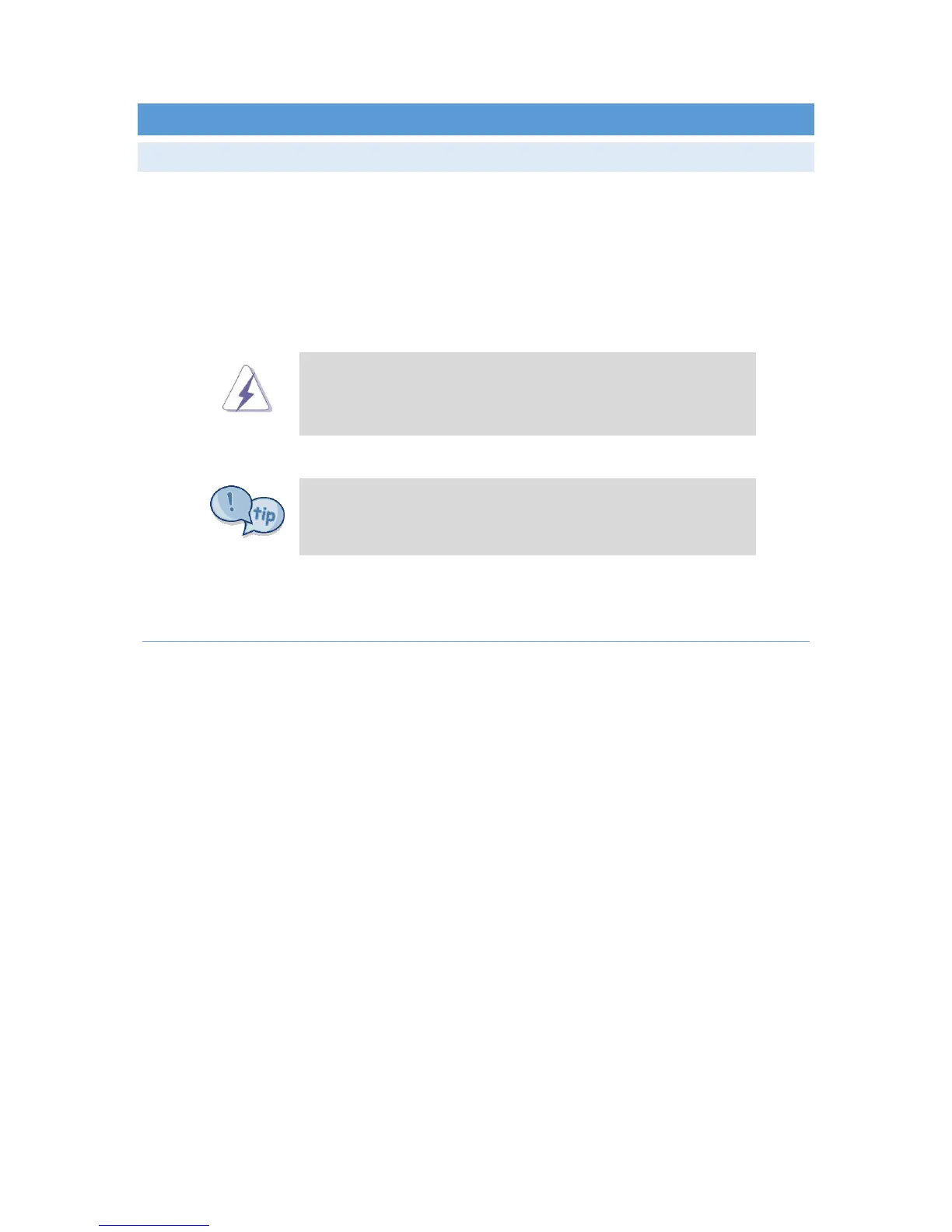Autic System Marine PC Rev. 1.1 Page 47
UEFI AND BIOS SETTINGS
INTRODUCTION
This section explains how to use the UEFI SETUP UTILITY to configure your system. The UEFI chip on the
motherboard stores the UEFI SETUP UTILITY. You may run the UEFI SETUP UTILITY when you start up the
computer. Please press <F2> or <Del> during the Power-On-Self-Test (POST) to enter the UEFI SETUP UTILITY,
otherwise, POST will continue with its test routines.
If you wish to enter the UEFI SETUP UTILITY after POST, restart the system by pressing <Ctl> + <Alt> + <Delete>,
or by pressing the reset button on the system chassis. You may also restart by turning the system off and then
back on.
Because the UEFI software is constantly being updated, the following
UEFI setup screens and descriptions are for reference purpose only, and
they may not exactly match what you see on your screen
To quickly select another boot media, press F11 during the Power-On-
Self-Test (POST) to enter the boot menu.
UEFI MENU BAR
The top of the screen has a menu bar with the following selections:
To set up the system time/date information
To set up the advanced UEFI features
To display current hardware status
To set up the security features
To set up the default system device to locate and load the Operating System
To exit the current screen or the UEFI SETUP UTILITY
Use ← or → to choose among the selections on the menu bar, and then press <Enter> to get into the sub
screen. You can also use the mouse to click your required item.
