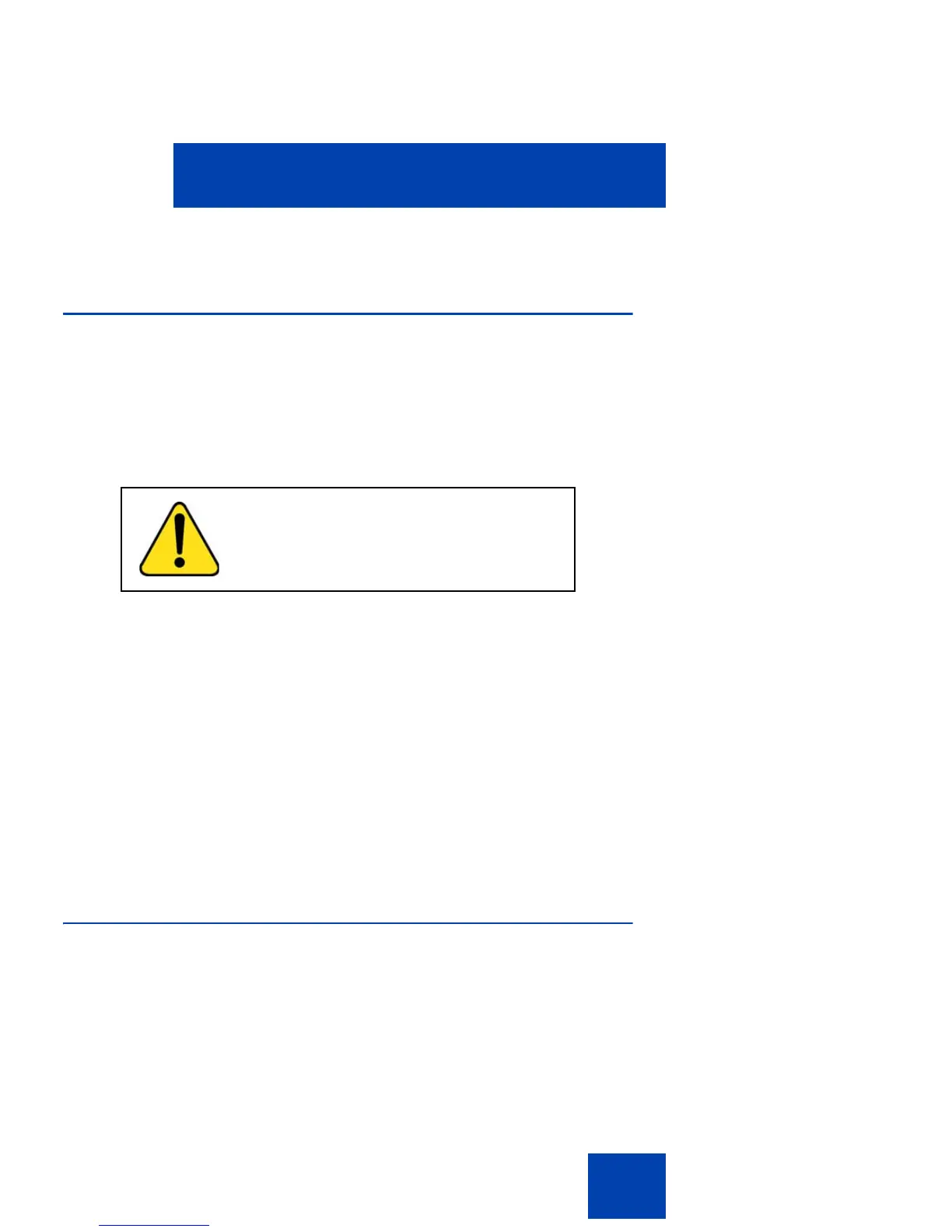Using your Avaya 1220 IP Deskphone
47
3. Set up the headset according to the headset instructions.
Connecting AC power (optional)
Your Avaya 1220 IP Deskphone supports AC power or Power over
Ethernet (PoE) options, including IEEE 802.3af standard power.
To use local AC power, use only the Avaya-approved Global Power
Supply (NTYS17xxE6) and country-specific IEC cable. You can order the
Avaya-approved AC adapter and country-specific IEC cable separately.
To use PoE, where power is delivered over the CAT5 cable, your
connected LAN must support PoE. If you use PoE, you do not require an
AC adapter.
1. Connect the DC barrel connector to the power jack on the back of the
Avaya 1220 IP Deskphone.
2. Thread the cable through the channel in the foot stand (if installed) to
secure the cable.
3. Plug the country-specific IEC cable into the Global Power Supply,
and then plug the Global Power Supply into the nearest AC power
outlet.
Connecting the LAN Ethernet cable
Connect your Avaya 1220 IP Deskphone to your LAN using a CAT5e
Ethernet cable to enable full functionality of your Avaya 1220 IP
Deskphone. If your Ethernet port is equipped with Power over Ethernet
CAUTION
Use only the approved Avaya Global
Power Supply with your 1220 IP
Deskphone.
