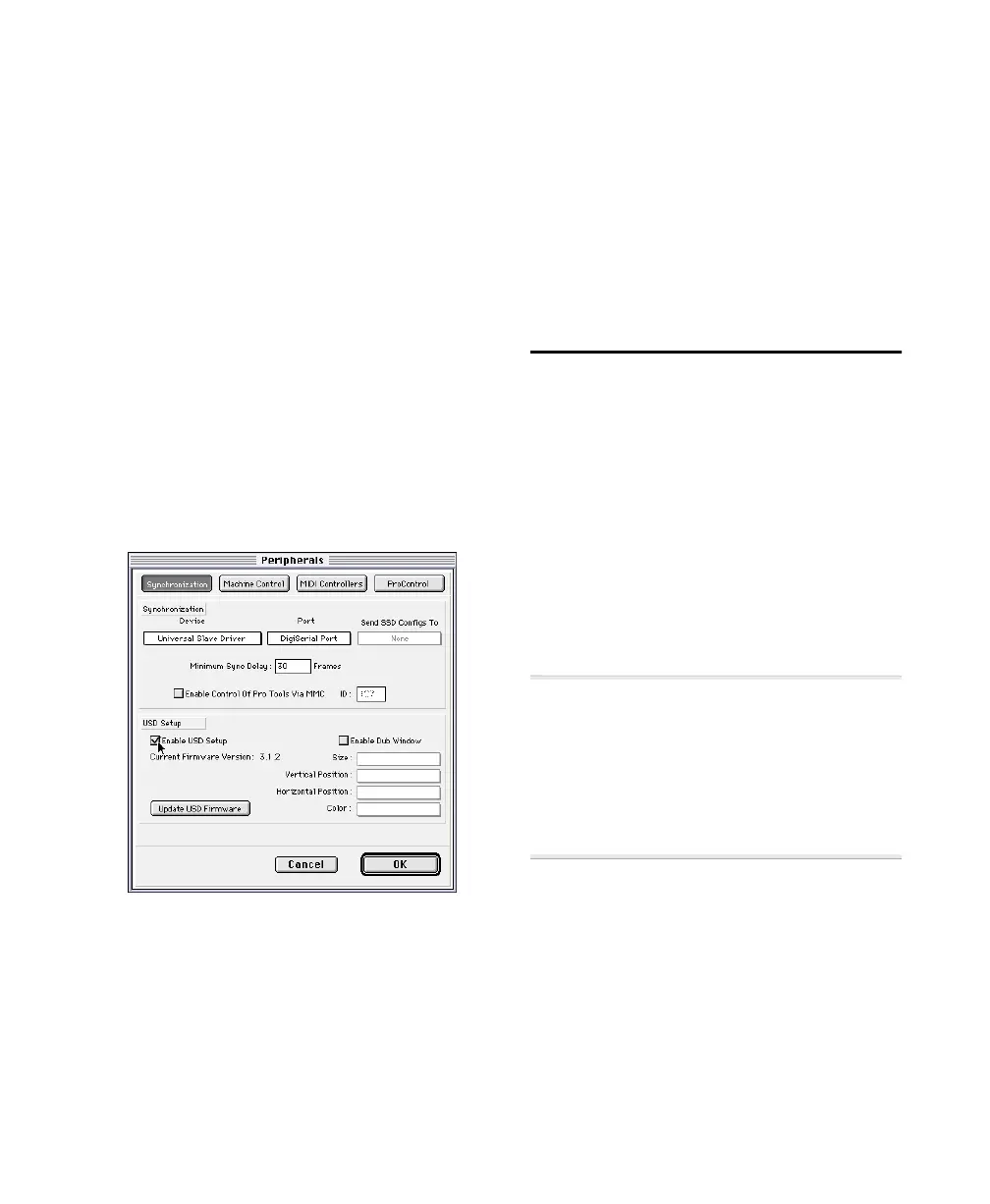Chapter 2: Installing the USD 15
To display the current USD firmware version
using the front panel:
■ Current firmware version is shown dur-
ing power up in the time code LED display.
To display the current USD firmware version
in USD Setup:
■ The current firmware version is shown in
the USD Setup > Preferences window.
Updating Firmware
To update USD firmware from Pro Tools:
1 Choose Setups > Peripherals and click
Synchronization.
2 Make sure you have already configured
the Synchronization Device and Port op-
tions for USD.
3 Click Update USD Firmware. (If this op-
tion is not available, see “Software Config-
uration for Pro Tools and USD” on
page 14.)
4 Follow the instructions on-screen to
complete the update.
To update USD firmware using USD Setup:
1 Make sure the USD is connected to the
computer as explained in “USD Setup” on
page 9.
2 Choose Preferences > USD Preferences.
3 Click Update USD Firmware.
4 Follow the instructions on-screen to
complete the update.
Configuring OMS
(Macintosh Only)
If you are not using the USD Mac Serial port
to connect USD to a DigiSerial Port or CPU
serial port, then you will need to define an
OMS device for Pro Tools so that Pro Tools
can receive MTC from the USD. This ap-
plies only to Pro Tools 4.1 and earlier.
An OMS device is not required for the USD
to output MTC.
▲ OMS should not be configured for any USD-
specific purposes whenever the USD Mac Se-
rial port
is connected to a DigiSerial Port or
Macintosh serial port, Doing so would dupli-
cate (and adversely affect) timing information
between the USD and your computer already
provided through the Mac Serial port.
This section assumes you have a basic
working knowledge of OMS or FreeMIDI
and their operating conventions, including
connecting MIDI interfaces, creating docu-
ments, configuring drivers, and defining
and connecting MIDI devices. If you need
to review this information, refer to your
OMS or FreeMIDI documentation.
Pro Tools Peripherals window
