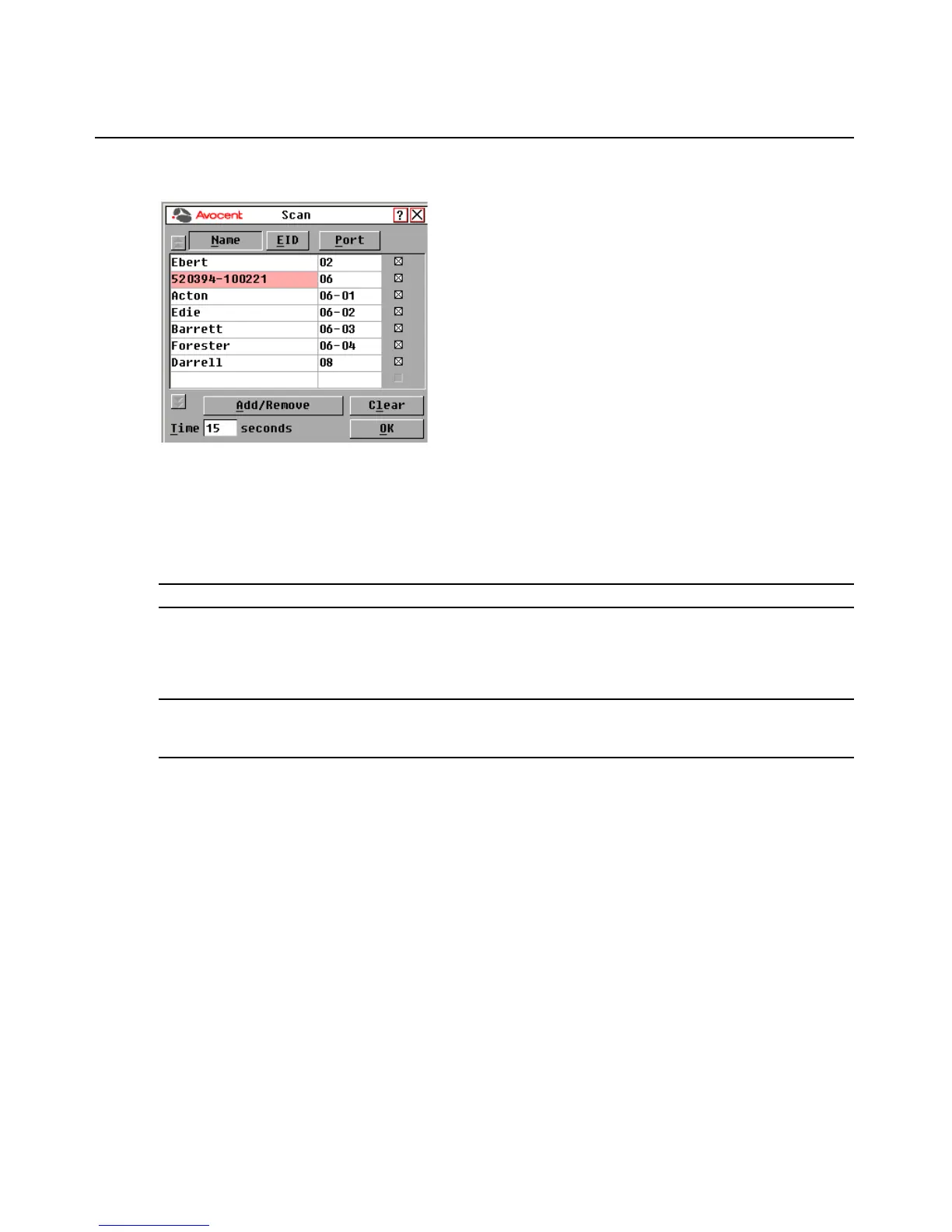Chapter 3: Local Port Operation 27
Figure 3.13: Scan Dialog Box
2. The dialog box contains a listing of all servers attached to your switch. Click the checkbox to the
right of the server, double-click on the desired entry, or highlight the device and click the Add/
Remove button to toggle the scan checkbox setting. You can select up to 100 servers for
inclusion in the Scan list.
NOTE: Click the Clear button to remove all servers from the Scan list.
3. In the Time field, type the number of seconds (from 3 - 255) to display each server while scan-
ning. The default is 15 seconds per server.
4. Click OK.
NOTE: The order in which the servers appear in the Scan dialog box is based on the order in which they were
selected. Scanning a single server multiple times during a loop is not supported. Scan time must be the same for
all servers.
Enabling or disabling Scan mode
To start the Scan mode:
1. Activate the OSCAR interface and click Commands. The Commands dialog box displays.
2. Select Scan Enable in the Commands dialog box. Scanning will begin.
3. Click X to close the Commands dialog box.
To cancel Scan mode:
Select a target device if the OSCAR interface is open.
-or-
Move the mouse or press any key on the keyboard if the OSCAR interface is not open. Scanning
will stop at the currently selected target device.
