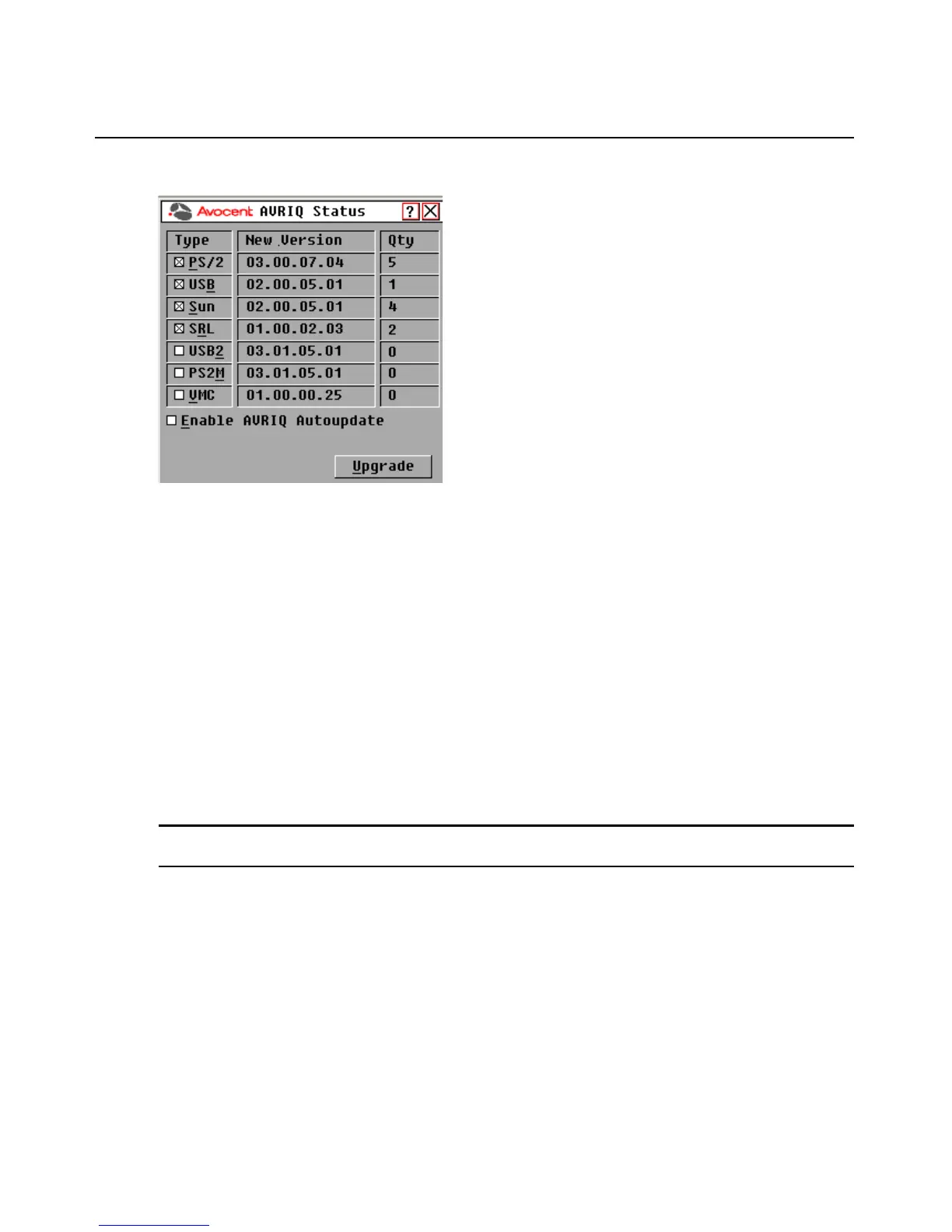32 AutoView 3008/3016 Switch Installer/User Guide
Figure 3.19: AVRIQ Status Dialog Box
10. The AVRIQ Upgrade dialog box displays. Click OK to initiate the upgrade and return to the
AVRIQ Status dialog box.
Returning an AVRIQ module to factory default status:
1. Click AVRIQ in the Version dialog box.
2. Select an AVRIQ and click Decommission.
3. Click OK to restore factory defaults. You will see the AVRIQ module go offline briefly and
return.
- or-
Click X or press Escape to cancel the operation.
4. Click X to close the AVRIQ Select dialog box.
Resetting the PS/2 keyboard and mouse on a target device or local port
NOTE: This function is for Microsoft Windows-based computers only. Resetting the PS/2 ports on a target device
running any other operating system may require that you reboot that target device.
If your PS/2 keyboard or mouse locks up, you may be able to re-establish operation of these
peripherals by issuing a Reset command. The Reset command sends a hot-plug sequence to the
target device that requests the mouse and keyboard settings from the target device to restore
functionality.
To issue a remote PS/2 reset command:
1. Select an individual IQ module in the AVRIQ Select dialog box and click Ver si on. From the
AVRIQ Version dialog box, click Reset. A confirmation message will appear.
