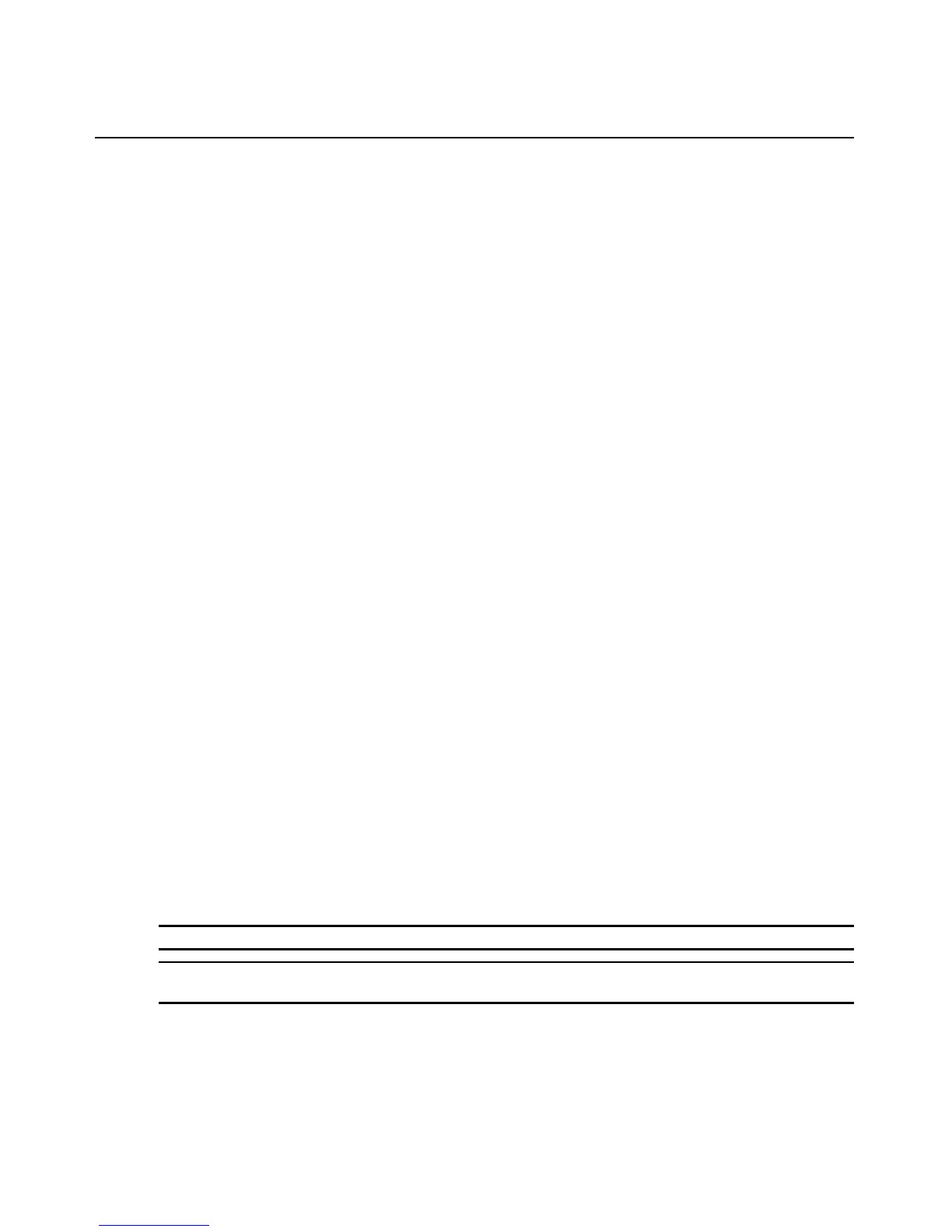Chapter 5: The Video Viewer 77
a. Click the Custom radio button to enable the X and Y fields.
b. Type a scaling value in the X and Y fields. For every mouse input, the mouse movements
are multiplied by the respective X and Y scaling factors. Valid input range is 0.25-3.00.
Vendor-specific video settings
Video settings vary significantly among manufacturers. Avocent maintains an online database of
optimized video settings for various video cards, particularly Sun-specific ones. This information
can be obtained from Avocent’s online knowledge base or by calling Avocent technical support.
Mouse alignment and synchronization
Because the AutoView 3008/3016 switch OBWI cannot get constant feedback from the mouse,
there are times when the mouse on the AutoView 3008/3016 switch may lose sync with the mouse
on the host system. If your mouse or keyboard no longer responds properly, you can align the
mouse to re-establish proper tracking.
Alignment causes the local cursor to align with the remote server’s cursor. Resetting causes a
simulation of a mouse and keyboard reconnect as if you had disconnected and reconnected them.
To realign the mouse:
Click the Align Local Cursor button in the Video Viewer window toolbar.
Using Keyboard Pass-through
Keystrokes that a user enters when using a Video Viewer window may be interpreted in two ways,
depending on the Screen mode of the Video Viewer window.
• If a Video Viewer window is in Full Screen mode, all keystrokes and keyboard combinations
except
Ctrl-Alt-Del are sent to the remote server being viewed.
• If a Video Viewer window is in Regular Desktop mode, Keyboard Pass-through mode can be
used to control whether the remote server or local computer recognizes certain keystrokes or
keystroke combinations.
Keyboard pass-through must be specified using the Session Options dialog box. When enabled,
keyboard pass-through sends all keystrokes and keystroke combinations except
Ctrl-Alt-Del to the
remote server being viewed when the Video Viewer window is active. When the local desktop is
active, keystrokes and keystroke combinations entered by the user affect the local computer.
NOTE: The Ctrl-Alt-Delete keyboard combination can be sent only to a remote server by using a macro.
NOTE: The Japanese keyboard ALT-Han/Zen keystroke combination is always sent to a remote server
regardless of the Screen mode or keyboard pass-through setting.
