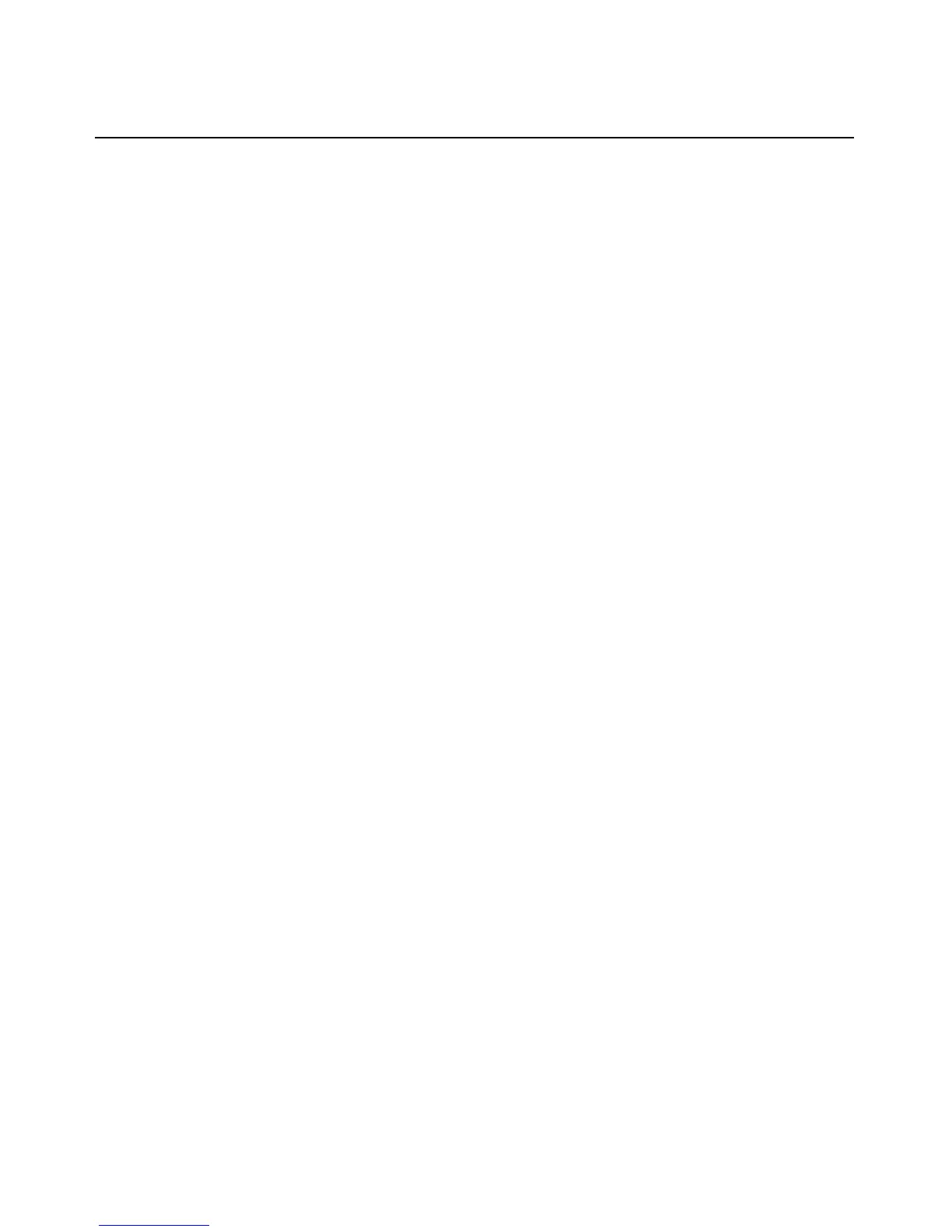76 AutoView 3008/3016 Switch Installer/User Guide
The Session Options dialog box appears.
2. Click the Mouse tab.
3. Select a terminating keystroke from the drop-down menu in the Single Cursor mode area.
4. Click OK to save settings.
When you enable Single Cursor mode, you can press the specified key to return to Regular
Desktop
mode.
To exit Single Cursor mode:
Press the key on the keyboard that is identified in the title bar.
To change the mouse cursor setting:
1. Select Tools - Session Options from the Video Viewer window menu.
-or-
Click the Session Options button.
The Session Options dialog box appears.
2. Click the Mouse tab.
3. Select a mouse cursor type in the Local Cursor panel.
4. Click OK to save settings.
Mouse scaling
Some earlier versions of Linux did not support adjustable mouse accelerations. For installations
that must support these earlier versions, you can choose among three preconfigured mouse scaling
options or set your own custom scaling. The preconfigured settings are Default (1:1), High (2:1) or
Low (1:2):
• In a 1:1 scaling ratio, every mouse movement on the desktop window sends an equivalent
mouse movement to the server.
• In a 2:1 scaling ratio, the same mouse movement sends a 2X mouse movement.
• In a 1:2 scaling ratio, the value is 1/2X.
To set mouse scaling:
1. Select Tools - Session Options from the Video Viewer window menu.
-or-
Click the Session Options button.
The Session Options dialog box appears.
2. Click the Mouse tab.
3. To use one of the preconfigured settings, check the appropriate radio button.
-or-
To set custom scaling:
