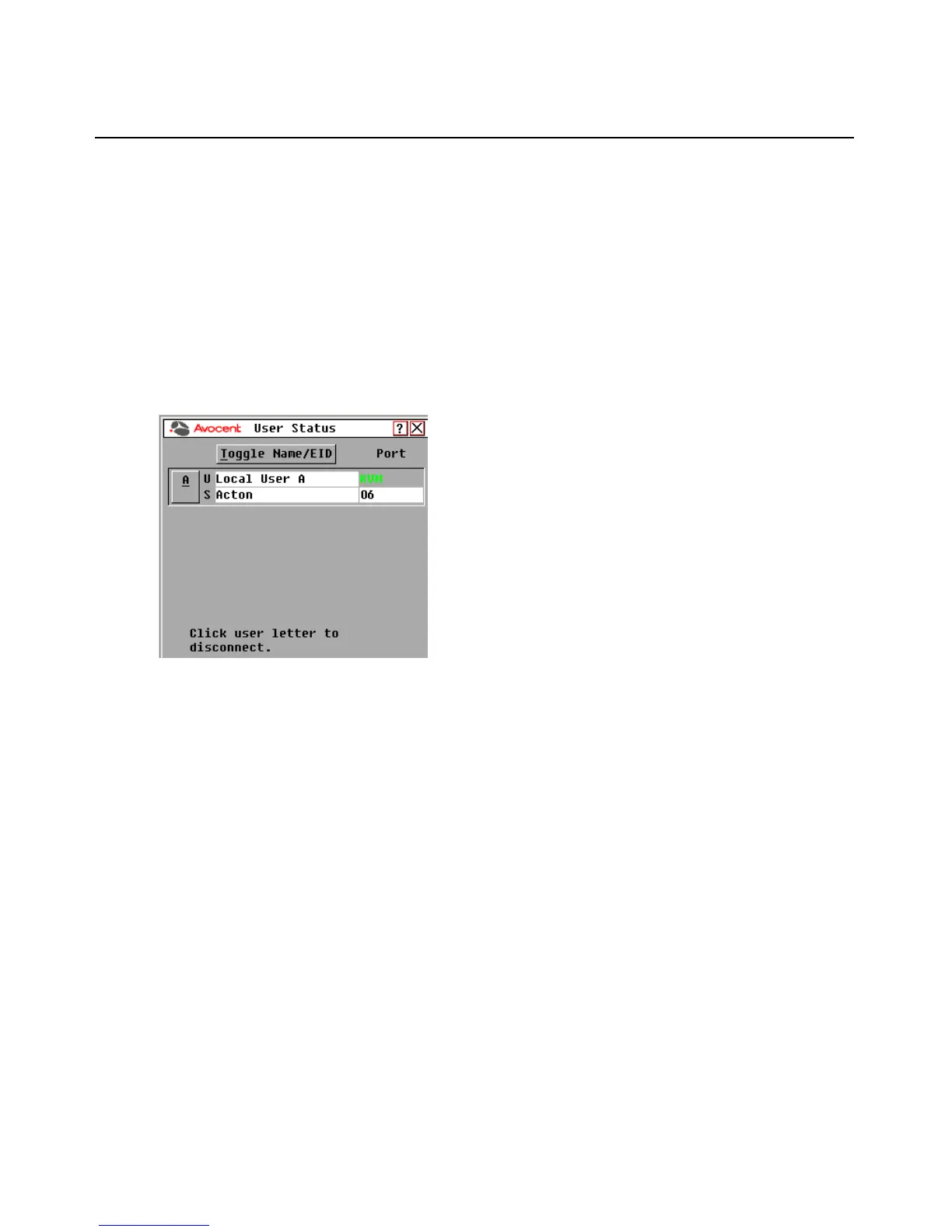28 AutoView 3008/3016 Switch Installer/User Guide
-or-
From the Commands dialog box, deselect the Scan Enable checkbox.
Viewing and disconnecting user connections
You can view and disconnect users through the User Status dialog box. The username (U) and
server (S) will always be displayed when connected to a target device (local or remote). You can
display either the target device name or EID number to which a user is connected. If there is no user
currently connected to a channel, the username and server fields will be blank.
To view current user connections, activate the OSCAR interface and click Commands - User Status
to open the User Status dialog box shown in
Figure 3.14.
Figure 3.14: OSCAR Interface User Status Dialog Box
To disconnect a user:
1. On the User Status dialog box, click the letter corresponding to the user to disconnect. The
Disconnect dialog box will appear as shown in
Figure 3.15.
