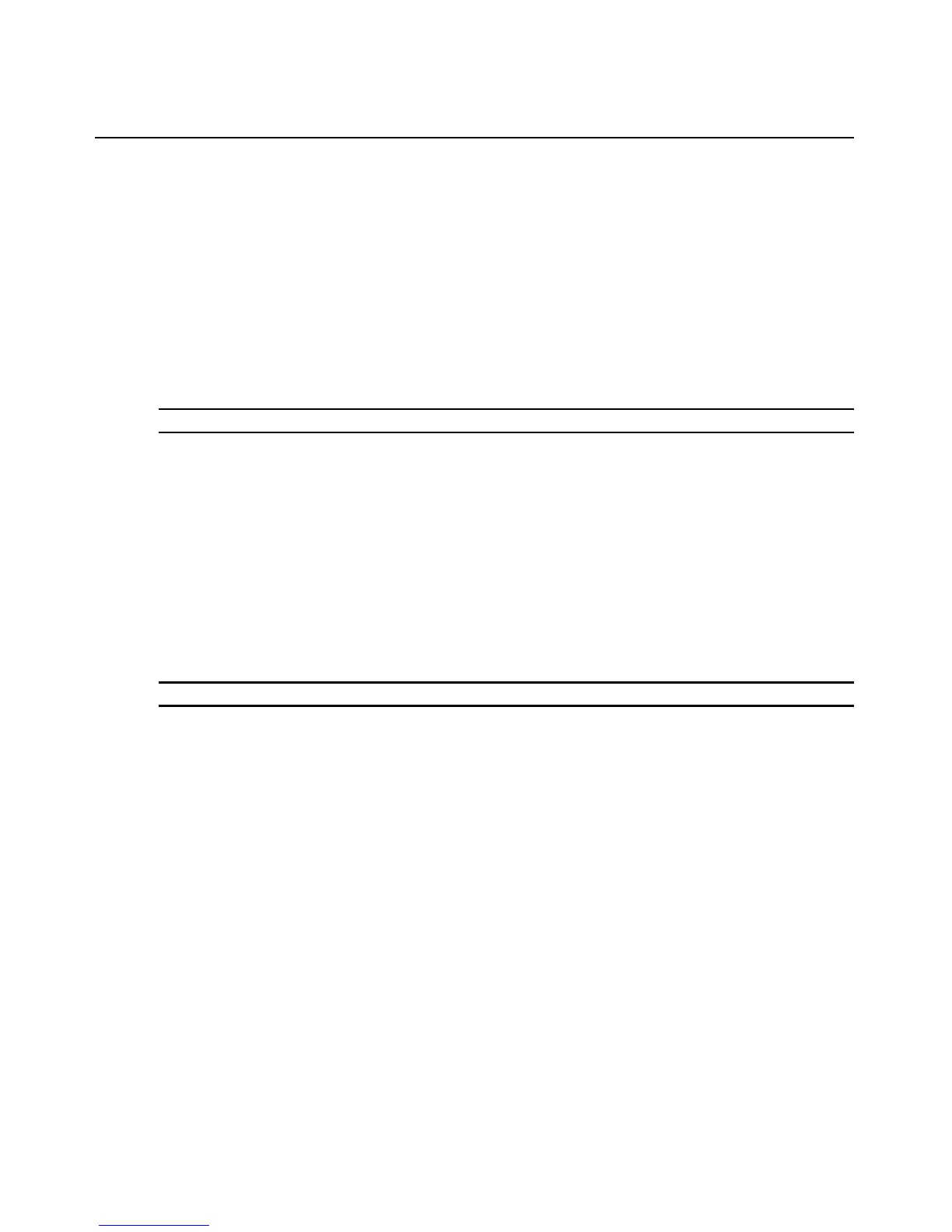Chapter 4: Web Interface Operations 45
A Switch Administrator can specify the number of hours (1 to 99) that accounts will remain locked.
When Enable Lock-outs is unchecked, the Security Lock-out feature will be disabled and no users
will be locked out.
If an account becomes locked, it will remain locked until the duration time has elapsed, the switch
is power cycled or an administrator unlocks the account. A User Administrator may only unlock
user accounts, while a Switch Administrator may unlock any type of account.
To enable or disable the Security Lock-out feature:
1. Click the Configure tab in the OBWI, then click the Users category in the left column.
2. Select the Enable Lock-outs checkbox and enter a lock-out duration if necessary.
NOTE: Disabling Security Lock-out will have no affect on users that are already locked out.
To unlock an account:
1. Click the Configure tab in the OBWI, then click the Users category in the left column.
2. Select the checkbox next to the username you wish to unlock.
3. Click the Unlock button. The lock icon next to the username will disappear.
To specify the length of time a user account remains locked:
1. Click the Configure tab in the OBWI, then click the Users category in the left column.
2. Click to enable the Enable Lock-outs checkbox.
3. Type the number of hours that a user will be locked out (1 to 99).
NOTE: Only switch administrators may specify lock-out parameters.
Managing Device Properties
Viewing and changing appliance configuration information
The AutoView 3008/3016 switch can report most device properties directly through the AutoView
switch web browser.
The Configure tab allows you to display a list of categories covering a wide range of parameters for
your switch. When a category is selected from the list, the parameters associated with the category
will be read from the unit. You will then be able to modify those parameters and send the changes
securely back to the switch.
Viewing switch parameters
The Appliance category allows you to view the Product Type, Product Name, Product Description,
EID, MAC Address, Number of Digitizers, ARI Ports and Local Ports for the AutoView switch.
From the Network sub-category, you are able to modify the network configuration for the
AutoView switch.
