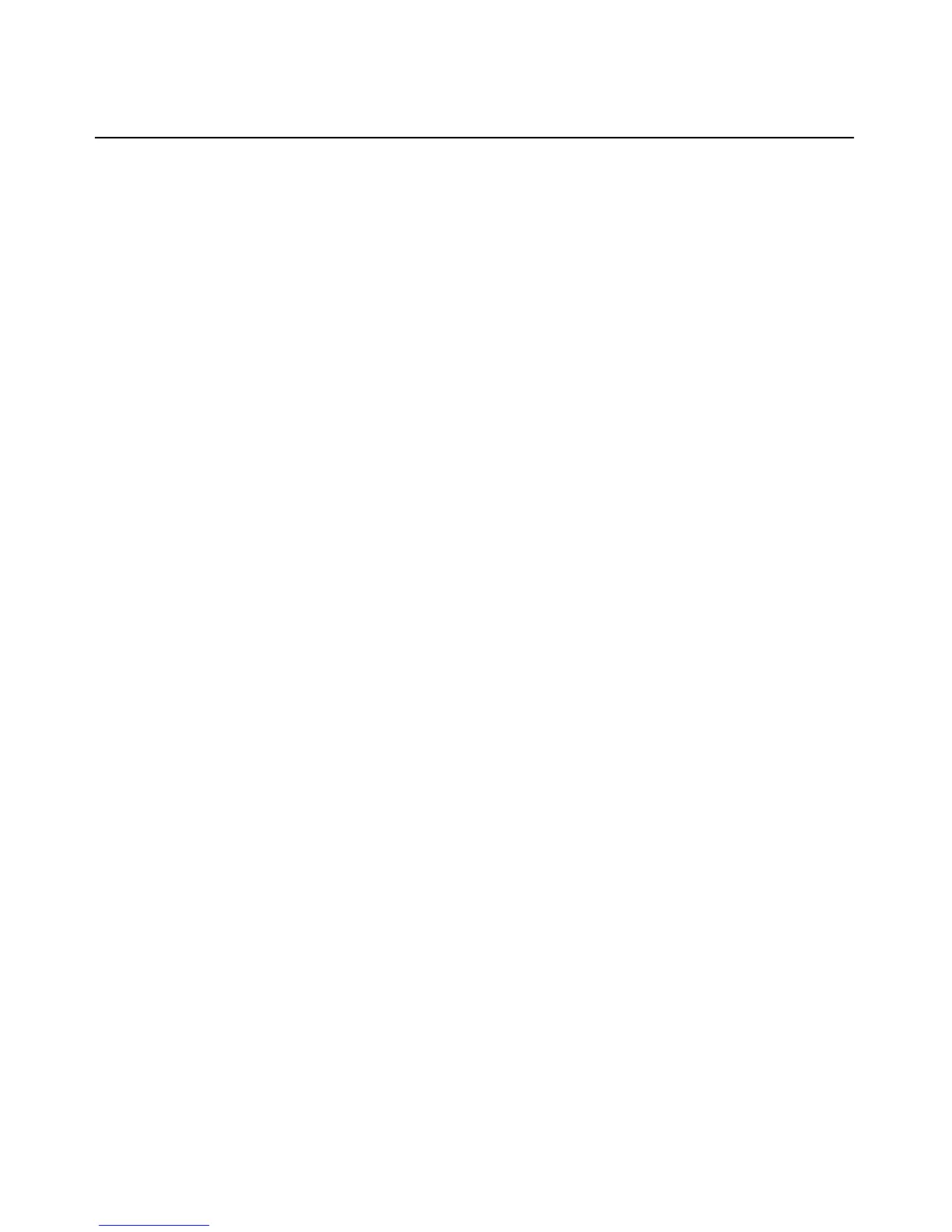78 AutoView 3008/3016 Switch Installer/User Guide
To specify keyboard pass-through:
1. Select Tools - Session Options from the Video Viewer window menu.
-or-
Click the Session Options button.
The Session Options dialog box appears.
2. Click the General tab.
3. Select Pass-through all keystrokes in regular window mode.
4. Click OK to save setting.
Using Macros
The AutoView 3008/3016 switch OBWI comes pre-configured with macros for the Windows and
the Sun platforms.
To send a macro:
Select Macros - <desired macro> from the Video Viewer window menu.
-or-
Select the desired macro from the buttons available on the Video Viewer menu.
Saving the View
You can save the display of a Video Viewer either to a file or to the clipboard for pasting into a
word processor or other program.
To capture the Video Viewer window to a file:
1. Select File - Capture to File from the Video Viewer window menu.
-or-
Click the Capture to File button.
The Save As dialog box appears.
2. Enter a filename and choose a location to save the file.
3. Click Save to save the display to a file.
To capture the Video Viewer window to your clipboard:
Select File - Capture to Clipboard from the Video Viewer window menu.
-or-
Click the Capture to Clipboard button.
The image data is saved to the clipboard.
