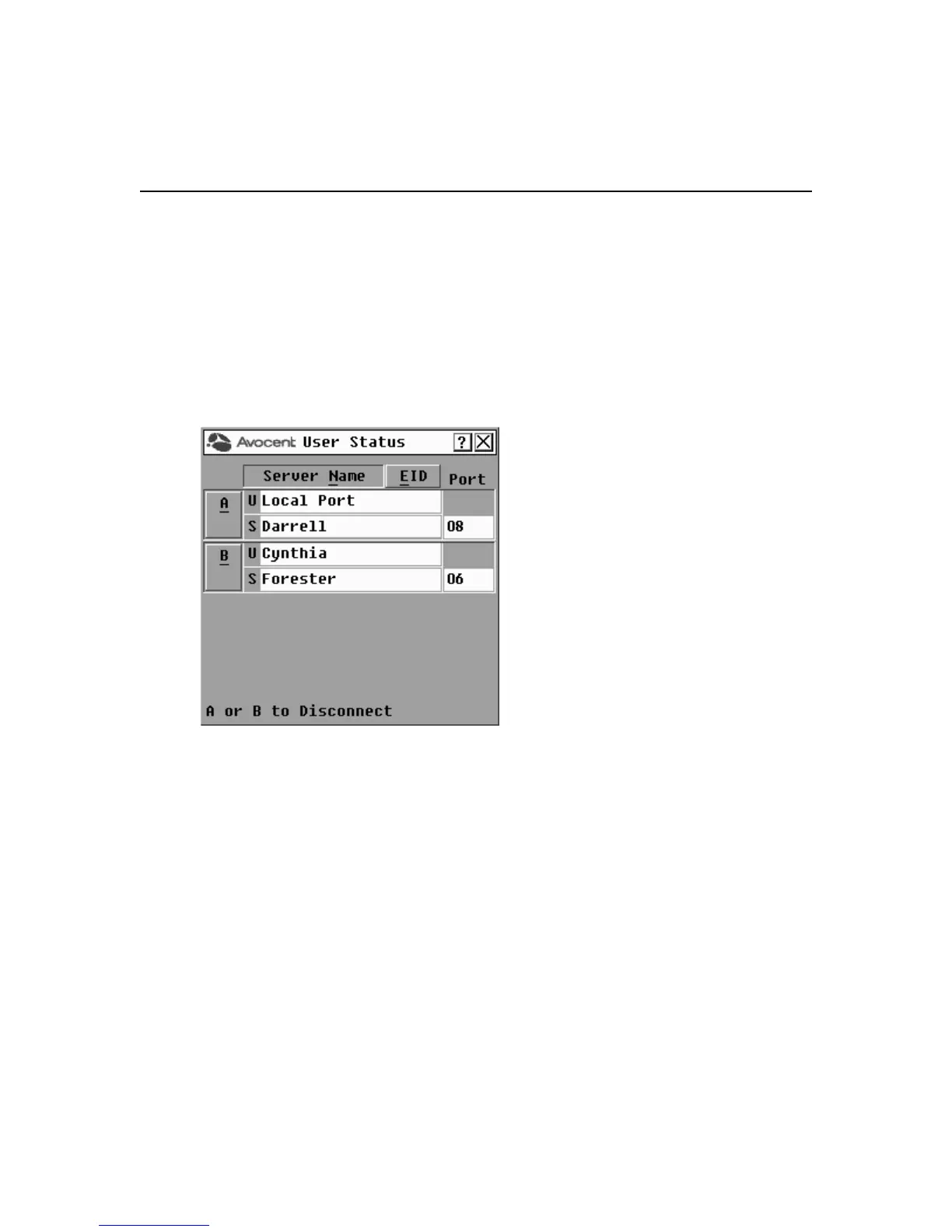34 DSR Switch Installer/User Guide
Viewing and disconnecting user connections
You can view and disconnect users through the User Status dialog box. The username (U) will
always be displayed; however, you can display either the target device name or EID number to
which a user is connected. If there is no user currently connected to a channel, the user field will be
blank and the Server Name field will display Free.
To view current user connections:
1. If the OSCAR interface is not open, press
Print Screen. The Main dialog box will appear.
2. Click Commands - User Status. The User Status dialog box appears.
Figure 3.16: User Status Dialog Box
To disconnect a user:
1. If the OSCAR interface is not open, press
Print Screen. The Main dialog box will appear.
2. Click Commands - User Status. The User Status dialog box appears.
3. Click the letter corresponding to the user to disconnect. The Disconnect dialog box will appear.
