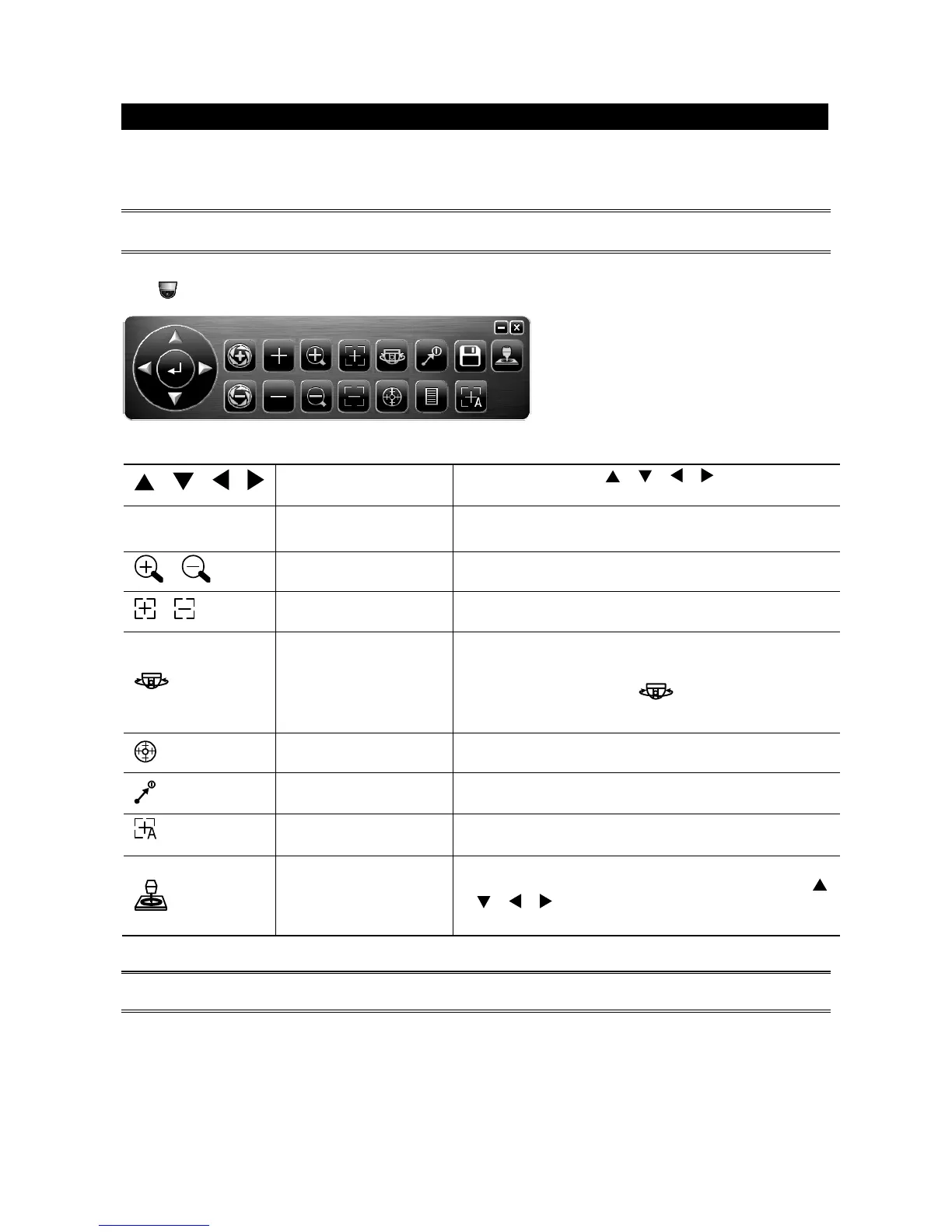5
2. PTZ CONTROL
2.1 VIA HD CCTV DVR / NVR
NOTE: The panel below is available only when the camera is used with our brand’s HD CCTV DVR or
NVR, and not all functions in the panel are supported for this camera.
Right-click to return to the live view, and click the channel with this speed dome camera connected. Then,
click
on the bottom left side of the screen to show the PTZ control panel.
/ / /
Up / Down / Left / Right
Click the arrow keys (
/ / / ) to move the
camera lens up / down / left /right.
+ / -
Zoom in / out max
Click to zoom in on the image to the largest / zoom out
on the image to its original size.
/
Zoom in / out
Click to zoom in / out the image.
/
Focus near / far
Click to adjust the focus of the image.
Auto mode
Click to activate the auto function.
Before using it, you need to assign a specific function
that will be enabled when “
” is clicked.
For details, please see “3.1 VIA TVI DVR”.
Auto tracking
Click to start auto tracking, and click again to stop.
Preset point
Click to configure or go to the preset point you want to
see. For details, please see “SEQUENCE SETUP”.
Auto Focus
Click to automatically adjust the focus of the camera.
Joystick
Click to enable faster and smoother pan / tilt movement
of the camera than to simply move by the arrow keys (
/
/ / ).
You can also click and hold the mouse to move.
NOTE: PTZ control is also available via the optional USB joystick and EagleEyes. For details, please
check their respective user manuals.