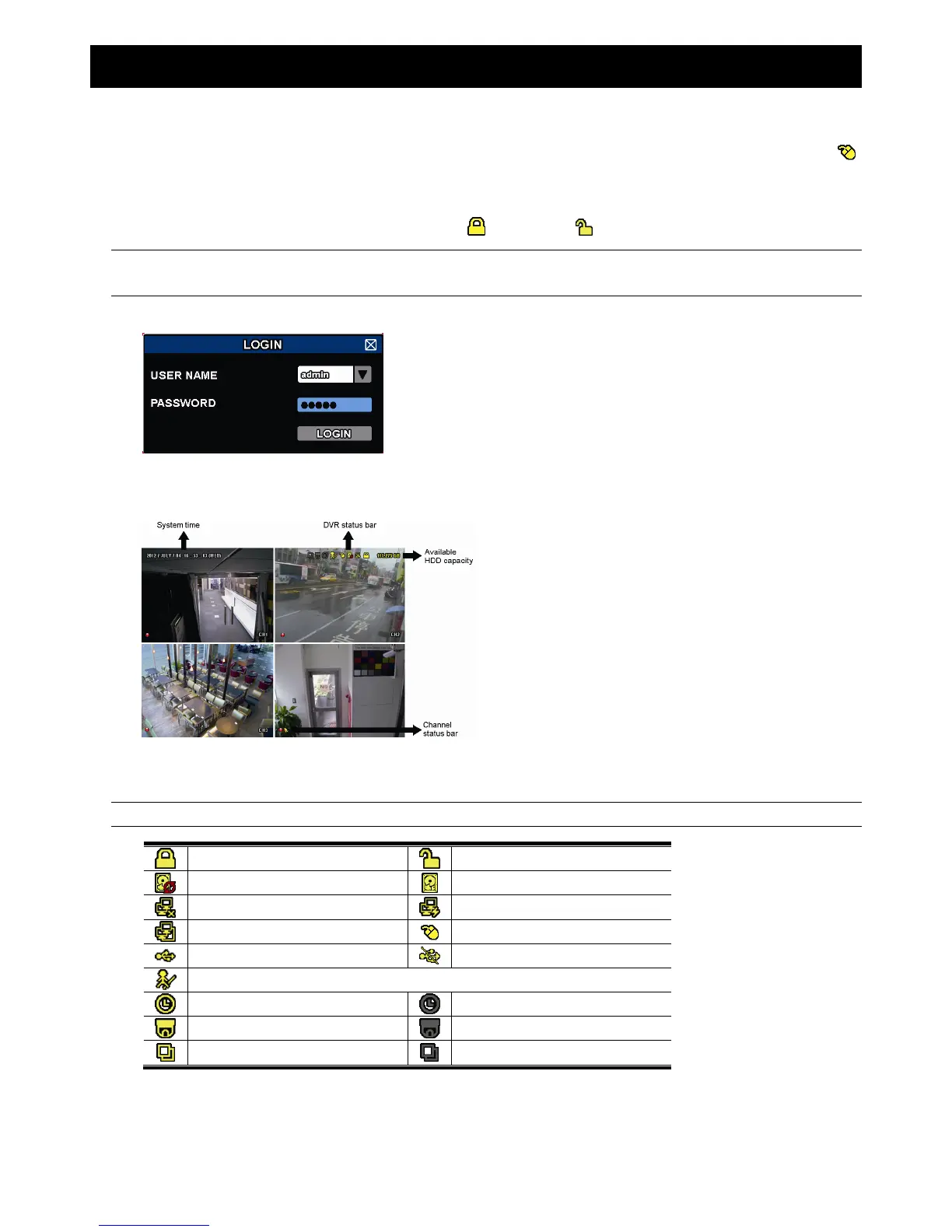USER INTERFACE
12
4. USER INTERFACE
4.1 DVR Access
Connect your USB mouse to one of the USB ports on the DVR front panel, and check if there’s a mouse icon ( )
on the screen, indicating the USB mouse is detected properly.
Move your mouse to enter the DVR password with the password keypad. The default user name and password
are both “admin”. The status will be changed from (key lock) to (unlock).
Note: You may configure four different user levels to have different access privileges in “SYSTEM”
“ACCOUNT”. For details, please refer to “5.2 User Level Creation” at page 15.
Password Input
4.2 Live Page
4.2.1 DVR Status
Note: Certain icons are for selected models only.
Key lock
Key unlock
Overwrite on
Overwrite off
Internet disconnected
Internet connected
Local connection
USB mouse connected
USB flash drive / device connected
No USB device connected
IVS on
Timer record on
Timer record off
PTZ mode on
PTZ mode off
Sequence mode on
Sequence mode off
