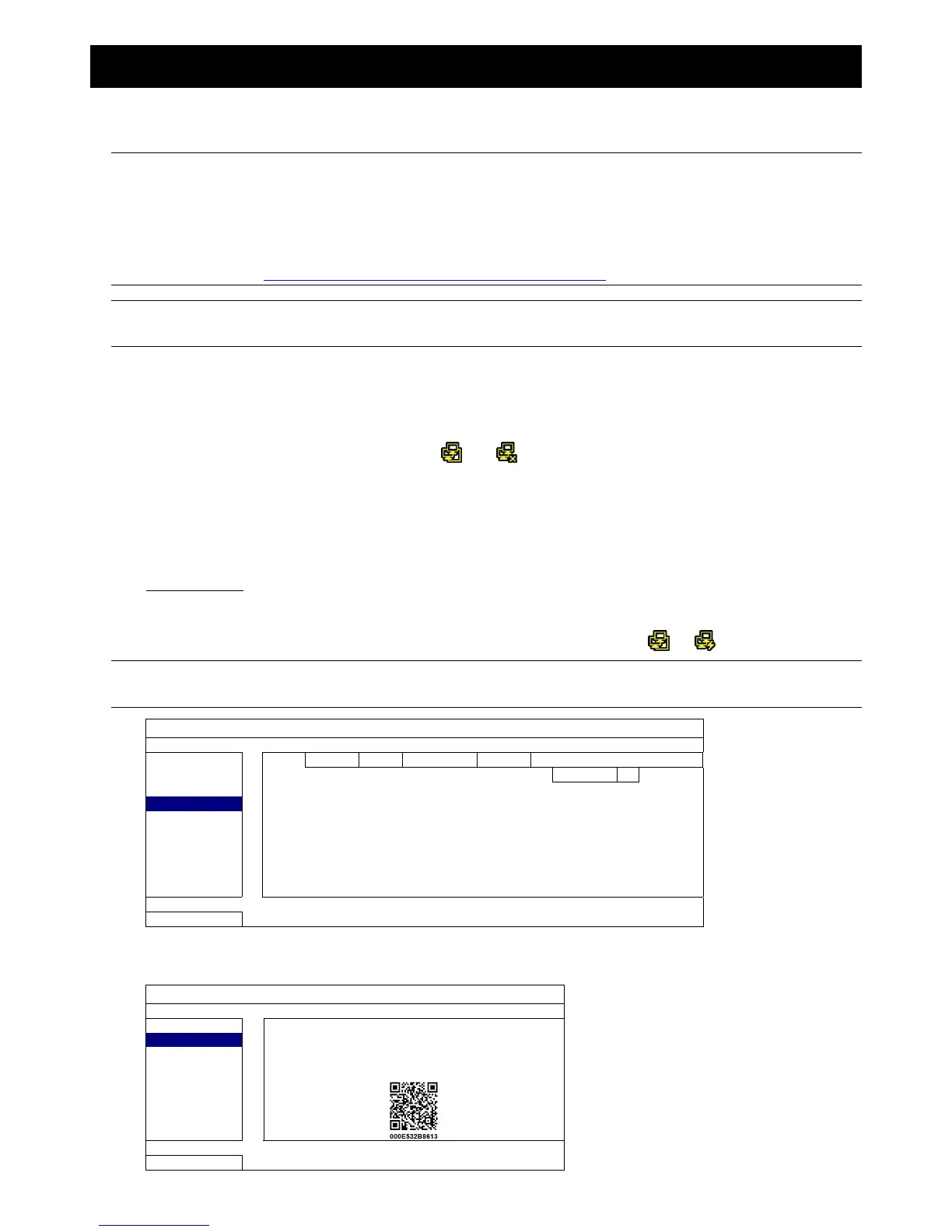APPENDIX 8 EAZY NETWORKING
71
APPENDIX 8 EAZY NETWORKING
EaZy Networking is a cloud service to connect your devices to the Internet automatically through our free mobile
app, EagleEyes, in a few steps without going through the complicated network setup including port forwarding.
Note: EaZy Networking is not a free service. We will initially provide 2GB data allowance (approx. 2185
minutes) for free. When 2GB is up, the network transmission will be down to 1 FPS. To restore the
fluency of live view, users need to subscribe a data plan from EagleEyes, or configure the network
settings by themselves.
To connect this recorder to the Internet without using EaZy Networking, get the network setup
manual from www.surveillance-download.com/user/t204.swf.
Note: Data allowance is consumed only when the device access is made via Internet, 3G mobile network,
and the network different from the device is used.
EaZy Networking could be configured via EagleEyes on an iOS / android device, or via Internet Explorer.
Before using this function, make sure:
This DVR is connected to a switch or router, and the switch or router is ready for Internet connection.
The network icon on the top right corner is , not .
You have an iOS / Android mobile device with EagleEyes installed, or a PC / laptop with Internet Explorer
installed.
A8.1 Via EagleEyes on iOS / Android Device
A8.1.1 Setup
Step1: Right-click to show the main menu, and select “NETWORK” “WAN”. Set "NETWORK TYPE” to “DHCP”,
and make sure the network icon on the top right corner is changed from to .
Note: If the setting is made via the Setting Wizard, the network type will be automatically switched to
DHCP.
ADVANCED CONFIG
CAMERA WAN E-MAIL
ALERT IP 192.168.001.010
NETWORK GATEWAY 192.168.001.254
DISPLAY NETMASK 255.255.255.000
RECORD PRIMARY DNS 8.8.8.8
DEVICES SECONDARY DNS 168.95.1.1
DCCS PORT 80
IVS CHECK INTERNET AVAILABILITY BY ADDRESS
