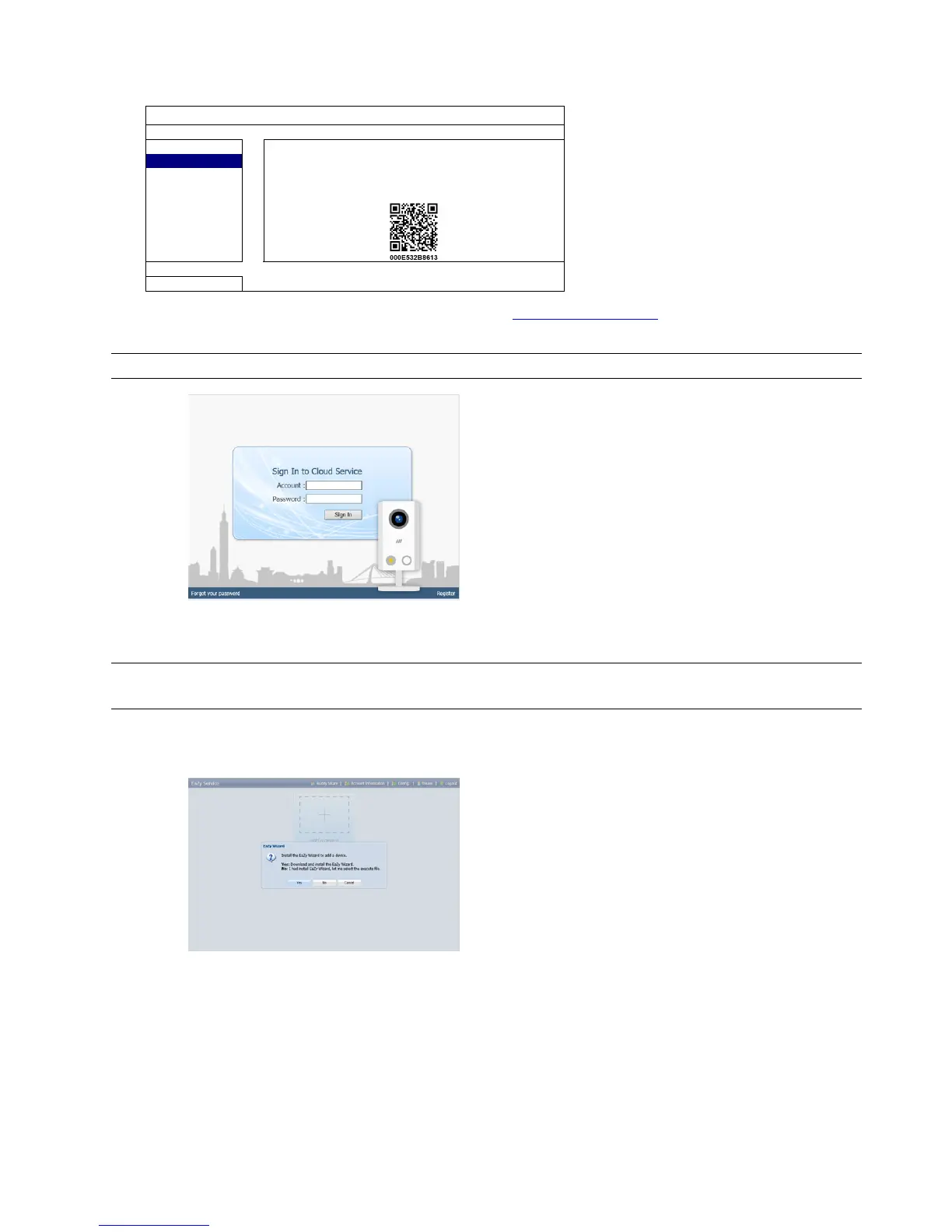APPENDIX 8 EAZY NETWORKING
77
Step2: In the same menu, select “EaZy”. Enable EaZy Networking, and write down the MAC address starting with
“000E53" under the QR code. You’ll need it later.
QUICK START
GENERAL ENABLE EAZY NETWORKING ON
TIME SETUP
DAYLIGHT
EaZy
EXIT
Step3: Open Internet Explorer on a PC / laptop, and enter https://ez.eagleeyes.tw.
In the login page, register an account for “Cloud Service”. If you’ve got an account, please just log in.
Note: You PC must be connected to Internet.
Step4: For the first time to access this website, you’ll be prompted to install a plugin: EaZy Control. Please install
this plugin to ensure the service works properly.
Note: If you’re not prompted to install the plugin, please lower the security level of Internet Explorer,
and try to log into he cloud service again.
Step5: Click “+” to add a new device and you’ll be prompted to install a program, EaZy Wizard. Follow the
instructions to install this program.