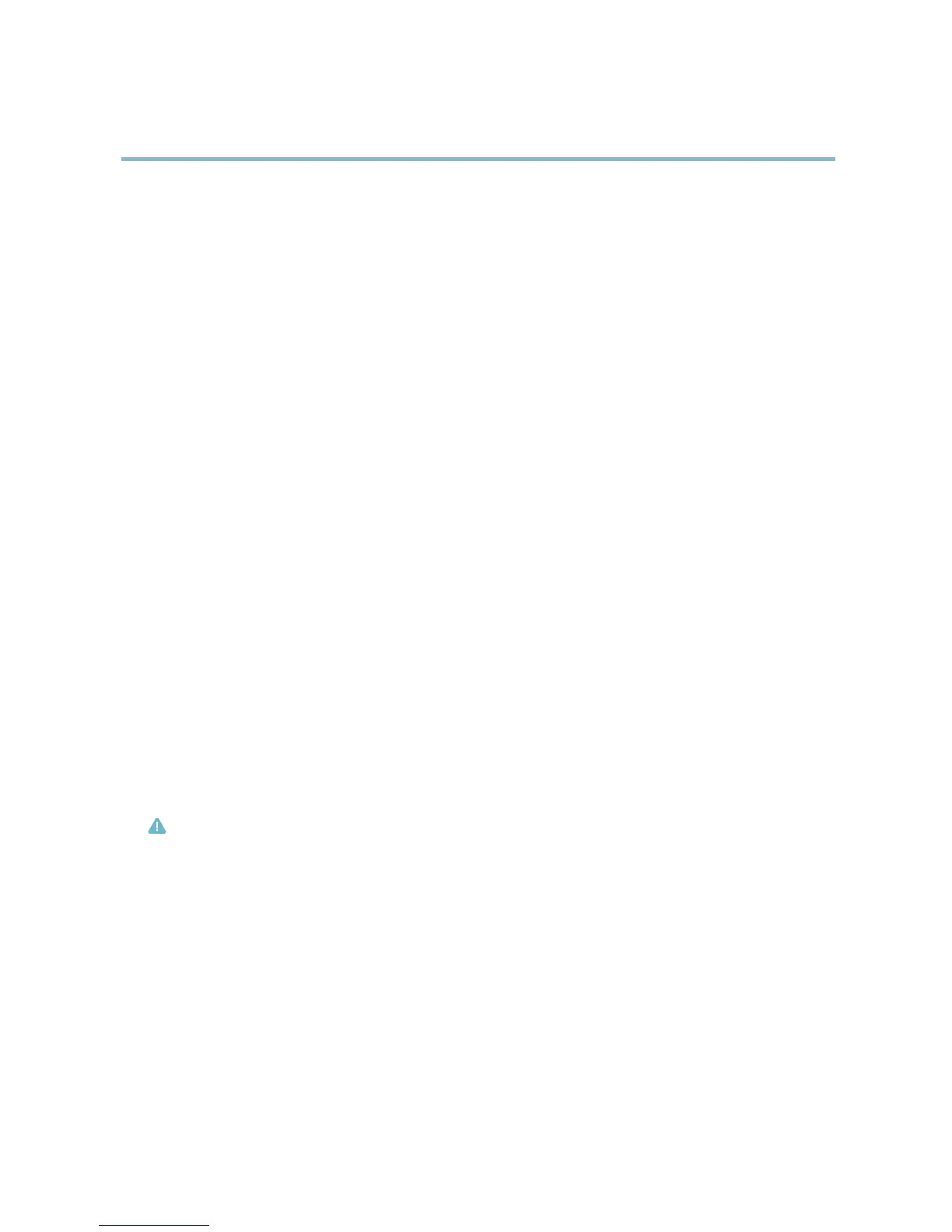AXIS P1344 Network Camera
Events
Events
The Axis product can be configure d to perform actions when di fferent events occur, for example , start a recording when m o tion i s
detected. The set o f conditions that defines how and when the action is triggered is called an Action Rule. The action rule will apply
at specific periods called Schedules. It is possible to specify how often the action rule will recur. This is called Recurrences.
Available Action Rule triggers include:
• Detectors, for example audio detection and motion detection, see Detectors, on page 29
• Input Signal — when the product’s I/O port receives a signal from an external device, such as a smoke detector or switch
• PTZ — when the product’s pan/tilt/zoom controls are activated or when the view stops at a preset position
• Storage — when a storage device is a vailable, locked or full
• System — when the product is started
•Time,seeRecurrences, o n pag e 34
Possible actions include:
• Day/Night Vision Mode
• Output Port — activate an output to, for example, sound an alarm or lo ck a door
• Play Audio Clip
• Record Video — record video and save to a selected storage
•SendImagesandNotificatio ns — once recipients have been set up, a notification can be sent that an event has occurred
•StatusLED
Convert Event Types to Action Rules
The internal Event Manag ement system has been redesigned from firmw are version 5.40. The legacy user Event Types in the
camera will continue to work but wi
ll not be visible in the user interface of the camera. The Event Types need to be converted to
Action rules to become visible in the user interface.
To convert Event Types to Action Rules go to Events > Action Rules and click Convert.
Caution
This is not recomme
nded when using a VMS based on the old Event Management System.
Setting Up an Action Rule
An action rule defines the conditions that must be met for the product to perform an action, for example record video or send email
notifications. If multiple conditions are defined, all m ust be met to trigger the action.
The follo wing exam ple describes how to set up an action rule to send an email if there is movement in the prod u ct’s field of view:
1. Go to Events > Action Rules and click Add.
2. Select the Enable rule option and enter a descriptive name for the rule.
3. Select Detectors from the Trigger drop-down list.
4. Select Motion Detection from the drop-down list. This option is only available if a motion detection window has been
configured, see page 30.
33
