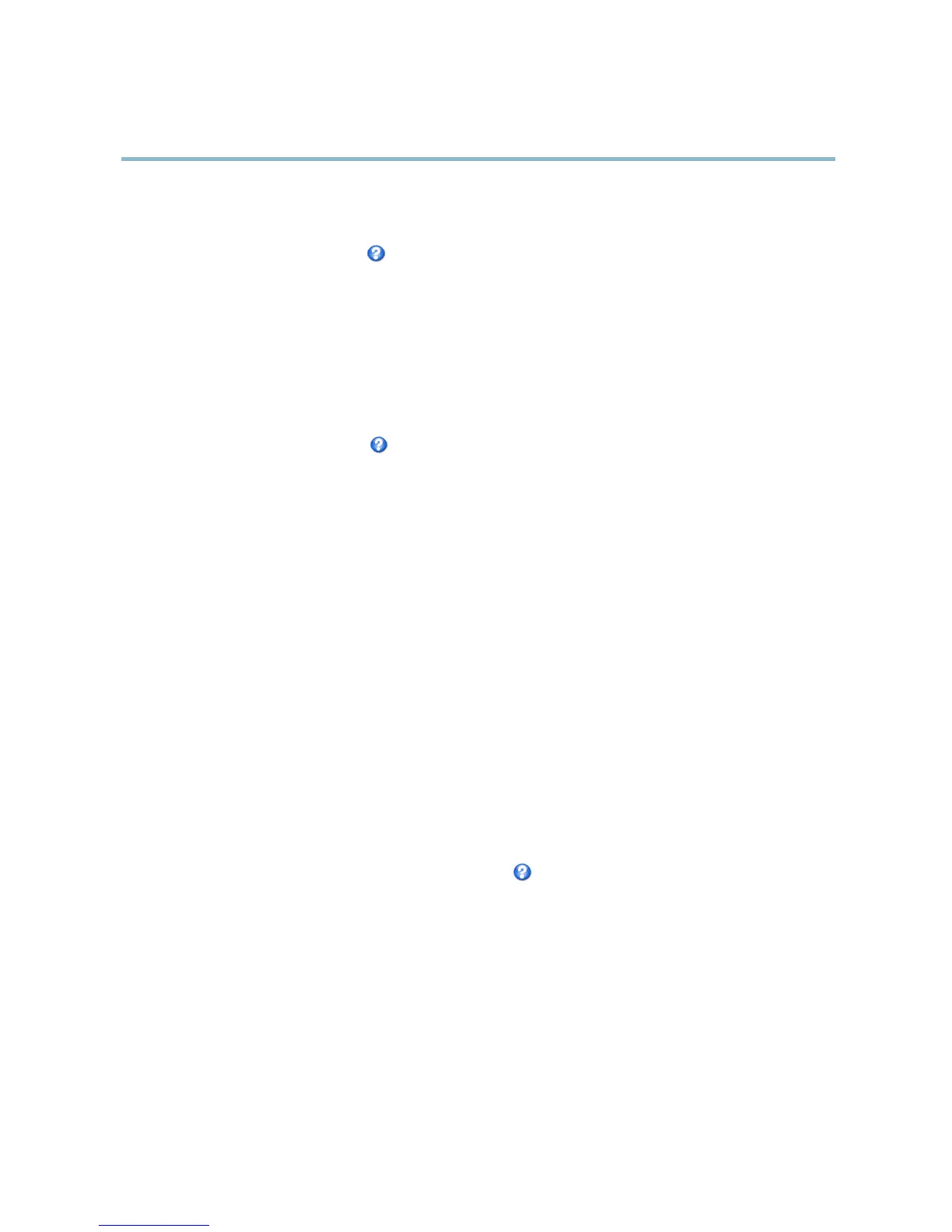AXIS P3301 Fixed Dome Network Camera
Video and Audio
To place an o verlay image at specificcoordinates,gotoVideo & Audio > Video Stream and select the Include overlay image at
coordinates check box option and enter the X and Y coordinates.
For more information see the online help
Privacy Mask
A privacy mask is an area of solid color that prohibits users f ro m viewing parts of the monitored area. Privacy masks cannot be
bypassed via the VAPIX® Application Programming Interface (API).
The Privacy Mask List (Video & Audio > Privacy Mask) shows all the masks that are currently configured in the Axis product and
indicates if they are enabled.
You can add a new mask, re-siz e the mask with the m ouse,chooseacolorforthemask,andgivethemaskaname.
For more information, see the online help
Audio Settings
The audio functionality for each video stream is enabled under Video & Audio > Video Stream > Audio.
Audio Channels
Select the type of audio transmission from the Audio mode: drop-down list (Video & Audio> Audio Settings). The different types a re:
Full duplex - Simultaneous two-way a udio allowing you to transmit and receive audio (talk and listen) at the same time. There is no
echo cancellation; if feedback loops appear, try moving the microphone or the speaker.
Half-duplex - Audio can be transmitted in both directions between the Axis prod
uct and the client computer, but only in one
direction at a time. You must actively receive sound using the Talk/Listen button visible in the Live View page (see AXIS Media
Control viewer toolbar). In Push-To-Talk mode, click and hold the button to spea k and release it when done . In Toggle mode, click
once to switch between speaking and listening. The Talk/Listen mode is c
onfigured from the Audio tab in the AMC control panel
(see AXIS Media Control on page 11).
Simplex - speaker only - Audio is transmitted from the client to the Axis product and played by the speaker connected to the
product. To send audio, the Talk and Microphone buttons in the AMC toolbar m ust both be enabled. Click either button to s top
audio transmission.
Simplex - microphone only - Audio captured by the microphone connected to the Axis product is transmitted from t he product to
one or more clients.
For m ore inform ation about these settings, please see the online help
.
Audio Input
An external mi
crophone or a line source can be connected to the product’s Audio-in connector. Configure the audio input s e ttings
under Video & Audio > Audio Settings.
Source - Select Microphone for an external microphone or Line for a Line in device, e.g. an audio mixer for multiple microphones or
a microphone with a built-in amplifier.
Microphone power - The Enable microphone p ower option provides DC po wer for an external micro phone. Microphone power should
only be used with microphones that have no battery and when using the internal microphone. This setting should not be enabled
when using a dynamic or battery powered microphone. Microphone power will not harm the microphone; if you are uncertain, try
switching it off and on. To use a professional microphone requiring 48V phantom power, you need an external power supply and a
balanced-unbalanced converter (audio tran sformer) in between.
18