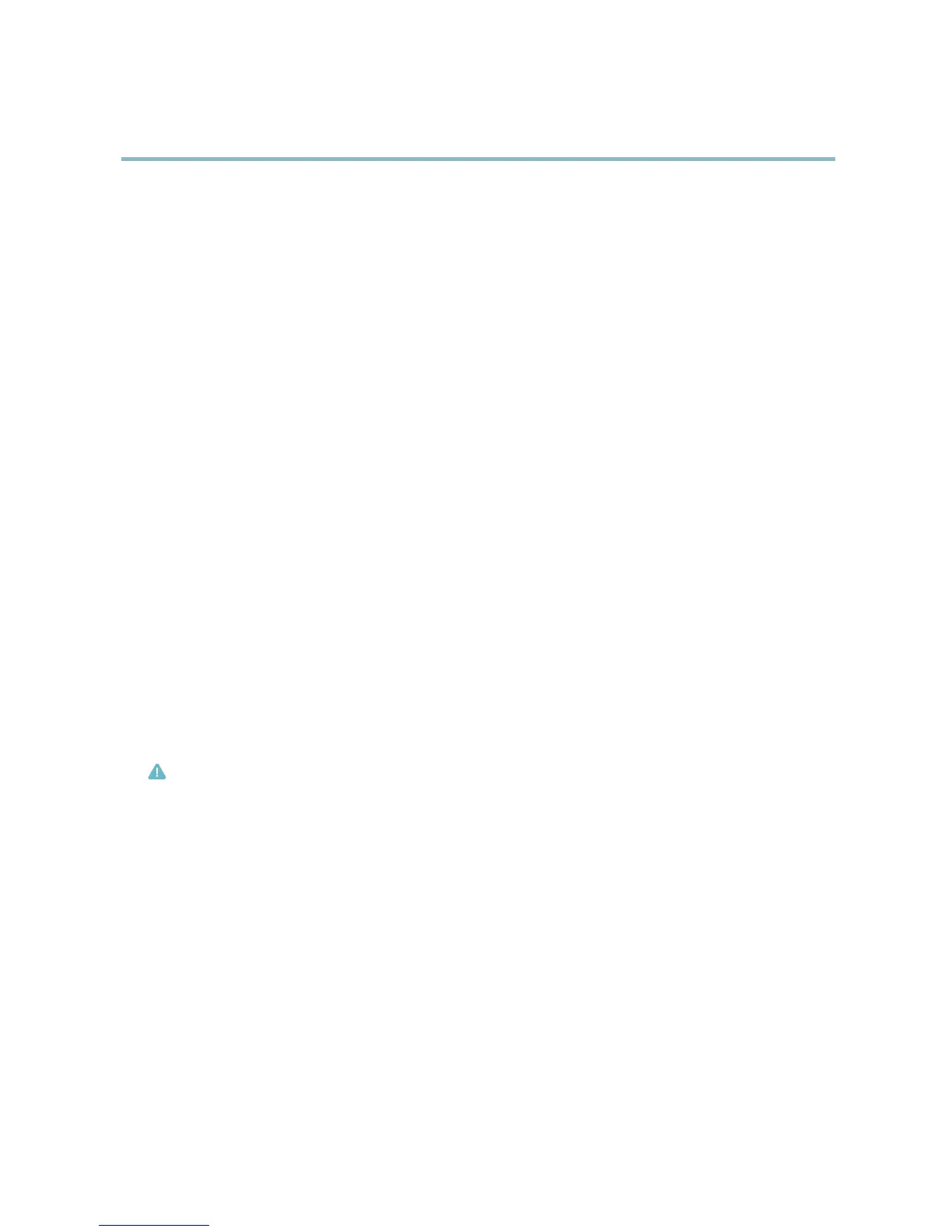AXIS P3301 Fixed Dome Network Camera
Events
Events
The Axis product can be configured to perform actions when different events occur, for e xample, start a recording when motion is
detected. The set of conditio ns that defines h ow and when the action is triggere d is c alled an Action Rule. The action rule will apply
at specific periods called Schedules . It is possible to s pecify how often the action rule will recur. This is called Recurrences.
Available Action Rule triggers include:
• Detectors, for example audio detection and motion detection, see Detectors, on page 22
• Input Signal — when the product’s I/O port receives a sig nal from an external device, such as a smoke detector o r switch
• Storage — when a storage device is available, locked or full
• System — when the product is started
•Time,seeRecurrences, on page 27
Possible actions include:
• Output Port — activate an output to, for example, sound an alarm or lock a door
• Play Audio Clip
• Record Video — record video and save to a selected storage
•SendImagesandNotificatio ns — once recipients have been set up, a notification can be sent that an e vent has occurred
•StatusLED
Convert Event Types to Action Rules
The internal Event Management system has been redesigned from firmware version 5.40. The legacy user Event Types in the
camera wi ll continue to work but will not be visible in the user
interface of the camera. The Event Types need to be converted to
Action rules to become visible in the user interface.
To convert Event Types to Action Rules go to Events > Action Rules and click Convert.
Caution
This is not recommended when us
ing a VMS based on the old Event Management System.
Setting Up an Action Rule
An action rule defines the conditions that m ust be met for the product to perform an action, f or example record video or send email
notifications. If multiple conditions are defined, all must be m et to trigger the action.
The following example d escribes how to set up an action rule to send an email if there is movement in the product’s field of view:
1. Go to Events > Action Rules and click Add.
2. Select the Enable rule option and enter a descriptive name for the rule.
3. Select Detectors from the Trigger drop-down list.
4. Select Motion Detection from the drop-down list. This option is only available if a motion detection window has been
configured, see page 23.
5. Set one of the available pre-programmed time intervals from the Schedule drop-down list.
6. Select Send Notification from the Type drop-down list.
26
