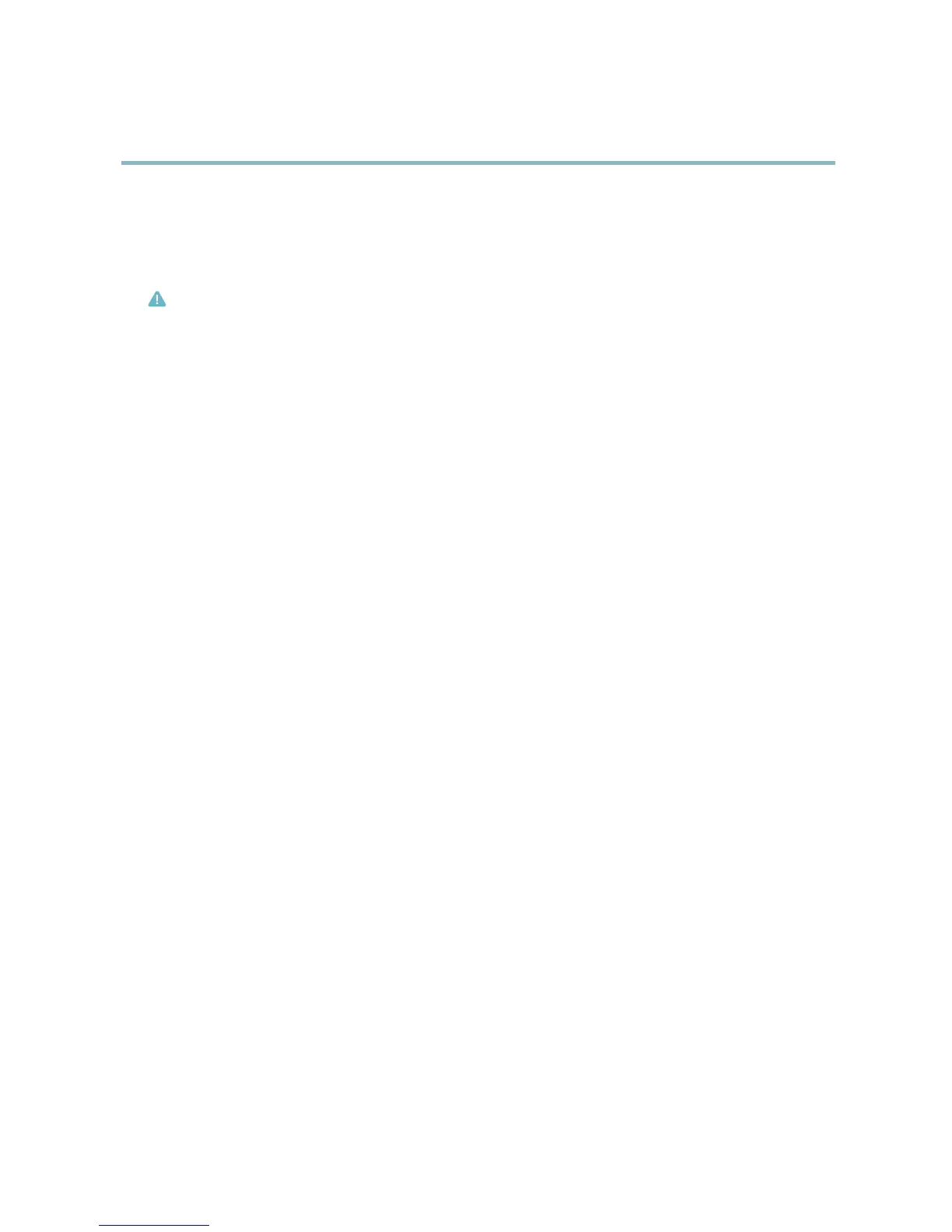AXIS P3301 Fixed Dome Network Camera
System Options
Advanced
Scripting
Scripting allows e xperienced users to customize and use their own scripts.
Caution
Improper use may cause unexpected behavior and loss of contact with the Axis product.
Axis strongly recommends that you do not use this function unless you understand the consequences. Axis Support does not provide
assistance for problems with customized scripts.
To open the Script Ed itor, go to System Options > Advanced > Scripting. It is recommended to create a b ackup file before
customizing the scripts. If a script causes problems, reset the product to its factory default s ettings, see page 40.
For more information, see www.axis.com/developer
File Upload
Files, for example we b pages and images, can be uploaded to the Axis product and used as custom settings. To upload a file, go
to System Options > Advanced > File Upload.
Uploaded files are accessed through http://<ip address>/local/<user>/<file name> where <user> is the
selected user group (viewer, operator or administrator) for the uploaded file.
Plain Config
Plain Config is for advanced users with experience of A xis product configuration. Most parameters can be set and modified from this
page. Help is a vailable fro m the standard help pages.
To open Plain Config, go to System Options > Advanced > Plain Config.
Reset to factory default settings
This will rese t all parameters, including the IP address, to the factory
default settings:
1. Disconnect power from the product.
2. Press and hold the C ontrol button and recon
nect power (see Hardware overview, on page 4 ).
3. Keep the C ontrol button pressed for a
bout 15 seconds until the Status indicator flashes amber.
4. Release the Control button. Th
e process is complete after about 1 minute (when the Status indicator turns green). The
product has been reset to the factory default settings. The default IP address is 192.168.0.90
5. Re-assign the IP address.
It is also possible to reset parameters to factory default via the web interface. Go to Setup > System Options > Maintenance.
40