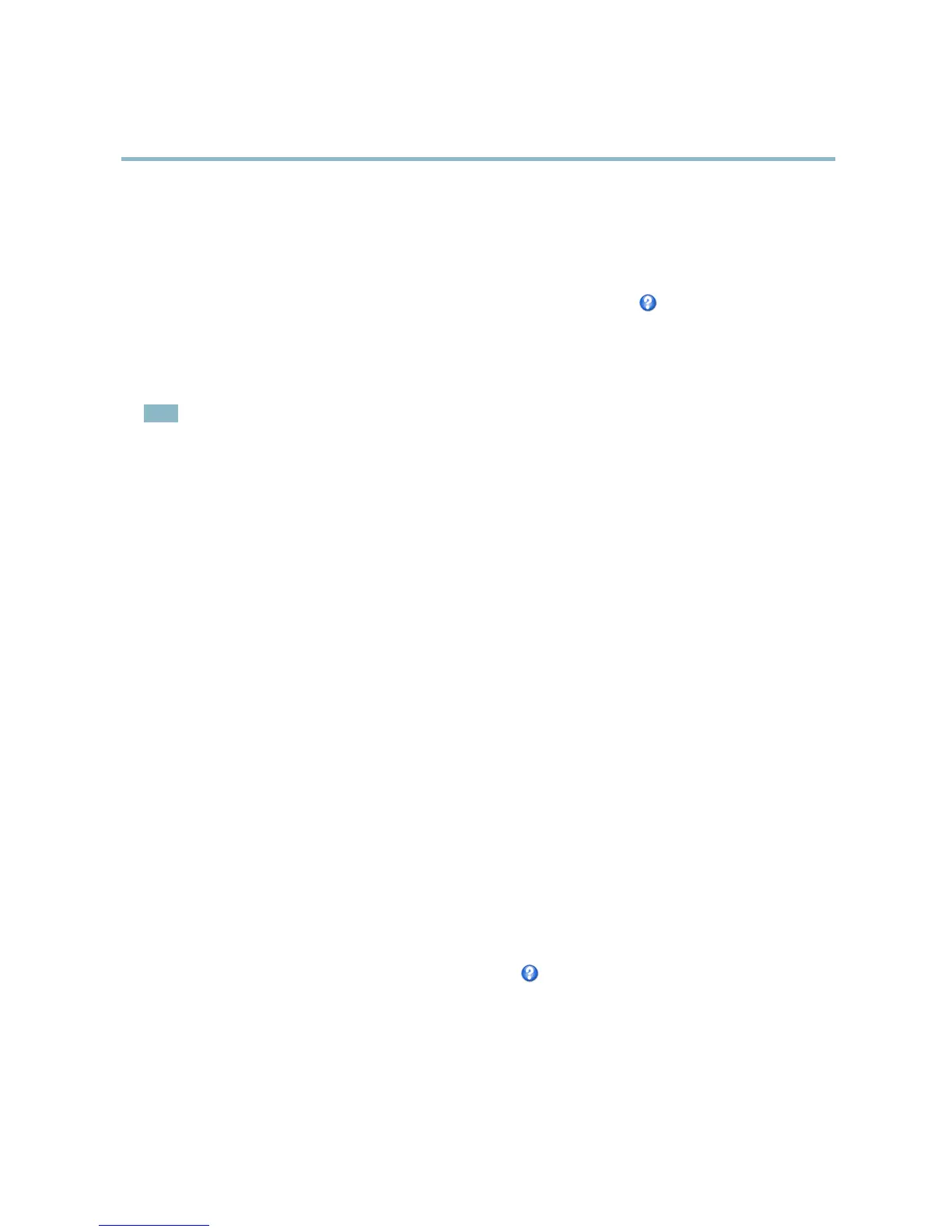AXIS P3301 Fixed Dome Network Camera
Video and Audio
The Contrast changes the relative difference betwe en light and dark. It can be adjusted using the slidebar.
White balance
White balance is used to make colo rs in the image appear the same regardless o f the color temperature of the light source. The Axis
product can be set to automatically identify the light source and compensate for its color. Alternatively, select the type of light
source from the drop-down list. For a descr iption of eac h available s etting, see the online he lp
.
Wide Dynamic Range (Dynamic Contrast)
Wide dynamic range (Dynamic Contrast) can improve the exposure when there is a considerable contrast between light and dark
areas in the image. In intense backlight conditions, enable WDR. Disable WDR In low light conditions for optimal exposure.
Note
This setting is only possible when using automatic exposure control.
Exposure Settings
Configure the exposure settings to suit the image quality requirements in relation to lighting, frame rate and bandwidth
considerations.
Exposure value - Click in the bar to fine-tune the expo sure.
Exposure control - These settings is used to adapt to the amount of light used. Automatic is the default settings can be used in most
situations. The shutter speed is automatically set to produce optimum image quality. Flicker-free 50 or 60 Hz is used to remove
flicker which can be caused by fluorescent and other light sources. The Hold current option l ocks the current expo sure settings.
Enable Backlight compensation - Enable this option if a bright spot of light, for example a light bulb, causes other areas in
the image to appear too dark.
Exposure zones - This settings determines which part of the image is used to calculate the exposure. For most situations, the Auto
setting can be used. For particular requirement, select a predefined area.
Exposure priority - When Motion is prioritized and maximum Shutter time is set to a s
mall value, motion blur in the image is
minimized. This can be u seful f or recognition of moving objects such as people and vehicles. However, prioritizing motion may cause
an increase in image noise, especially in low light situations. When Low noise is prioritized and Gain is set to a small value, image
noise is minimized. The file size is reduced, which c an be u
seful if storage space or bandwidth is limited. However, prioritizing low
noise may result in a very dark image, especially in low light situations.
Iris adjustment
Select Enable automatic iris adjustment to au
tomatically compensate for changing light conditions. This option is not available
if a fixed iris is used.
Overlay
Overlays can be used to provide extra information and are superimposed over the video image. With overlay text it is possible to
include date and time or vi
ew the current bit rate as overlay text.
To include the curren
tbitrateasoverlaytextgotoVideo & Audio > Video Stream > Overlay Settings,selecttheInclude text check
box option, and enter the overlay code in the field. See the online help
for supported formats.
Overlay image
An overlay image can be used to provi de extra information, or to mask a part of the video image.
To use your own image, such as a logo, fi rst upload the image to the Axis pro duct. Go to Video & Audio > Overlay Image, click
Browse to locate the file and then click Upload.ThefilecanthenbeselectedfromtheUse overlay image drop-down list.
17