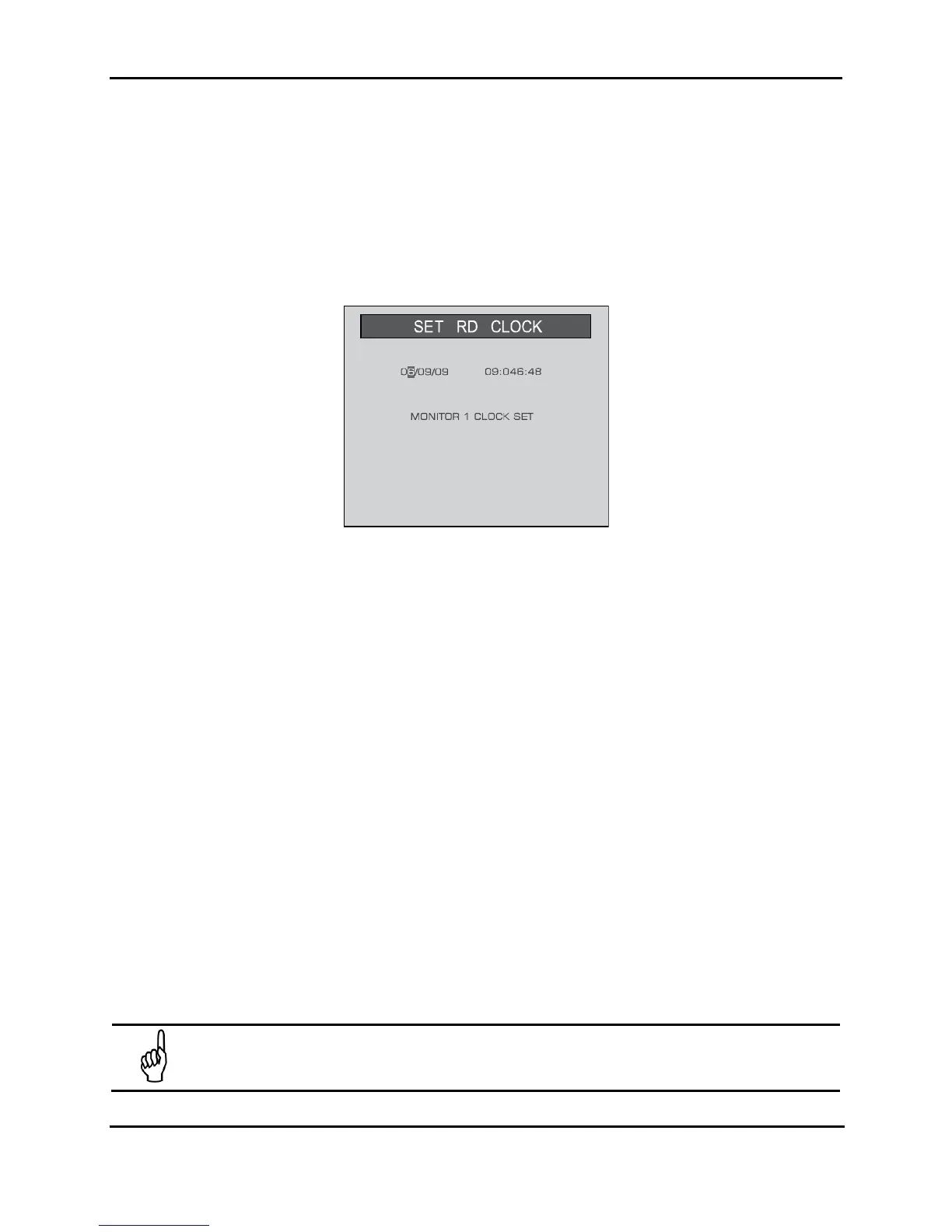MZ-RD – Multi-Zone Remote Display
Instruction 3015-5157 11
In like fashion, use the Arrow keys to navigate through the screens and the ENTER key to make
selections for ALARMS, FAULTS, ZONES, the date/time or MZ-RD SETUP.
Some of the screens you will access will require data entry, such as the date/time setup. These
screens will appear with a character selected, as displayed below. Use the up/down Arrow keys
to scroll through the characters provided for that character’s place. Use the left/right Arrow keys to
move the cursor on the text line. When all character selections for the screen are completed,
press ENTER
to accept the entries.
3.2. System Programming
3.2.1. Setup Parameters
Before working with the gas monitor network, several global parameters must be defined. Most of
these are entered in the MZ-RD Setup Screens or via the PC software. Parameters must also
be defined for each gas monitor connected to the network. These settings serve to identify each
monitor and define how they operate. These are entered in the Setup Screens. Finally,
parameters must be defined
for each individual monitoring zone. These are entered in the Zone
Setup Screens.
3.2.2. Password Protection
The MZ-RD can be password protected to prevent the unauthorized editing of setup parameters.
When password protection is enabled, an operator may still navigate between screens to observe
settings or monitor network status. The password can be alpha-numeric.
The unit is shipped with password protection OFF. Entering a password in the MZ-RD Setup
Screen #1 enables password protection. After protection is enabled, the user will be prompted to
enter the password when an attempt is made to edit a setup parameter.
After entering the password, a 30 minute time period will be allowed for entries, after which the
user will again be prompted to re-enter the password.
IMPORTANT: Make note of your password and save it.