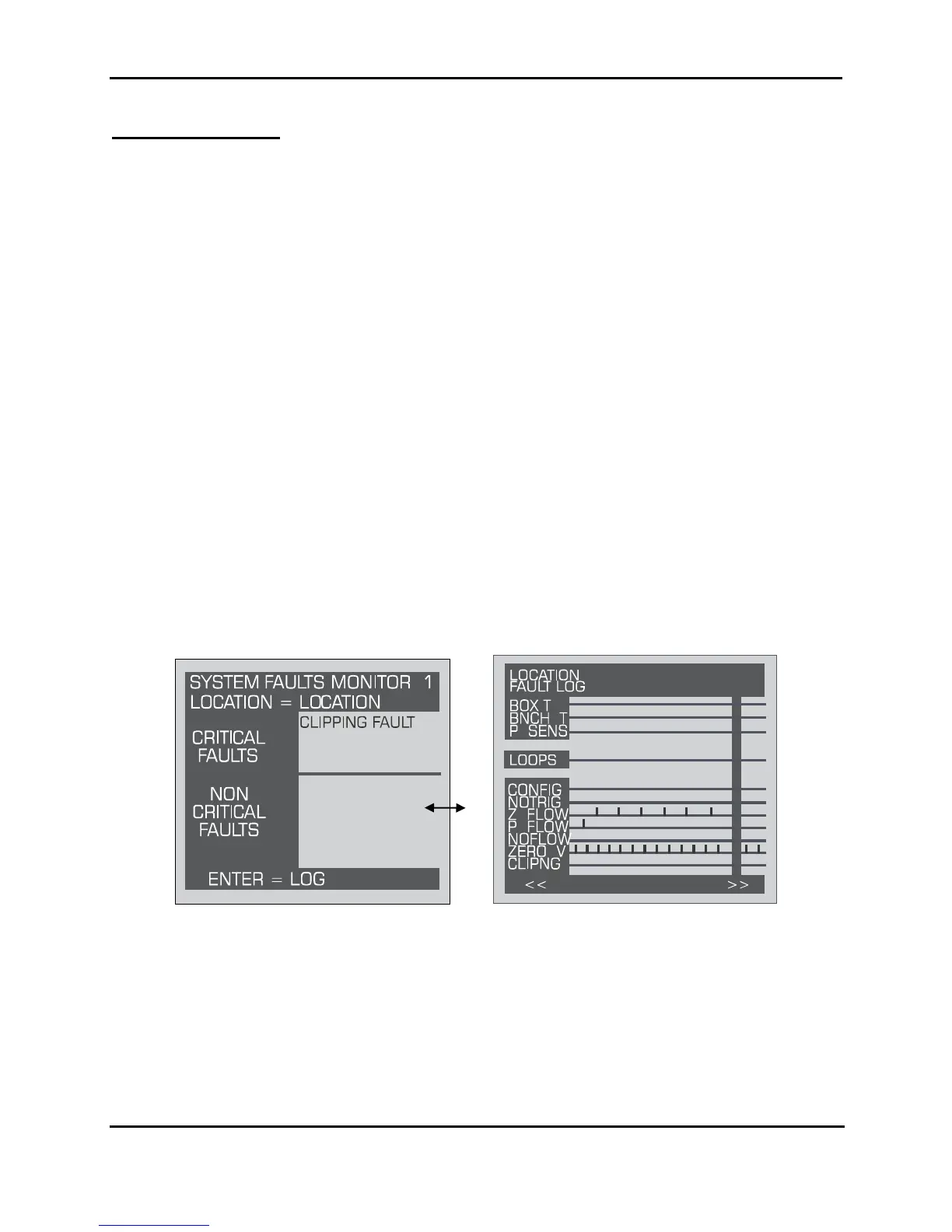MZ-RD – Multi-Zone Remote Display
Instruction 3015-5157 31
Resetting the MZ-RD – Occasionally it will be necessary to rest the MZ-RD to its factory default
settings.
1. Press and hold down the UP and DOWN arrow keys on the MZ monitor.
2. Cycle AC power OFF, then ON;
3. Release the keys after the second beep is heard.
4.8.6. Clearing System Faults
If the fault condition is associated with a gas monitor, the monitor will return to normal operation
soon after the problem is corrected. At that time the YELLOW LED will turn off and any external
alarms connected to the monitor’s alarm relays will also turn off. The MZ-RD will return to normal
operation the next time it polls the affected gas monitor.
Once the system malfunction has been corrected it may take some time for the fault condition to
clear completely. If the fault is associated with a specific zone, the gas monitor must first cycle
back to the affected zone before it returns to normal operation. At that time the YELLOW LED will
turn off and any external alarms connected to the monitor’s alarm relays will also turn off. The
MZ-RD
will return to normal operation the next time it polls the affected monitor.
4.8.7. Viewing Fault Log
A data log of the last 20 fault conditions is retained in memory. From the Fault Screen press
ENTER to display the fault log.
Fault Screen Fault Log Screen
The Fault Log screen lists potential fault conditions in the left column. It also displays a check
mark indicating which problems were associated with each fault condition, as represented by the
vertical cursor bar. As you move the bar horizontally using the LEFT/RIGHT cursor keys, the date
and time the fault condition was detected is displayed in the upper right hand corner of the display
window
.
Anytime the fault status changes, there is an entry in the fault log, both when the fault occurs and
when it is cleared.