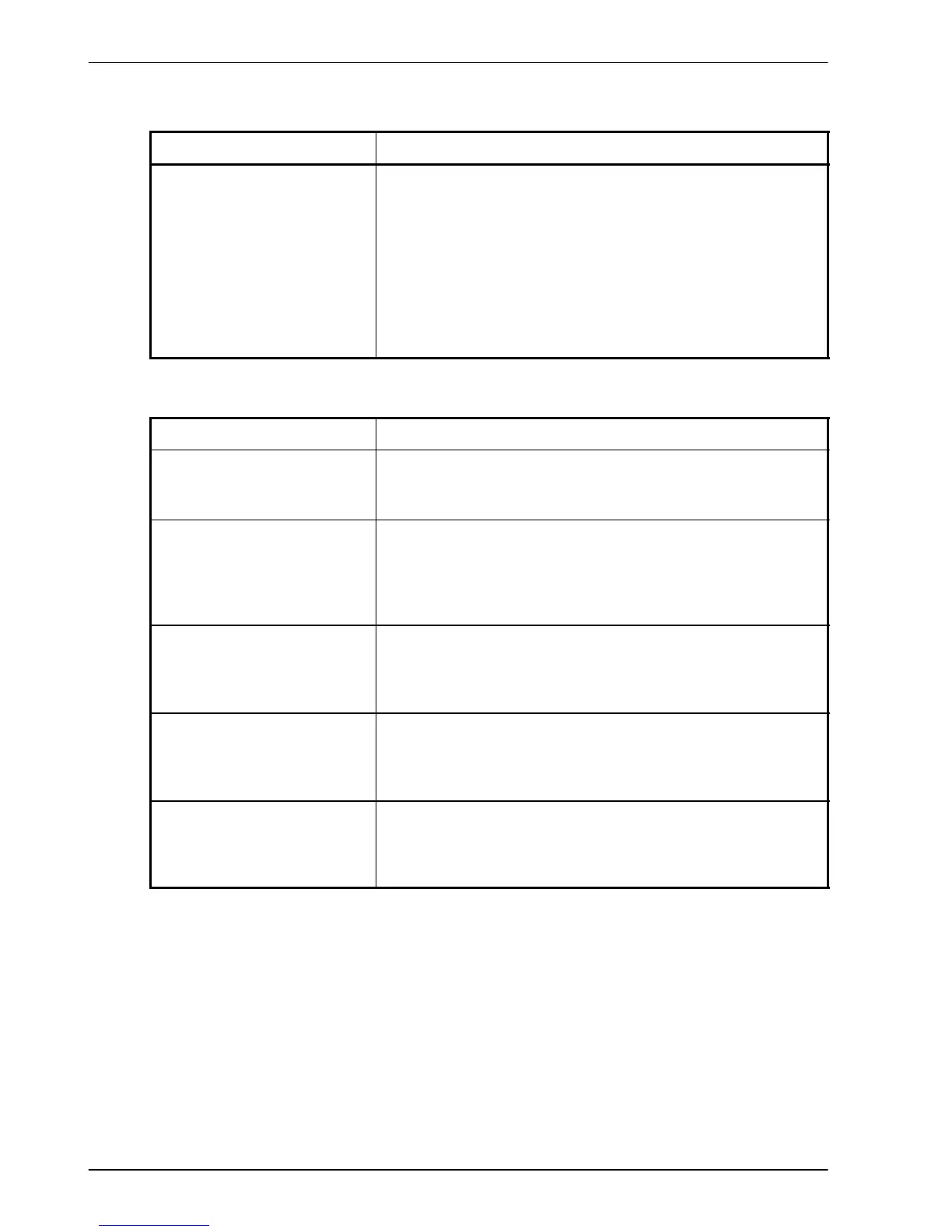www.bal dormotion.com
7-6 Troubleshooting MN1901
7.2.4 Power on
Problem Check
The Status display is
showing a flashing symbol
with a static decimal point.
The MintDrive
II
has detected a motion error . Use the Error
Log tool to view a list of recent errors, or click the Error
button on the motion toolbar to view a description of the
error . Alternatively , type any or all of these commands in the
Command window:
PRINT AXISERROR
PRINT DRIVEERROR
PRINT MISCERROR
PRINT INITERROR.
Click the Clear Errors button on the motion toolbar.
7.2.5 Tuning
Problem Check
Cannot enable the
MintDrive
II
because
AXISERROR has bit 13 set
Check the drive enable input on connector X3 pins 7 and 9
is connected and powered correctly . Check that DIP switch
8 (enable) is set to the On position.
When the MintDrive
II
is
enabled the motor is
unstable
Check that the current loop has been tuned.
Check that the current loop was tuned with the correct motor
data. If the motor is still unstable try reducing the Speed
Proportional gain (KVPROP) and S peed Integral gain
(KVINT) on the S peed tab of the Fine-tuning window .
I get a Following Error
(AXISERROR bit 5 is set)
and the drive disables when
tuning the Mint gains
Set FOLERRORMODE to zero to ignore the following error
while tuning the Mint gains.
I get a Software limit error
(AXISERROR bits 3 or 4 set)
and the drive disables when
tuning the Mint gains
Set SOFTLIMITMODE to zero to ignore the software limit
error while tuning the Mint gains.
I get a Hardware limit error
(AXISERROR bits 1 or 2 set)
and the drive disables when
tuning the Mint gains
Set LIMITMODE to zero to ignore the hardware limit errors
while tuning the Mint gains. Alternatively, disable the
hardware limit inputs.
7.2.6 Status display shows a digit or ‘E.’
If the Status display shows a flashing digit, ‘E’, or the forward or reverse hardware limit
symbol, use the Error Log tool to view a list of recent errors. Alternatively , type
PRINT DRIVEERROR, PRINT AXISERROR and PRINT MISCERROR as separate commands
in the W orkBench v5 Command window. Each of these commands will return an error code, a
description of which can be found in the help file.
Press F1 and locate the DRIVEERROR, AXISERROR and MISCERROR keywords. The Error
Handling book contains topics listing the Status display indicators and basic error codes.
Remember that many error codes are the sum of a bit pattern so may not be listed individually.
For help on understanding bit pattern values, see the Bit pattern values topic in the Keywords
book.
