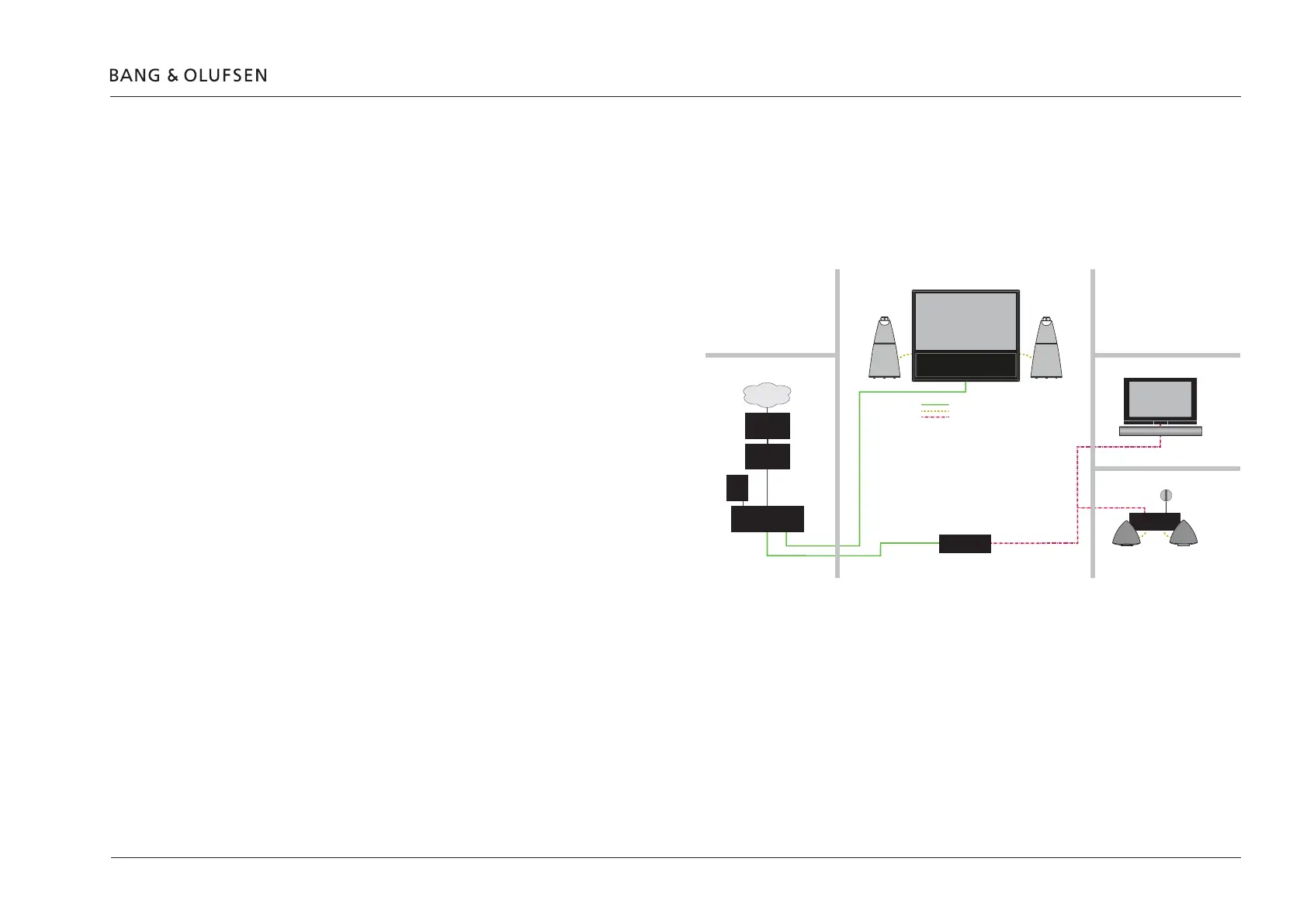BeoLink Converter NL/ML setup guide (Example 7) 31
BeoLink Converter NL/ML setup guide (Example 7)
This is a setup guide to Example 7 (Network Link and Master Link setup) page 27.Thissetupwiththespecicsettingsisnotacompletenish
setup. This setup can be customized depending on the products and sources the customer has connected.
! Set up sources in other NetWork Link products before setting up BeoLink Converter NL/ML. As the BeoLink Converter NL/ML makes initial source
settings based on the products selected in the menus Connect to (primary) and Connect to (secondary). It can save a lot of manual work.
Set up the Beolink Converter NL/ML
Access the BeoLink Converter NL/ML.
- Connect a computer to the Network Link router.
- Access the router and check the DHCP Reservation to
ndthecurrentIP-addressfortheBeoLinkConverter
NL/ML (It will be named BLC-<serial number>).
- Leave the DHCP Reservation menu and enter the
BeoLink Converter NL/ML IP-address in the address line
of the Internet Browser. If the computer has Bonjour
the BeoLink Convereter NL/ML can be found in same
way as on an iPhone/iPad, see page 8.
- Access the BeoLink Converter NL/ML with the default
username admin and password admin. (The setup
app for smartphones/tablets can also be used).
Go to the menu: Conguration > Settings
- ML Role: Select AV Master and press the Save button.
(The BeoLink Converter NL/ML has this role seen from the Master Link side. The ML Role is default set to V Master).
- Connect to (primary): Select Beovision 11 and press the Save button. (Select a product the BeoLink Converter NL/ML must be connected to).
- NL Alias: Leave the default name or select another desired name and press the Save button. (Select a name to the BeoLink Converter NL/ML).
Go to the menu: Conguration > Sources visible on ML
Only change the following settings if you wish other sources than those there already have been chosen in BeoVision 11.
- NL product name: Select which product to be distributed from.
- NL source:SelectwhichsourceonthespecicNetworkLinkproducttobedistributed.
- Press the Save button to store the settings.
Power Link = Yellow
Master Link = Red
BeoLink Converter
NL/ML
BeoVision 11
Network Link
BeoLink Active
BeoVision 7
Master Link
Bedroom
Kitchen
Living room
Technical room
Library
Network Link = Green
Office
Internet
ISP Router
Network Link
router
Switch
NAS
server
