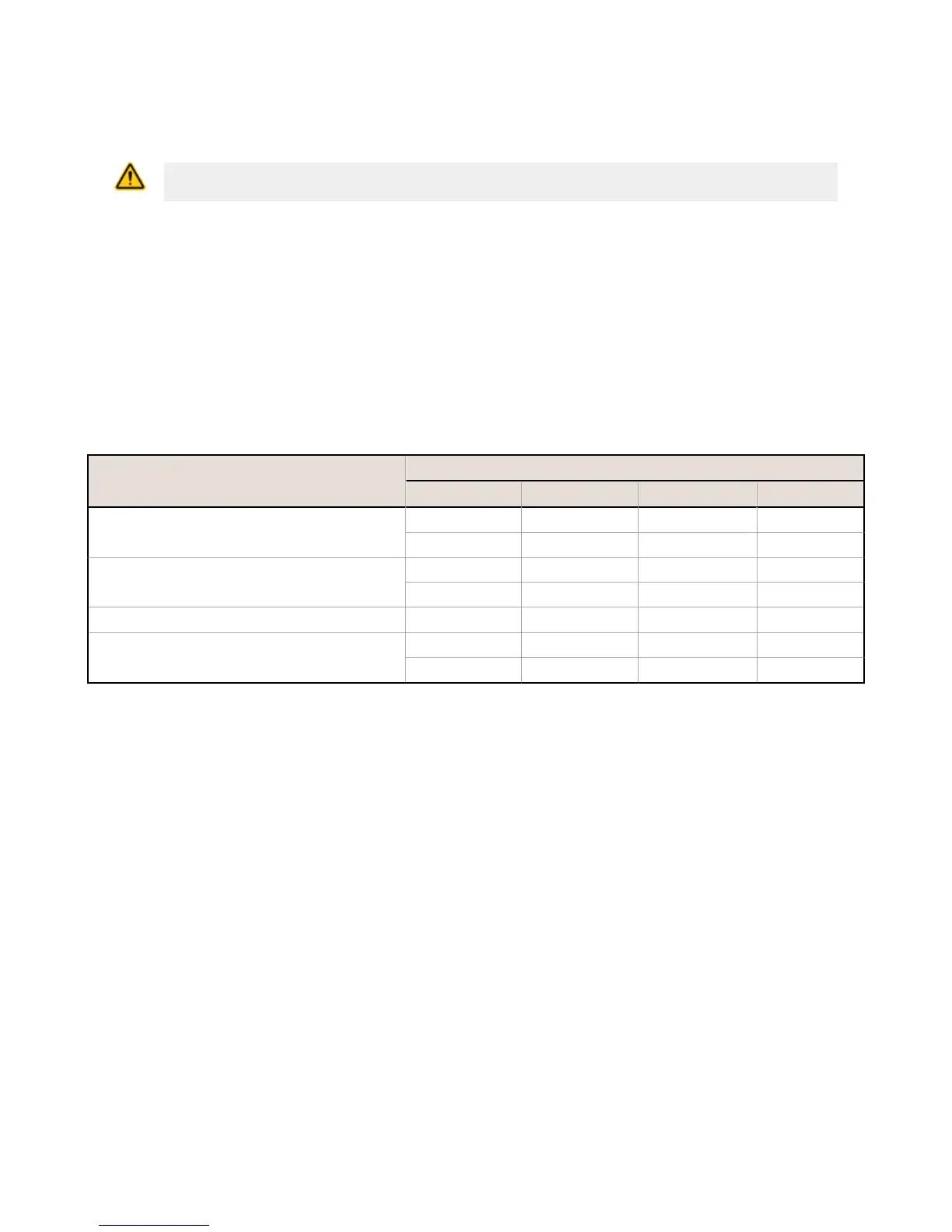Clear Password. By default, the
DXM Controller does not require a password to load a configuration file. If a password is
defined, the DXM Controller requires that you enter the password before uploading a configuration file. To change the
password, you must already know the current password. If you do not know the current password, clear the password
from the DXM Controller.
CAUTION: Clearing the password erases the current configuration and any program files, log files, or
history files currently on the
DXM Controller.
Follow these steps to clear the password requirement from your DXM Controller.
1.
Turn off the power.
2. Set DIP switch 4 to the ON position.
3. Press and hold button 'B'.
4. Apply power to the device.
5. After leaving the device powered on for a few seconds, turn off the power again.
6. Set DIP switch 4 to the OFF position.
7. Reload the configuration file before resuming normal operation.
The password is cleared from the system.
2.3 DIP Switch Configuration
Cycle power to the device after making any changes to the DIP switch settings.
Settings
DIP Switches
1 2 3 4
Disable Ethernet Port
OFF *
ON
Disable LCD Display
OFF *
ON
Not used OFF *
Bypass XML
OFF *
ON
Bypass XML
Turn to ON to have the XML file ignored at boot time. This is useful for ignoring a corrupt or questionable XML
configuration file. After the device is running, a new XML file can be loaded using the DXM configuration tool. The
factory default position is OFF.
Disable Ethernet Port
Set to ON to power down the Ethernet interface. The factory default position is OFF.
Disable LCD Display
Set to ON to disable the LCD. This DIP switched should be ON when the LCD display board is not connected. The
factory default position is OFF.
2.3 Button Operation
The SAM4 processor button has two functions:
•
Clearing the access password as explained above.
• Pressing the button for 5 seconds forces a Push to the webserver. This assumes a proper configuration for the
webserver.
2.3 LED Operation
By default, the four LEDs indicate the following conditions:
• LED 1 - Heartbeat, indicates the processor is running.
• LED 2 - Indicates the cellular modem power cutoff is active. If the incoming power is less than 11.2 V, the cellular
modem is powered down.
• LED 3 - XML configuration file was rejected.
• LED 4 - ScriptBasic program failed to load.
DXM100 Controller Instruction Manual
www.bannerengineering.com - Tel: 763.544.3164 9
