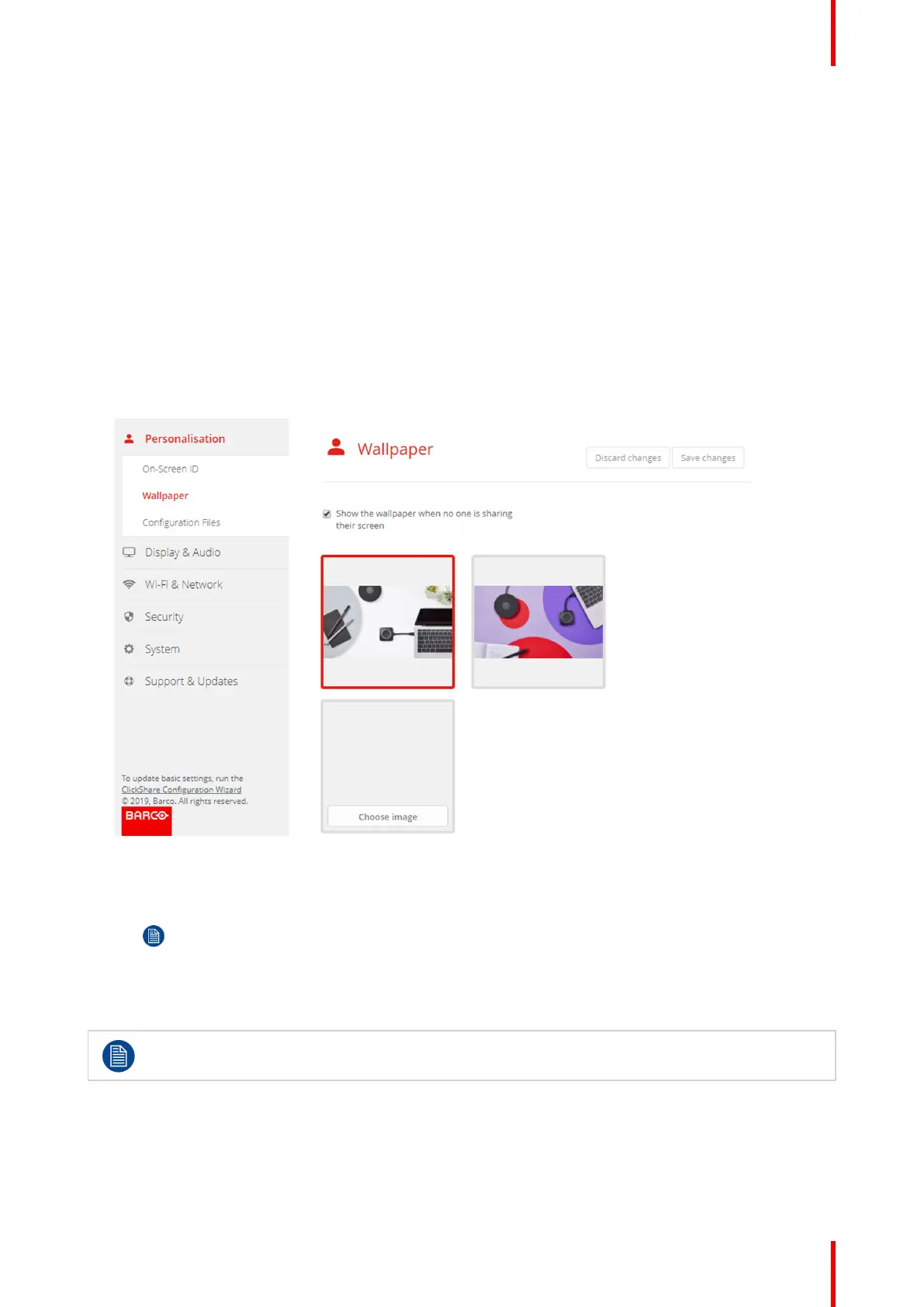71R5900103 /00 C-10, C-5
5. Click in the input field next to Welcome message and enter the desired message.
6.4 Personalisation, Wallpaper
About wallpaper
When C-10, C-5 starts up, a background (wallpaper) is displayed. The display of this background wallpaper
can be disabled.
By default two general ClickShare wallpapers are available. The possibility exists to upload personal
backgrounds (wallpapers). The default wallpapers cannot be removed from the system.
Wallpaper selection
1. Log in to the Configurator
2. Click Personalisation → Wallpaper.
Image 6–8 Wallpaper selection
The Wallpaper selection pane is shown. The current selected wallpaper is shown with a red border.
3. Select one of the available wallpapers and click on Save Changes.
Note: By default two general Barco wallpapers are available.
They are automatically resized to fit the aspect ratio of the screen.
The selected wallpaper is indicated with a red border.
The message Successfully applied changes appears on top of the wallpaper selection window.
You can also add a personal wallpaper, e.g. your company logo. For more information on adding a
new wallpaper to the list, see “Personalisation, Personalized wallpaper”, page 72.
Download wallpaper
1. Hoover with your mouse over the wallpaper to download and click on the download symbol on the upper
right corner.
C-10, C-5 Configurator
