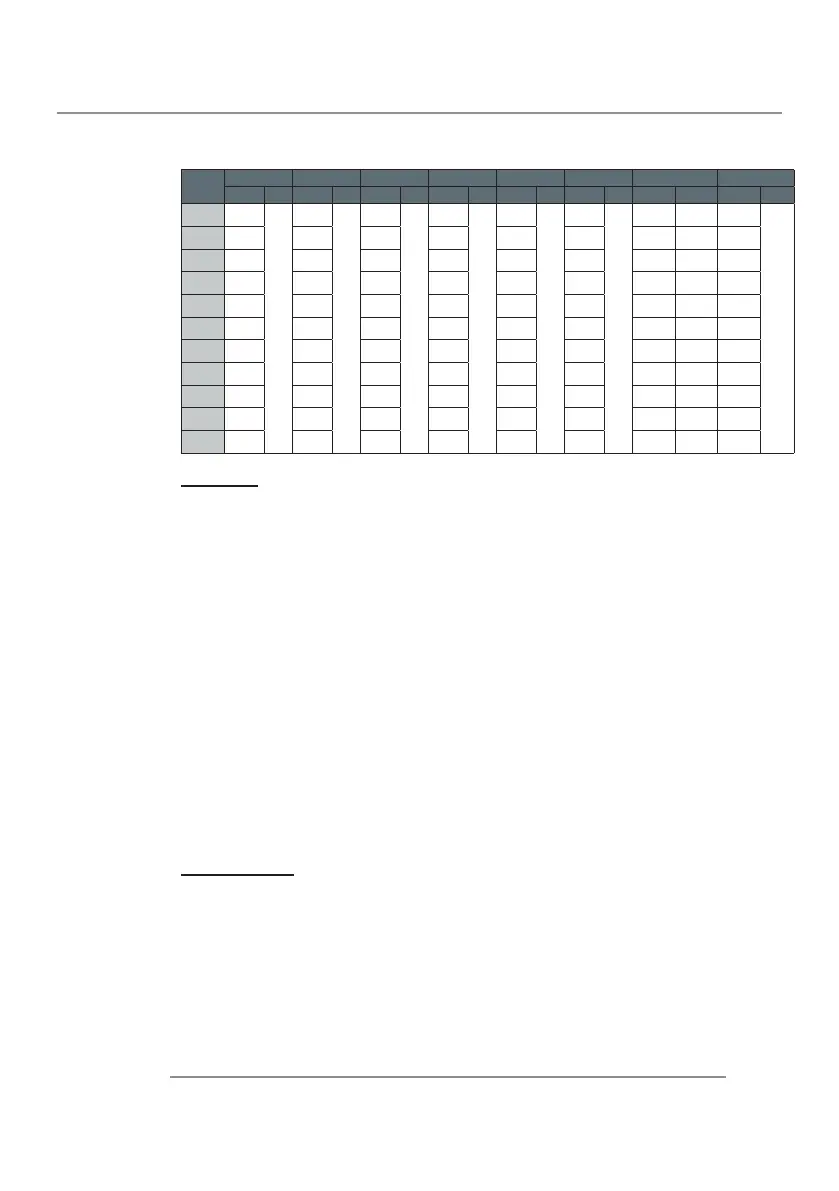33CLM W6
4. User Controls
Scaling table:
Timings
Adjust the horizontal total, position, phase or vertical position of the image.
Press the ◄ to decrease the horizontal total, position, phase or vertical
position.
Press the ► to increase the horizontal total, position, phase or vertical
position.
Adjust the lm mode, black level or colorspace of the image.
Film Mode: Enable the de-interlace or not.
Black Level NTSC: Set black level of NTSC.
Format: Select the colorspace format of the source. This depending per
input source.
YUV sync: Adjust the sync threshold for sync-on-green (SOG) signals.
This controls the voltage at which a negative pulse is determined to be
a sync instead of active video. The setting is needed anytime the active
video source places its sync on the green/luma channel.
Auto Image
Execute the auto image adjust.
Press EXECUTE to adjust the image size, phase and timing automati-
cally.
Force the projector to reacquire and lock to the input signal. This is use-
ful when signal quality is marginal. After executing this command, the
projector will enter the search status. After the signal is reacquired, the
image settings (H start, H total, H phase, V start) will be optimized for
the input signal.
Note: Timings function supported sources: analog computer, analog component.
Source/Mode
5:4 4:3 16:10 16:9 1.88 2.35 Native Unscaled
Catch Resize Catch Resize Catch Resize Catch Resize Catch Resize Catch Resize Catch Resize Catch Resize
Composite
(720 x 240)
698 x 466
1000
x 800
center
698 x 466
1066
x 800
center
698 x 466
1280
x 800
698 x 466
1280
x 720
center
698 x 466
1280
x 680
center
698 x 466
1280
x 544
center
698 x 466 1200 x 800 698 x 466
1:1
mapping
center
480i
(720 x 240)
720 x 480 720 x 480 720 x 480 720 x 480 720 x 480 720 x 480 720 x 480 1200 x 800 720 x 480
480p
(720 x 480)
720 x 480 720 x 480 720 x 480 720 x 480 720 x 480 720 x 480 720 x 480 1200 x 800 720 x 480
576i
(720 x 288)
720 x 576 720 x 576 720 x 576 720 x 576 720 x 576 720 x 576 720 x 576 1000 x 800 720 x 576
(PAL-BDGHI,
& SECAM)
720 x 576 720 x 576 720 x 576 720 x 576 720 x 576 720 x 576 720 x 576 1000 x 800 720 x 576
576p
(720 x 576)
720 x 576 720 x 576 720 x 576 720 x 576 720 x 576 720 x 576 720 x 576 1000 x 800 720 x 576
720p
(1280 x 720)
1280 x 720 1280 x 720 1280 x 720 1280 x 720 1280 x 720 1280 x 720 1280 x 720 1280 x 720 1280 x 720
1080I/P
(1920 x 1080)
1920 x 1080 1920 x 1080 1920 x 1080 1920 x 1080 1920 x 1080 1920 x 1080 1920 x 1080 1280 x 720 1920 x 1080
PC input
(VESA) 4:3
The input
resolution
The input
resolution
The input
resolution
The input
resolution
The input
resolution
The input
resolution
PC input
(VESA) 4:3
1066 x 800
PC input
(VESA) 4:3
PC input
(VESA) 16:9
The input
resolution
The input
resolution
The input
resolution
The input
resolution
The input
resolution
The input
resolution
PC input
(VESA) 16:9
1280 x 720
PC input
(VESA) 16:9
PC input
(VESA) 16:10
The input
resolution
The input
resolution
The input
resolution
The input
resolution
The input
resolution
The input
resolution
PC input
(VESA) 16:10
1280 x 800
PC input
(VESA) 16:10
