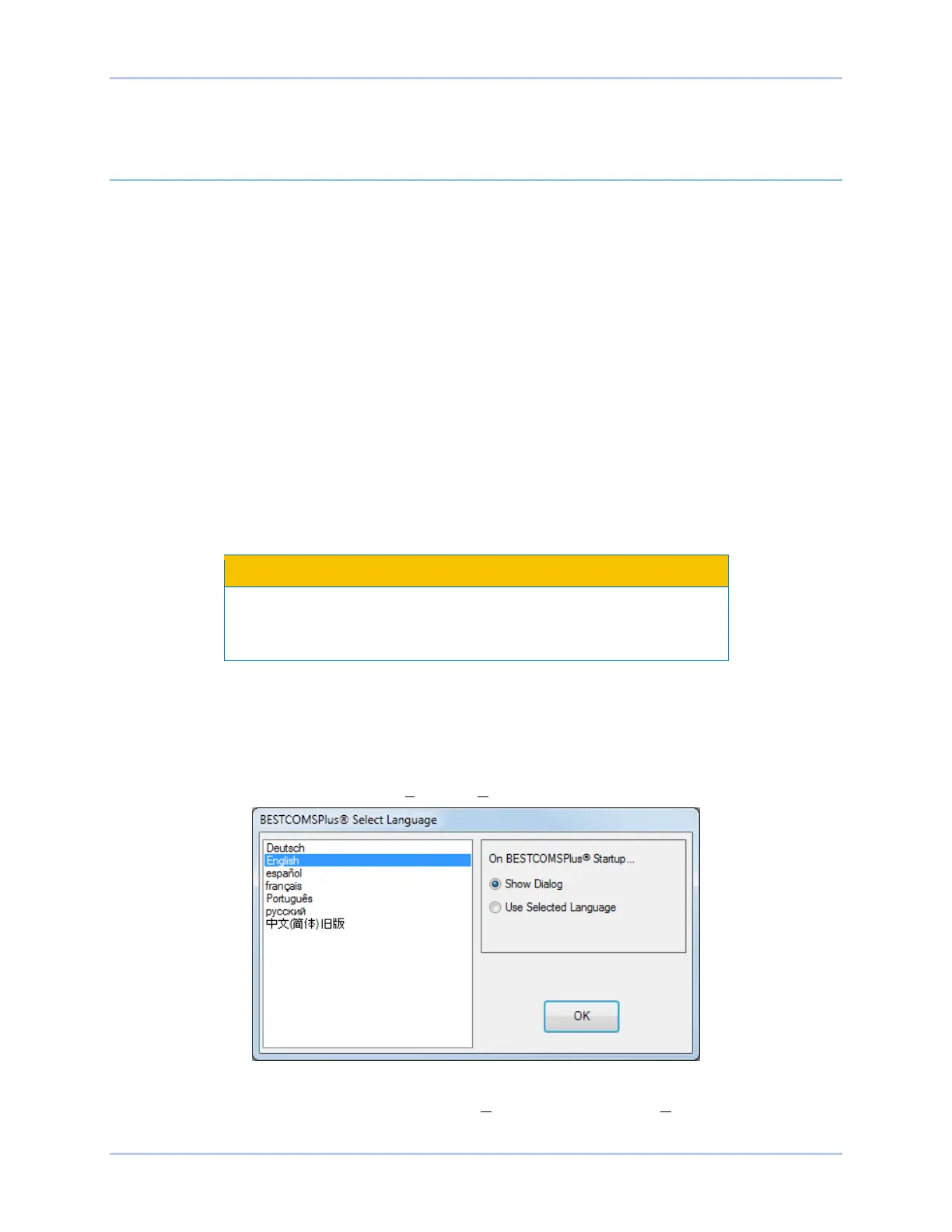9492600990 18-3
DECS-150 BESTCOMSPlus
®
Software
is established while input power is applied and input power is lost, the USB connection may have to be
re-established by removing and re-inserting the USB connector.
Activation of the DECS-150 Plugin for BESTCOMSPlus
®
The DECS-150 plugin is a module that runs inside the BESTCOMSPlus shell. The DECS-150 plugin
contains specific operational and logic settings for only the DECS-150. Uploading settings to the DECS-
150 is possible only after activating the DECS-150 plugin.
The DECS-150 plugin can be activated automatically or manually. Automatic activation is achieved by
using a USB cable to establish communication between the DECS-150 and BESTCOMSPlus. Manual
activation is initiated by contacting Basler Electric for an activation key and entering the key into
BESTCOMSPlus. Manual activation is useful if you want to create a settings file prior to receiving your
digital excitation system. Note that if a DECS-150 is not connected, you will not be able to configure
certain Ethernet settings. Ethernet settings can be changed only when an active USB or Ethernet
connection is present. Refer to Manual Activation of DECS-150 Plugin.
Connect a USB Cable
The USB driver was copied to your PC during BESTCOMSPlus installation and is installed automatically
after powering the DECS-150. USB driver installation progress is shown in the Windows Taskbar area.
Windows will notify you when installation is complete.
Connect a USB cable between the PC and your DECS-150. Apply operating power (per style chart in the
Introduction section) to the DECS-150 at rear terminals 3, 4, and 5. Wait until the boot sequence is
complete.
In accordance with the guidelines defined in USB standards, the USB
port on this device is not isolated. To prevent damage to a connected
PC or laptop, the DECS-150 must be properly tied to ground.
Start BESTCOMSPlus and Activate DECS-150 Plugin Automatically
To start BESTCOMSPlus, click the Start button, point to Programs, Basler Electric, and then click the
BESTCOMSPlus icon. During initial startup, the BESTCOMSPlus Select Language screen is displayed
(Figure 18-2). You can choose to have this screen displayed each time BESTCOMSPlus is started, or you
can select a preferred language and this screen will be bypassed in the future. Click OK to continue. This
screen can be accessed later by selecting Tools and Select Language from the menu bar.
Figure 18-2. BESTCOMSPlus Select Language Screen
The BESTCOMSPlus platform window opens. Select New Connection from the Communication pull-down
menu and select DECS-150. See Figure 18-3. The DECS-150 plugin is activated automatically after
connecting to a DECS-150.