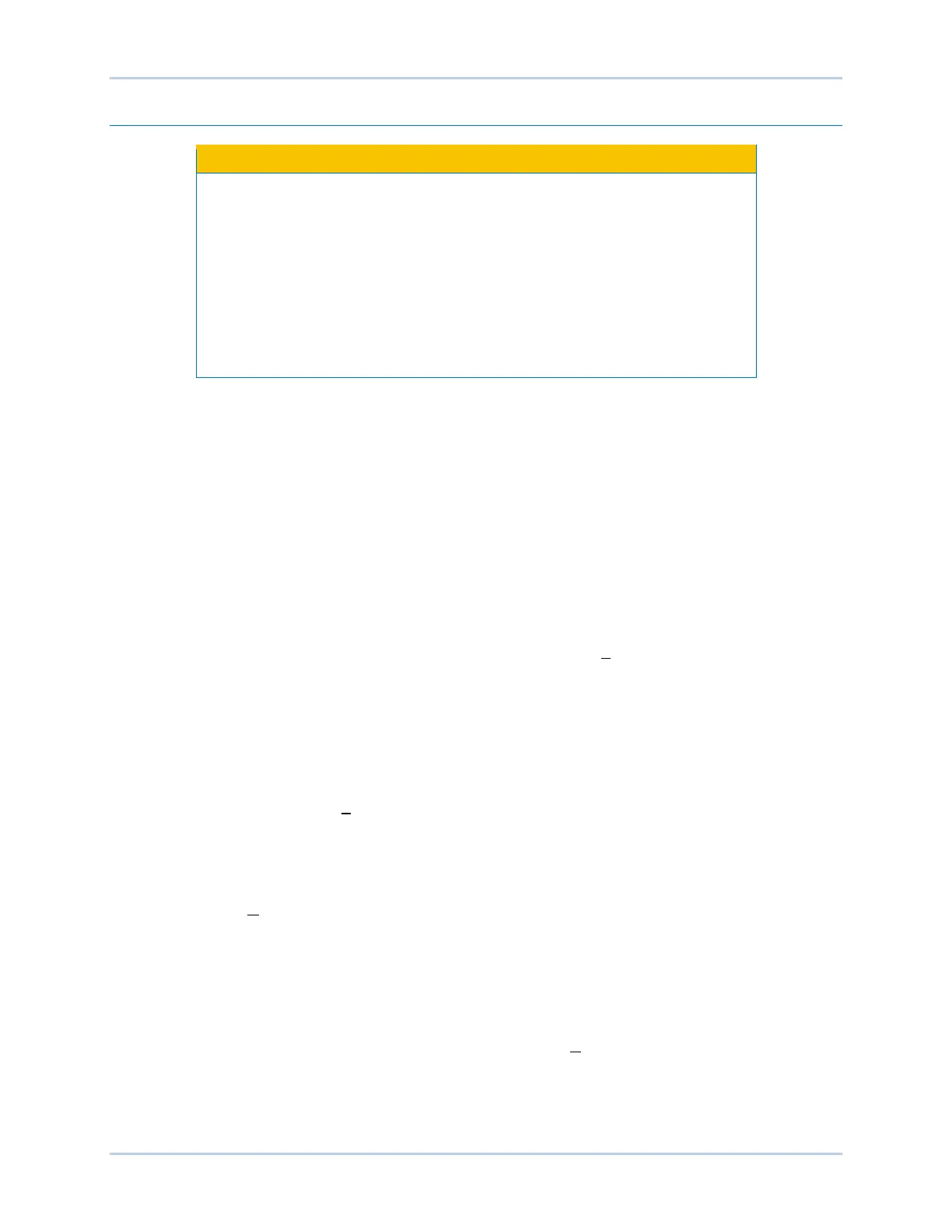9492600990 18-9
DECS-150 BESTCOMSPlus
®
Software
Settings File Management
This product contains one or more nonvolatile memory devices. Nonvolatile
memory is used to store information (such as settings) that needs to be
preserved when the product is power-cycled or otherwise restarted.
Established nonvolatile memory technologies have a physical limit on the
number of times they can be erased and written. In this product, the limit is
100,000 erase/write cycles. During product application, consideration should
be given to communications, logic, and other factors that may cause
frequent/repeated writes of settings or other information that is retained by the
product. Applications that result in such frequent/repeated writes may reduce
the useable product life and result in loss of information and/or product
A settings file contains all DECS-150 settings including logic.
A settings file created in BESTCOMSPlus will have one of two file extensions. Settings files created in
version 4.00.00 and later are given an extension of “bst4”. Settings files created in versions prior to
4.00.00 will have an extension of “bstx”.
It is possible to save only the DECS-150 logic displayed on the BESTlogicPlus Programmable Logic
screen as a separate logic library file. This ability is helpful when similar logic is required for several
DECS-150 systems. The file extension of a logic file created in BESTCOMSPlus will be either “bsl4”
(version 4.00.00 and later) or “bslx” (versions prior to 4.00.00).
It is important to note that settings and logic can be uploaded to the device separately or together, but are
always downloaded together. For more information on logic files, refer to the BESTlogicPlus section.
Opening a Settings File
To open a DECS-150 settings file with BESTCOMSPlus, pull down the File menu and choose Open. The
Open dialog box appears. This dialog box allows you to use normal Windows techniques to select the file
that you want to open. Select the file and choose Open. You can also open a file by clicking on the Open
File button on the lower menu bar. If connected to a device, you will be asked to upload the settings and
logic from the file to the current device. If you choose Yes, the settings displayed in BESTCOMSPlus
instance will be overwritten with the settings of the opened file.
Saving a Settings File
Select Save or Save As from the File pull-down menu. A dialog box prompts you to enter a filename and
location to save the file. Select the Save button to complete the save.
Upload Settings and/or Logic to Device
To upload a settings file to the DECS-150, open the file or create a new file through BESTCOMSPlus.
Then pull down the Communication menu and select Upload Settings and Logic to Device. If you want to
upload operational settings without logic, select Upload Settings to Device. If you want to upload logic
without operational settings, select Upload Logic to Device. You are prompted to enter the username and
password. The default username is “A” and the default password is “A”. If the username and password
are correct, the upload begins and the progress bar is shown.
Download Settings and Logic from Device
To download settings and logic from the DECS-150, pull down the Communication menu and select
Download Settings and Logic from Device. If the settings in BESTCOMSPlus have changed, a dialog box
will open asking if you want to save the current settings changes. You can choose Yes or No. After you
have taken the required action to save or discard the current settings, downloading begins.
BESTCOMSPlus reads all settings and logic from the DECS-150 and loads them into BESTCOMSPlus
memory.
