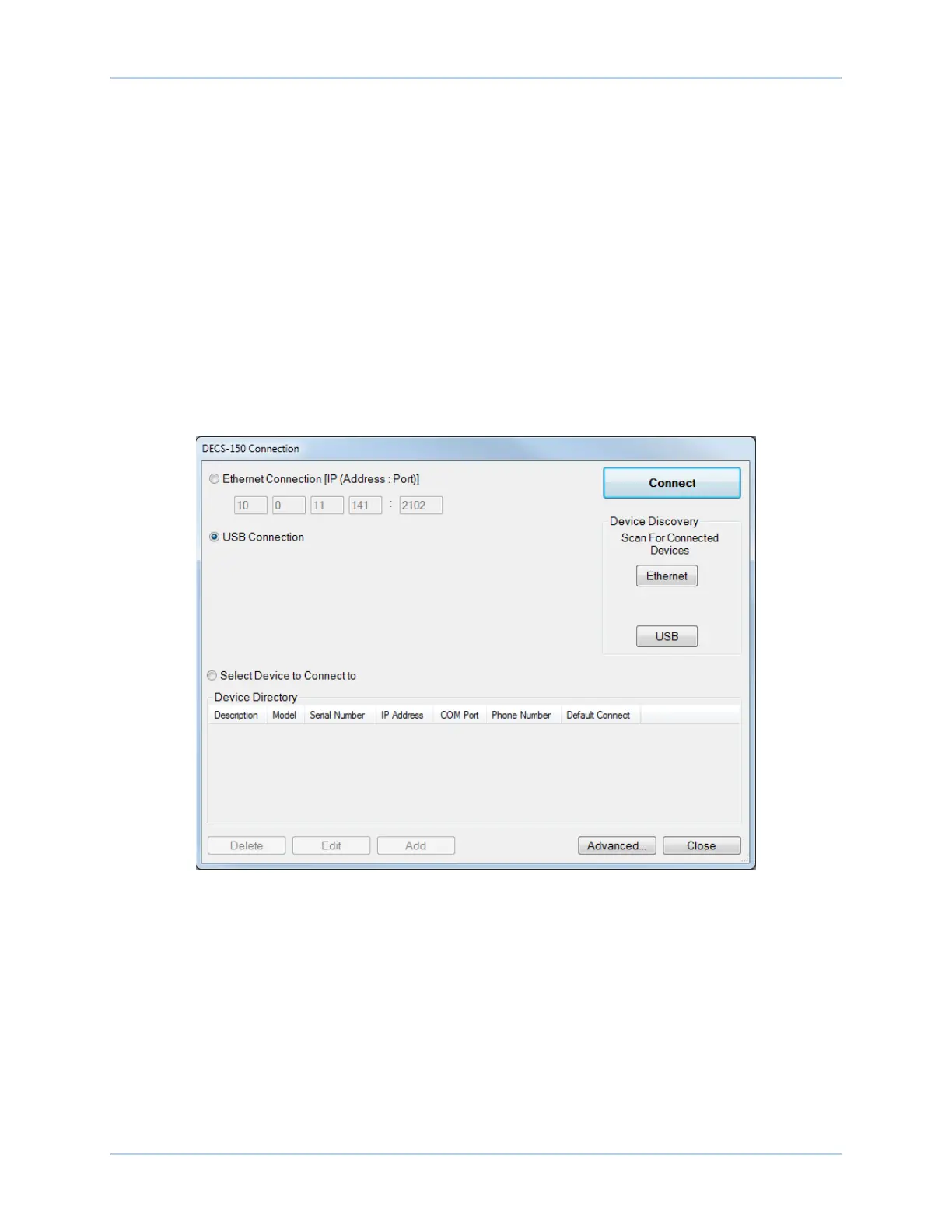20-4 9492600990
Communication DECS-150
4. If you know the IP address of the DECS-150, click the radio button for the Ethernet Connection IP
at the top of the DECS-150 Connection window, enter the address into the fields and click the
Connect button.
5. If you don’t know the IP address, you can perform a scan to search for all connected devices by
clicking the Ethernet button in the Device Discovery box. After the scan is complete, a window
containing the connected devices will be displayed. See Figure 20-4.
6. At this point you can also add any or all of the detected devices to the Device Directory. This
prevents the need to scan for connected devices each time a connection is desired. Simply select
a device from the list and click Add. Clicking Add All will add all detected devices from the list to
the Device Directory. The Device Directory stores the name, model, and address of devices you
have added. Click the radio button for Select Device to Connect to, select the device from the
Device Directory list, and click the Connect button at the top of the DECS-150 Connection
window.
7. Choose the desired device from the list and click Connect. Wait for connection to complete.
8. The Advanced button displays the following window. It contains options for enabling Auto
Reconnect, downloading settings after reconnect, the delay between retries (in milliseconds), and
the maximum number of attempts. See Figure 20-5.
Figure 20-3. DECS-150 Connection Window
