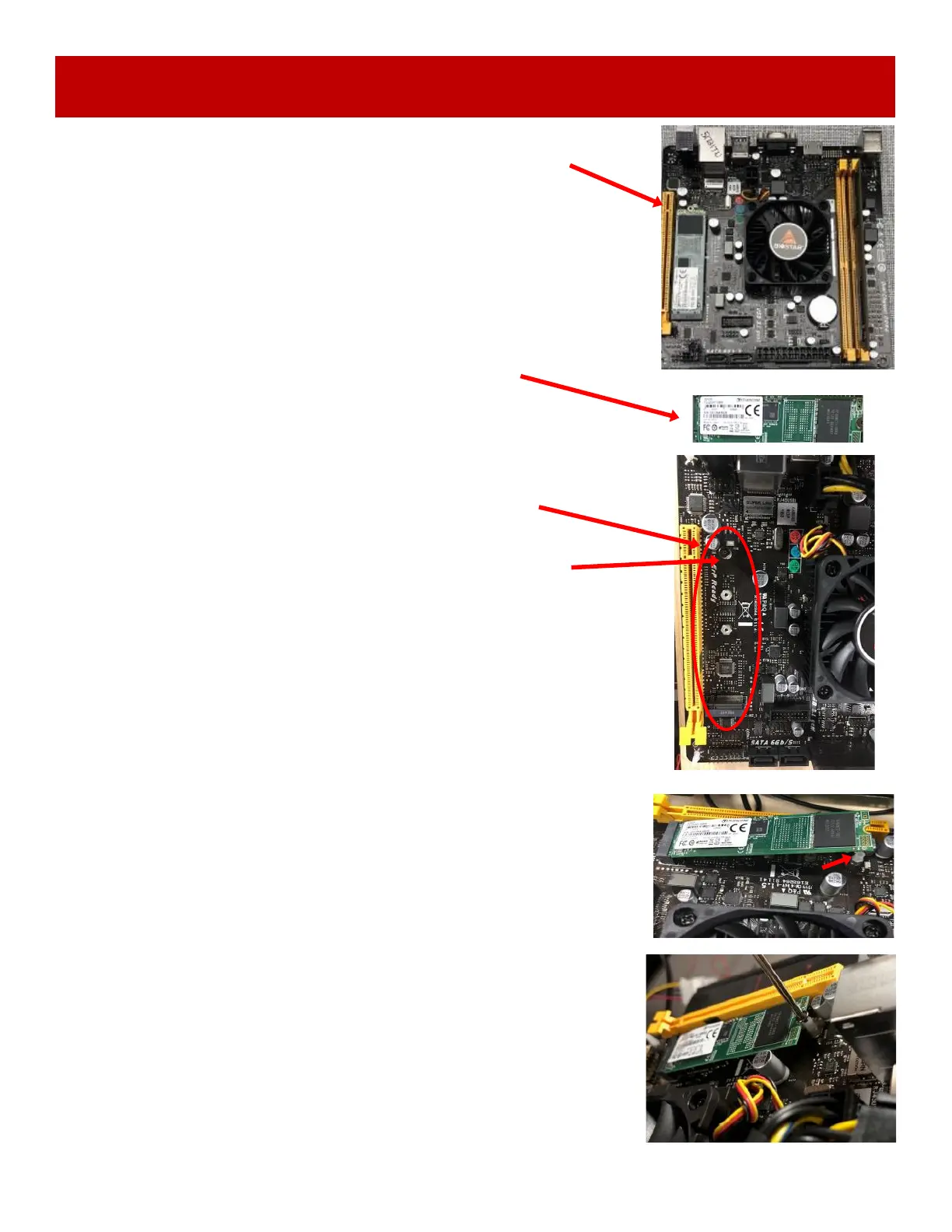70
HOW TO CHANGE SOFTWARE ON MB12
Axe Master games can use 2 different motherboards.
This MB12 is the original motherboard.
During March, 2023, this motherboard became obsolete and was
changed to an MB13.
These instructions will detail how to change software on the MB12.
This is the M.2 Drive as a hard drive with software.
This M.2 Drive is located here on the motherboard.
Remove this screw with a small #1 Phillips screwdriver.
There is a small white plastic spacer under the screw.
Leave this on the board, the M.2 drive will rest on top of this spacer.
Slide the M.2 new software drive into the slot on the
motherboard as shown.
Notice the white spacer is still on the motherboard.
Using a small # 1 screwdriver, re-insert the screw into the
motherboard to secure the software.
