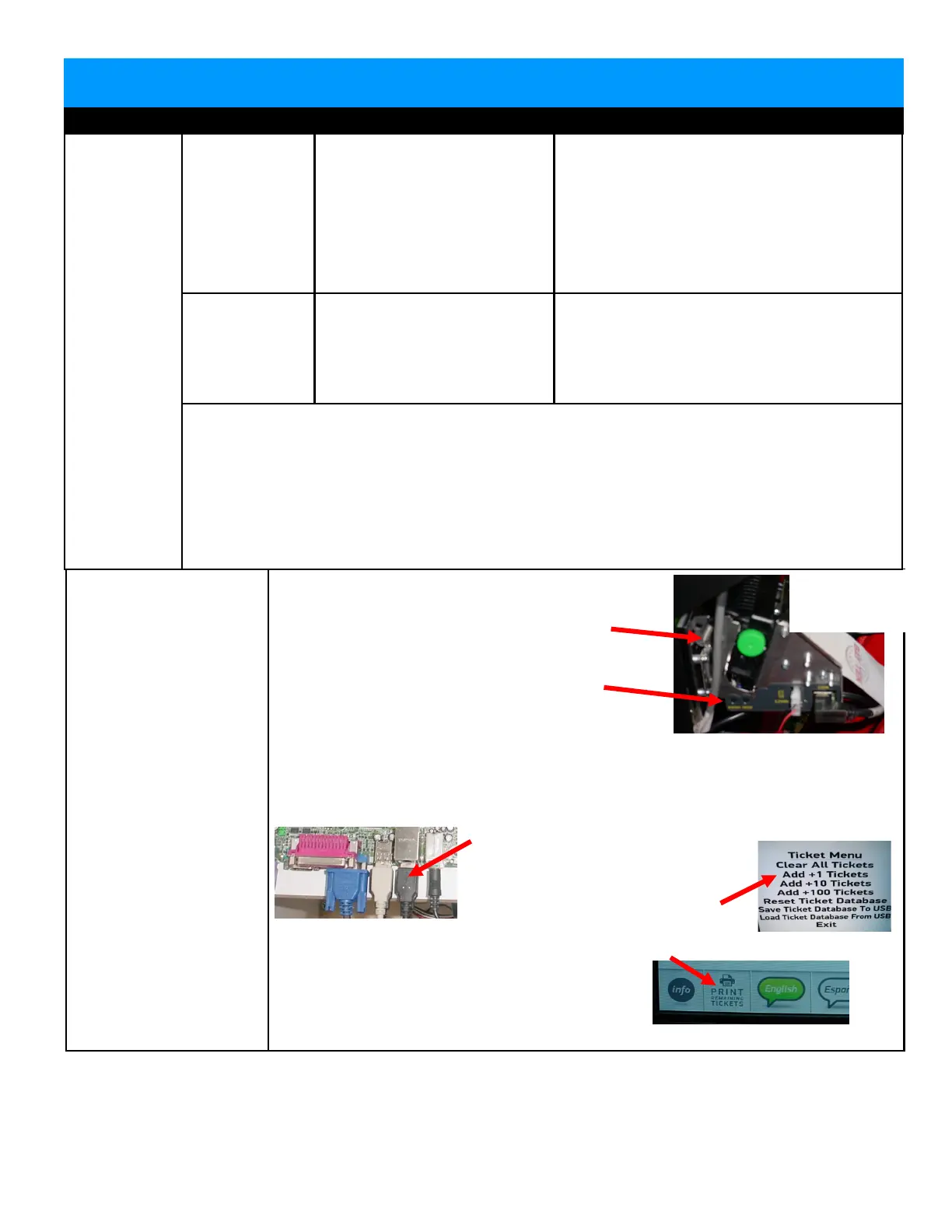59
Troubleshooting Chart
Problem Probable Cause Remedy
MAIN UNIT TROUBLE SHOOTING GUIDE
Printer does not print.
First - Power game
down, wait 10 seconds,
then power game ON to
reset.
Second - Enter
“Diagnostic Menu” and
touch “Reset Printer”.
The Prize Hub must
then be powered down,
wait 10 seconds, and
power back on.
Top door on printer lifting up.
This spring provides tension for the door.
Check 12 Volt DC power to printer.
Press “Print” button to print test page.
If printer does not print test page,
check power cable from power supply.(AACE1824)
Replace printer.( AAPRTH002-PH)
If printer does print test page, communication to motherboard is faulty.
Turn game power off, wait 10 seconds, turn game power ON and re-test.
Check USB cable. (A5CORD14)
Test print by entering Ticket Menu
and adding 1 ticket.
Then exit menu and press Print Tickets.
Note: Make sure
paper is loaded with
watermark showing
Scanner
does not
work.
Check for
lights on
scanner
itself.
A red light
beam should
come from
scanner
when paper
is inserted
No lights on
scanner.
Power
problem to
scanner.
Disconnected, loose or
broken wires.
Faulty power supply or outlet
plug.
Check for voltage at
scanner.
Check connections from scanner to
motherboard and power.
Connect scanner into different power
source.
If scanner has power, but still no indicator
light, replace scanner. (A5SC1800)
Yes - Lights
are on
scanner.
Ensure QR Code is enabled.
Faulty USB communication.
Problem can be scanner or
motherboard.
Refer to “How to Register Evolve Units.”
Check USB from scanner to motherboard.
Replace one at a time.
(A5SC1800 and AAMB7-HD)
Other items to check:
- Ensure the LED light board is on and lighting up the scanner area.
- Ensure the receipt printed is dark. Printer may need to be cleaned.
- Try reprogramming the scanner. Refer to “scanner programming”
- The scanner itself should make a quiet “beep” when it recognizes a scan-able item.
This may not be a valid receipt that the Prize Hub recognizes, but it means the scanner
is working. Reprogram the scanner.