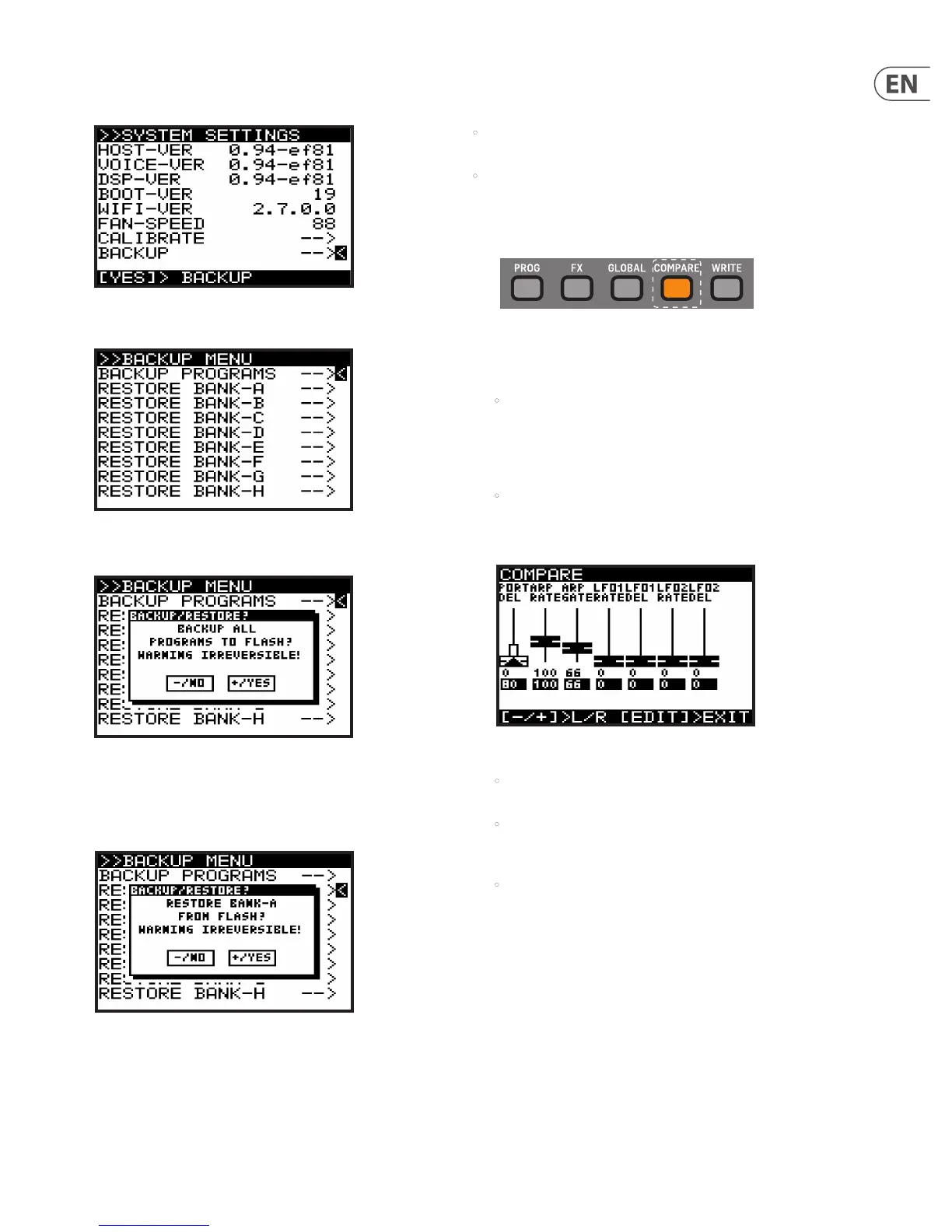37 DeepMind 12 User Manual
BACKUP (Backup Menu)
The last item in the SYSTEM SETTINGS menu is BACKUP.
1. Pressing +/YES when “BACKUP -->” is selected, will bring up the BACKUP
MENU. (The "RESTORE BANK" lines only appear after the rst backup is done).
2. Pressing +/YES when “BACKUP PROGRAMS” is selected, will bring up a
conrmation dialog:
3. Pressing +/YES again, will copy all Banks of programs from EEPROM to ash,
and overwrites the “factory default” data.
4. Pressing +/YES when any of the RESTORE-BANK-A to RESTORE-BANK-H lines
is selected, will bring up a conrmation dialog:
5. Pressing +/YES again will restore the selected bank from ash.
6. Press GLOBAL to return to the SYSTEM SETTINGS menu, and press again to
return to the PROG menu.
7.4 COMPARE (Compare Menu)
The COMPARE feature has two main functions:
• Firstly you can use it to COMPARE the current (edited) program with the
original program.
• Secondly you can use it to COMPARE and/or match the current position of the
physical faders on the surface with the original program. This is necessary
when you wish to maintain the sound/character of the program.
1. To perform both functions, press the COMPARE switch.
2. You will then see a page of the COMPARE menu. The page shown will be the
last page you used. If you have not used the COMPARE function since turning
the DeepMind 12 on, it will default to page 1 (shown below).
• If you have edited the program (i.e. changed some parameters), when
you press the COMPARE switch, you will restore the original stored
program so you can compare your edits to the original sound. Press
COMPARE again if you want to return to the edited version. Repeat this
to quickly compare the original and edited versions.
• In the COMPARE menu, you have the option to match the current
position of the faders to the positions stored in the original program. If
you do not want to match the fader positions, press COMPARE again to
return to your edited program.
3. Each page of the COMPARE menu shows a section of the faders.
• If the position of the fader matches the position of the stored value, the
fader will be black.
• If the fader does not match the position it will be white with a
superimposed arrow pointing in the direction it needs to move in order
to approach the stored value.
• There is also a narrow white bar to show how far the fader needs to
move in order to match the stored value.
4. If you adjust a fader until it reaches the stored position, it will turn black to
indicate it is now matched.
5. There are four pages of faders in the COMPARE menu, use the -/NO or +/YES
switches to select the previous or next pages, or just move a fader and its
COMPARE page will appear automatically.