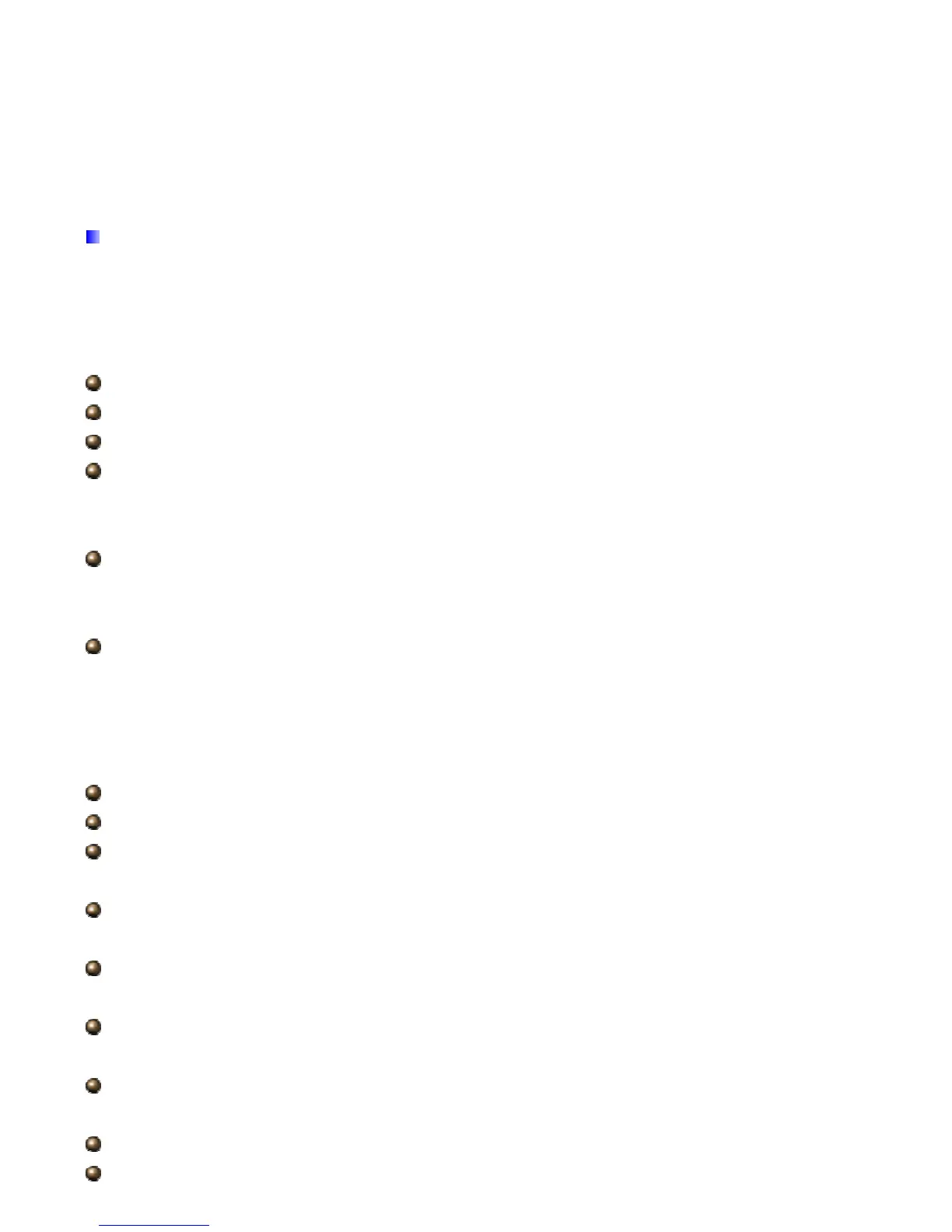Router will not accept the IP address if it is not in this format.
PPPoA/PPPoE: Select this option if your ISP requires you to use a PPPoE connection. This option is
typically used for DSL services. Select Dynamic PPPoE to obtain an IP address automatically for your
PPPoE connection. Select Static PPPoE to use a static IP address for your PPPoE connection. Please
enter the information accordingly.
PPPoE/PPPoA
Select this option if your ISP requires you to use a PPPoE connection. This option is typically used for
DSL services. Select Dynamic PPPoE to obtain an IP address automatically for your PPPoE
connection. Select Static PPPoE to use a static IP address for your PPPoE connection. Please enter
the information accordingly.
Servicename: Enter a name for the PPPoE/PPoA connection.
Username: Enter the user name exactly as your ISP assigned.
Password: Enter the password associated with the user name above.
Encapsulation: select Bridge in the Mode field, select either PPPoA or RFC 1483.
select Routing in the Mode field, select PPPoA, RFC 1483, ENET ENCAP or PPPoE.
Multiplex: Select the method of multiplexing used by your ISP. Choices are VC or LLC.
Half Bridge: The Half Bridge mode can only be used when a single IP address has been assigned
by the ISP. It is used when the use of NAT is not desired and there is a single computer attached to the
router.
Connection: The schedule rule(s) have priority over your Connection settings.
Always on: Select Always on Connection when you want your connection up all the time.
Connect on Demand: Select Connect on Demand when you don't want the connection up all the time
and specify an idle time-out in the Max Idle Timeout field
Connect Manually: Select Connect Manually when you want to connect manually
TCP MSS Option: Enter the TCP Maximum Segment Size (MSS)
Get IP Address: Choose Static or Dynamic
Static IP Address: Enter the IP address of ADSL Router in dotted decimal notation, for example,
xx.xx.xx.xx.
IP Subnet Mask: The default is 0.0.0.0. User can change it to other such as 255.255.255.0.Type
the subnet mask assigned to you by your ISP (if given).
Gateway: You must specify a gateway IP address (supplied by your ISP) when you use 1483
Bridged IP in the Encapsulation field in the previous screen.
NAT: Select this option to Disabled/Enable the NAT (Network Address Translation) function for this
VC. The NAT function can be activated or deactivated per PVC basis
Default Route: If enable this function, the current PVC will be the default gateway to internet from
this device
TCP MTU Option: Enter the TCP maximum transmission unit (MTU)
Dynamic Route:
35
