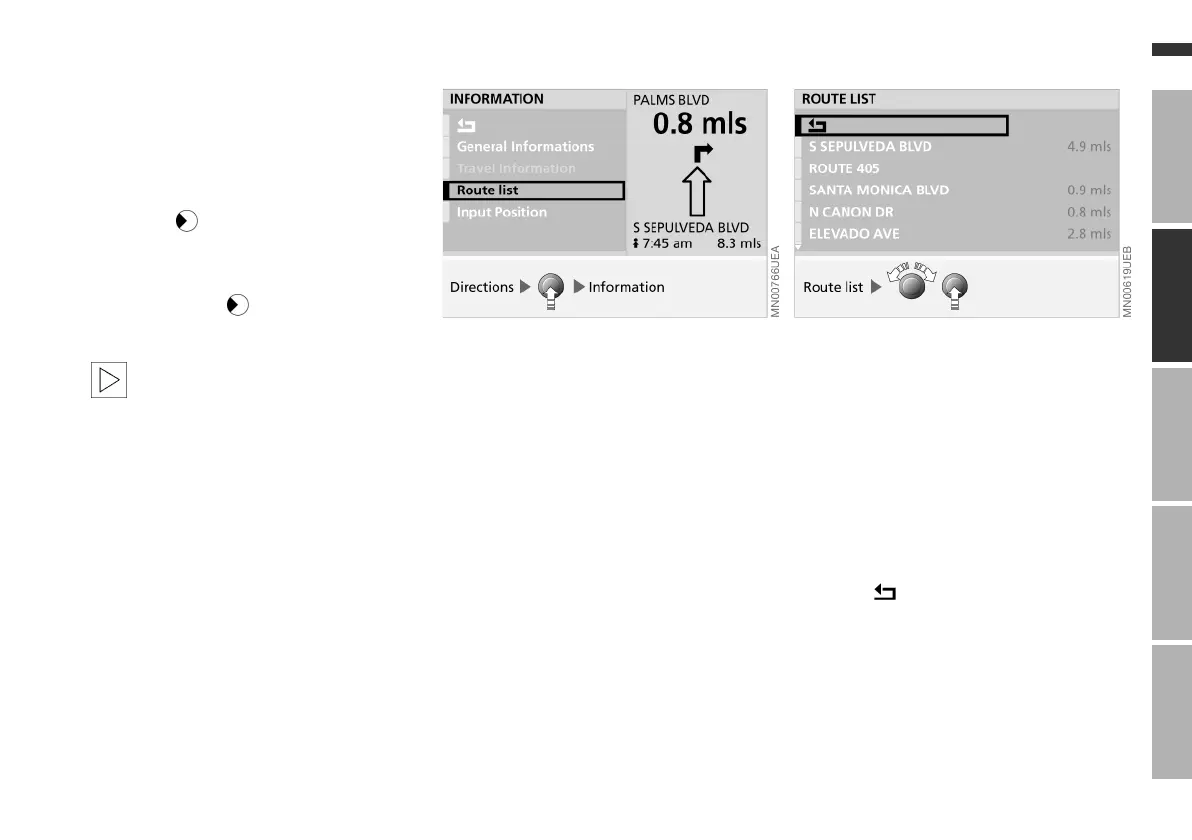35n
OverviewNavigationEntertainmentComputerIndex
Displaying route
The directional orientation of the route
map affects the screen display as fol-
lows:
> With a northern directional orienta-
tion, the map is continuously moved
slightly below the direction of travel
symbol
> The map is redisplayed for each
directional orientation in the direction
of travel when the direction of the
travel symbol reaches the edge of
the map section.
The respective map adjustment to
the direction of travel can take a
few seconds.<
Route list display
You can access a listing of streets and
towns or cities on your route whenever
the guidance system is active. This list
is based on the GPS navigation sys-
tem's suggested travel route.
The distances remaining to be traveled
on each individual road are also dis-
played.
To display the route list while the desti-
nation guidance system is active:
1. Press the right-hand rotary button.
A selection menu appears, also refer
to page 23
2. Select "Information"
3. Select "Route list".
The route list appears on the screen
4. Turn the right-hand rotary button to
scroll through the list
5. You can now select an entry from the
list to obtain more detailed informa-
tion
6. To exit this information mode,
select .
Online Edition for Part No. 01 41 0 157 006 - © 07/02 BMW AG