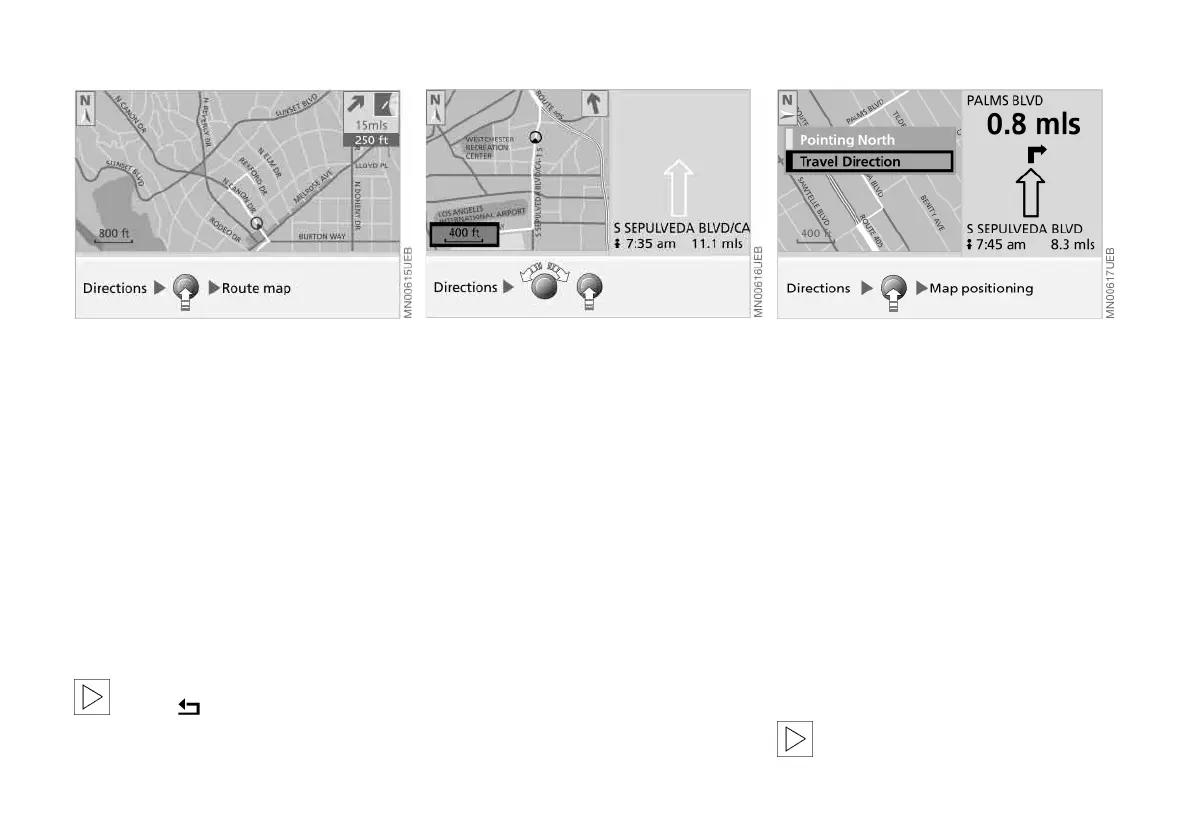34n
Displaying route
Viewing the route map
Provided that you have selected the
undivided display mode (Full), you can
display a map showing the planned
route while the system is guiding you to
your destination.
1. Press the right-hand rotary button.
A selection menu appears, also refer
to page 23
2. Select "Route map".
The route map appears on the
screen.
To change to directional display,
select .<
Revising the scale
Regardless of which display mode you
have selected (Split/Full), you always
have the option of selecting the scale
that best suits your personal prefer-
ences.
1. Turn the right-hand rotary button
to mark the field with the specified
scale
2. Turn the right-hand rotary button
again to set the desired map scale
3. Do not move the rotary button for a
few seconds or press it to save the
map scale.
The map scale will change after a
few seconds.
Altering direction display
When you select a scale of less than
1 mile or 2 km, you have the option of
rotating the map to orient it either to the
north or to your direction of travel.
1. Press the right-hand rotary button.
A selection menu appears, also refer
to page 23
2. Select "Map positioning".
Another selection menu appears on
the screen
3. Select the desired directional orien-
tation.
After changing the directional
orientation, it may take a few
seconds until the route map is shown.<
Online Edition for Part No. 01 41 0 157 006 - © 07/02 BMW AG