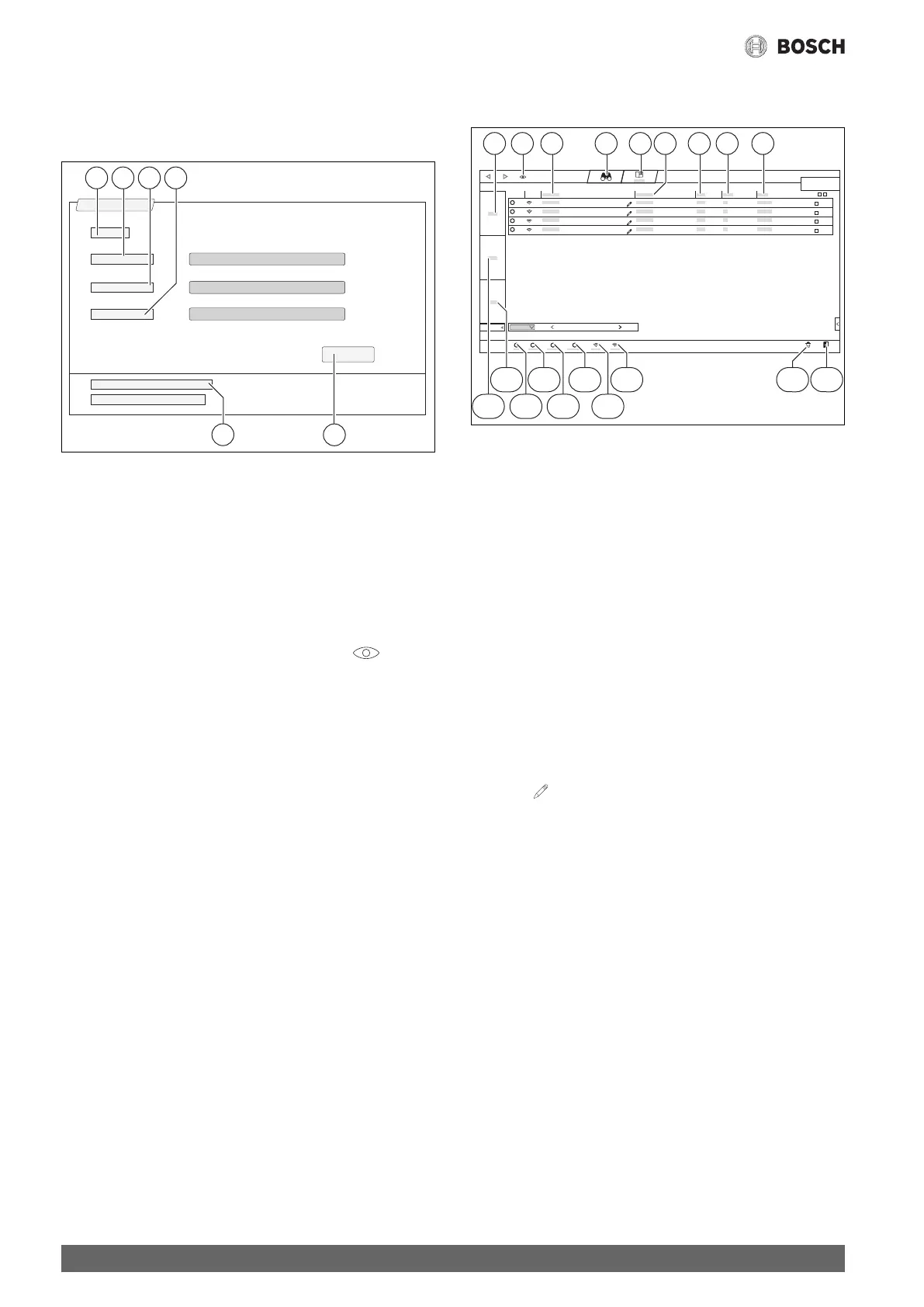Connectivity
Control 8313 – 6720859552 (2017/03)
24
7.1.2 Accessing the MEC Remote Portal
Following registration, you can log in via the following page:
▶ Call up log-in mask via https://www.mec-remote.com/login.html.
▶ Fill in mask.
Fig. 33 Login MEC Remote Portal
[1] Login
[2] User name
[3] Password
[4] Language
[5] Adopt
[6] Forgotten password or login?
▶ Tap Adopt field.
You will then be logged in.
Once you are logged in, the application starts. You can choose between
a map or list view. You can toggle between views via the field.
Forgotten password or login?
▶ Tap Forgotten password or login? [6] field.
The Forgotten password or login? mask is displayed.
▶ Fill out the relevant fields.
▶ Tap Send field.
The new login data is sent to the stored e-mail address.
7.1.3 Changing the system data
The system data can be modified in the list view.
Fig. 34 Location
[1] Area
[2] Toggle view
[3] Location
[4] Search
[5] Log
[6] Address
[7] Postcode
[8] Country
[9] Town
[10] Exit MEC Remote Portal
[11] Call up user menu
[12] Offline
[13] Online
[14] Unknown
[15] Warning
[16] Fault
[17] Ok
[18] System
[19] System
▶ Tap the symbol.
The change mask opens.
▶ Make changes in the fields and confirm.
0010009261-001
3 421
6
5
0010009240-001
+
10
01-01-2016
12:00:00
21 3 76 8 94 5
1011
12141618
13151719