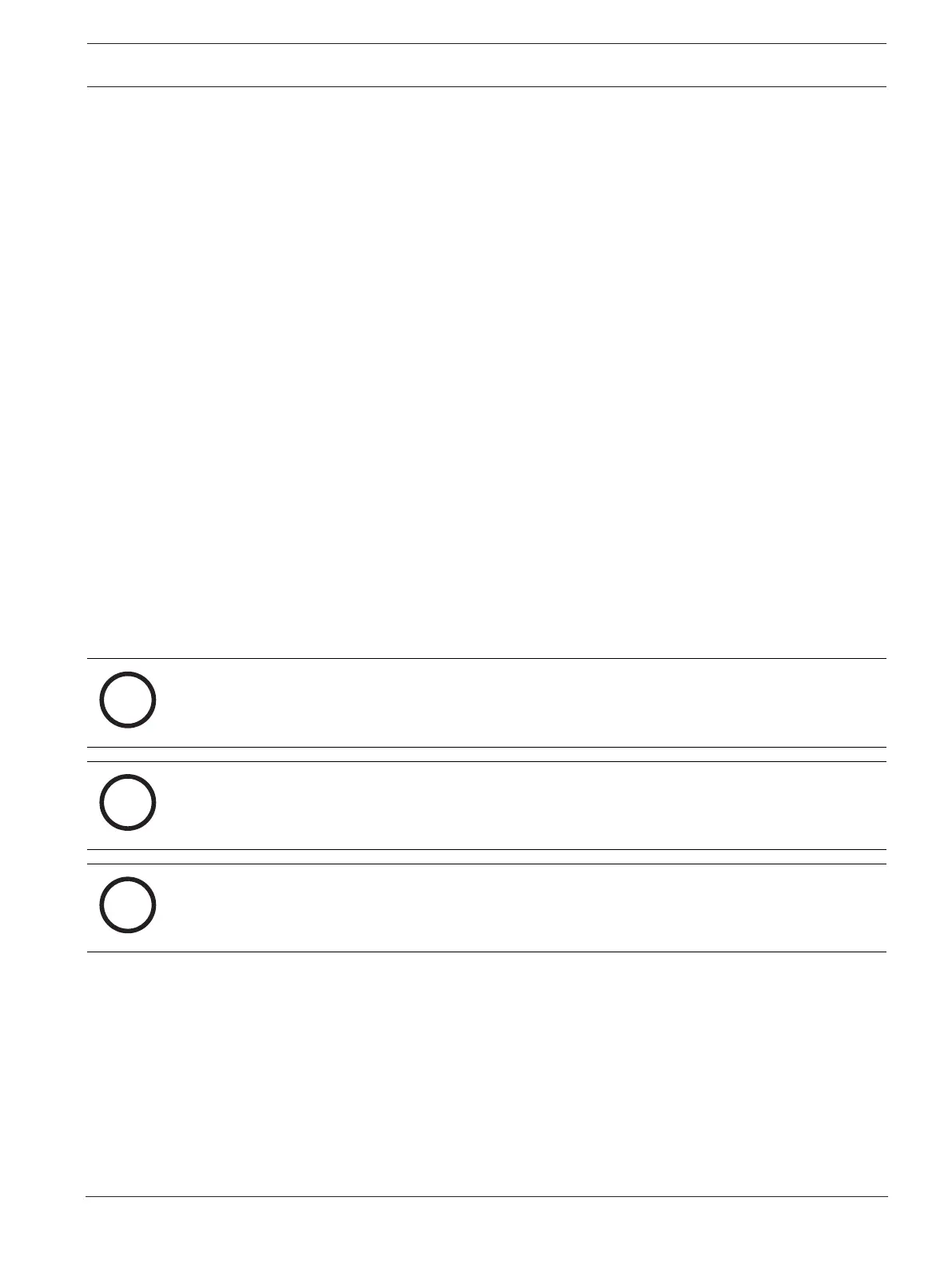DIVAR IP all-in-one 6000 System setup | en 9
Bosch Security Systems B.V.
User manual
2022-10 | V01 | F.01U.408.604
4 System setup
4.1 Default settings
All DIVARIP systems are preconfigured with a default IP address and with default iSCSI
settings:
– IP Address: automatically assigned by DHCP (fallback IP address: 192.168.0.200).
– Subnet mask: automatically assigned by DHCP (fallback subnet mask: 255.255.255.0).
Default user settings for administrator account
– User name: BVRAdmin
– Password: to be set at first sign-in.
Password requirements:
– Minimum 14 characters.
– At least one upper case letter.
– At least one lower case letter.
– At least one digit.
4.2 Prerequisites
Observe the following:
– DIVARIP needs to have an active network link during installation. Make sure that the
network switch you are connecting to is powered on.
– The default IP address must not be occupied by any other device in the network. Make
sure that the default IP addresses of existing DIVARIP systems in the network are
changed before adding another DIVARIP.
4.3 First sign-in and initial system setup
Notice!
Do not change any operating system settings. Changing operating system settings can result
in malfunctioning of the system.
Notice!
To perform administrative tasks, you must sign in to the administrator account.
Notice!
In case of password loss a system recovery must be performed as described in the
installation manual. The configuration must be done from scratch or must be imported.
To setup the system:
1. Connect the DIVARIPall-in-one unit and the cameras to the network.
2. Turn on the unit.
Setup routines for Microsoft Windows Server IoT 2022 for Storage Workgroup are
performed. This process can take several minutes. Do not turn off the system.
After the process is completed, the Windows language selection screen is displayed.
3. Select your country/region, the desired operating system language and the keyboard
layout from the list, then click Next.
The Microsoft software license terms are displayed.
