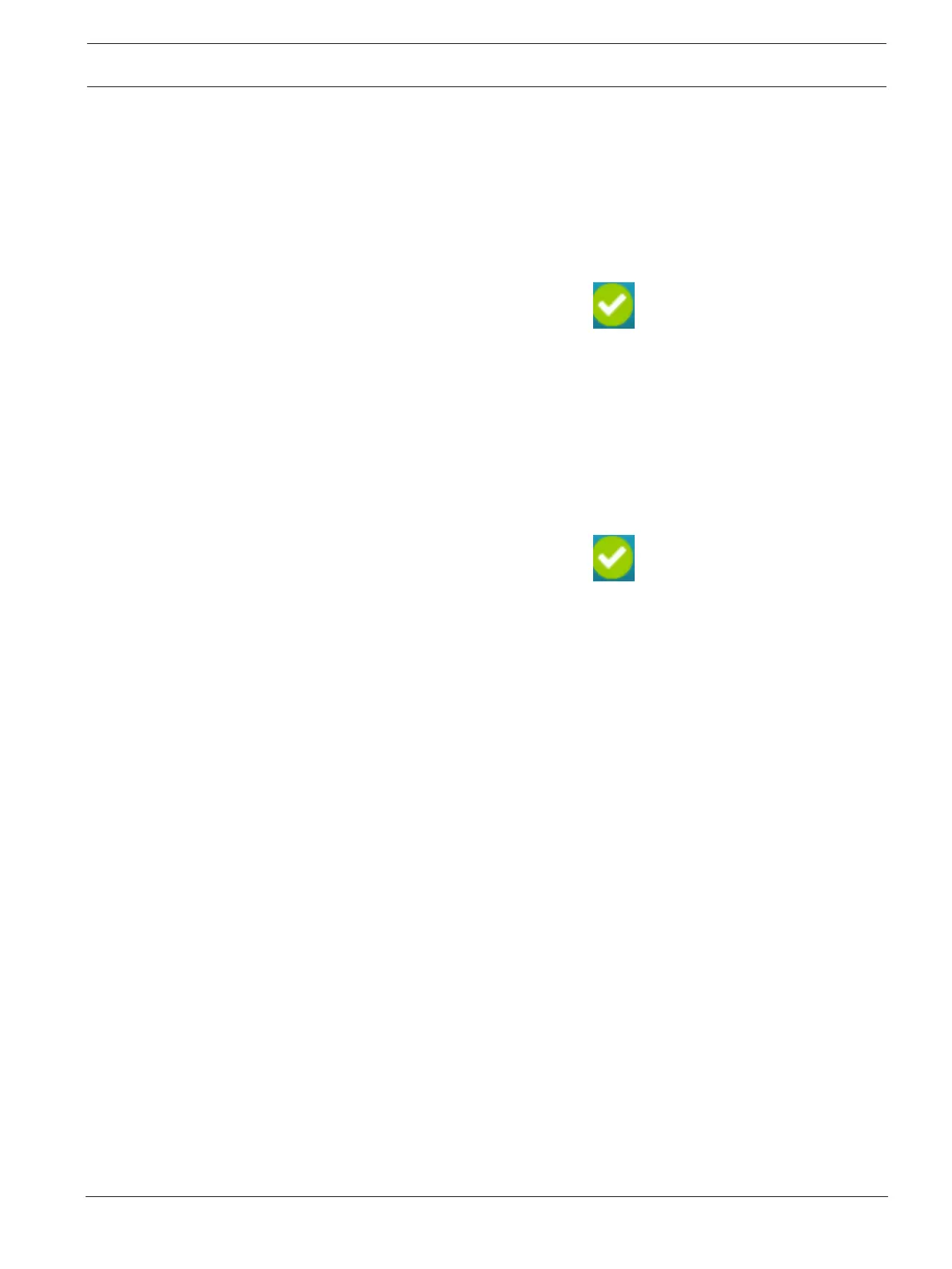DIVAR IP all-in-one 6000 Maintenance | en 19
Bosch Security Systems B.V.
User manual
2022-10 | V01 | F.01U.408.604
2. Sign in with the BVRAdmin administrator account credentials.
A dialog box is displayed, showing that there is a controller, which has a critical issue.
3. Click the Controller ID: bar to open the controller settings.
– If you have not yet removed the faulty hard drive, it will be displayed under Drives >
Foreign Drives > Unconfigured Drives.
– Once you have removed the faulty hard drive and installed the new hard drive, the
system automatically starts the RAID5 rebuild with the new hard drive and a
progress bar shows the rebuild progress.
4. After the rebuild is completed successfully, the icon is displayed.
Manual RAID5 rebuild
If the RAID5 rebuild of the new hard drive does not start automatically, proceed as follows:
1. In the controller settings dialog box, under Drives > Foreign Drives > Unconfigured
Drives, select the hard drive with the status Unconfigured Bad, and then in the right
pane, select Make Unconfigured Good.
A dialog box is displayed.
2. Select the checkbox Confirm, and then click Yes, Make Unconfigured Good to continue.
The system starts the RAID5 rebuild with the new hard drive.
3. After the rebuild is completed successfully, the icon is displayed.
7.4 Collecting DIVAR IP System Manager log files
The DIVAR IP System Manager application includes a dedicated script that simplifies the log
file collection.
To collect DIVAR IP System Manager log files:
1. Sign in to the administrator account (refer to
Signing in to the administrator account,
page 17
).
2. On the Windows Start menu, click Export System Manager Logs.
The script exports the log files to the folder Documents\Bosch and creates a ZIP file with
following name structure SysMrgLogs-[date]_[time].
You can use this ZIP file to attach it to the detailed error description.
7.5 Recovering the unit
To recover the unit:
1. Turn on the unit and press F7 during the BIOS power-on-self-test to enter Windows PE.
The System Management Utility dialog box is displayed.
2. Select one of the following options:
– System factory default: This option will format video data partitions and restore the
OS partition with the factory default image.
This process might take up to 5 minutes.
– Full data overwrite and system factory default: This option will format video data
partitions, completely overwriting existing data, and restore the OS partition with
factory default image.
Note: This process might take up to 110 hours.
