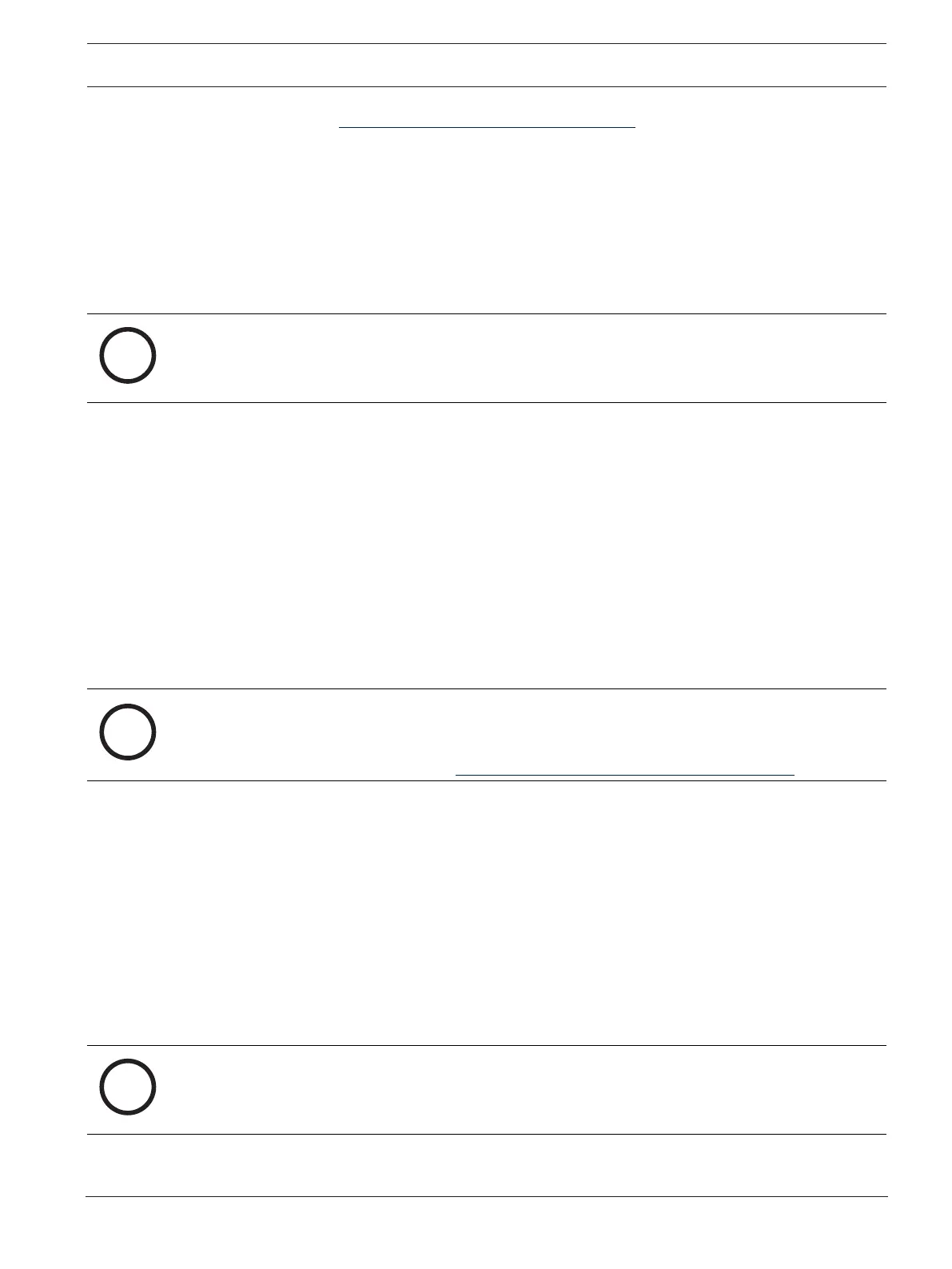DIVAR IP all-in-one 6000 System setup | en 11
Bosch Security Systems B.V.
User manual
2022-10 | V01 | F.01U.408.604
– Go to https://downloadstore.boschsecurity.com/.
– Under the Software tab, select BVMS Appliances from the list, then click Select.
A list of all available software packages is displayed.
– Locate the ZIP files of the desired software packages, for example BVMS_[BVMS
version]_SystemManager_package_[package version].zip, and save them to a
storage medium such as a USB stick.
– Unzip the files on the storage medium. Do not change the folder structure of the
unzipped files.
– Connect the storage medium to your DIVARIPall-in-one system.
Notice!
Changing the operation mode after installation requires a full factory reset.
4.3.1 Choosing operation mode BVMS
To operate the DIVARIPall-in-one system as a full video recording and management system:
1. On the DIVAR IP - System setup page, select the operation mode BVMS and the desired
BVMS version that you want to install, then click Next.
The BVMS license agreement is displayed.
2. Read and accept the license agreement, then click Install to continue.
The installation starts and the installation dialog box shows the installation progress. Do
not turn off the system and do not remove the storage media during the installation
process.
3. After all software packages have been installed successfully, the system restarts. After
restart, you are directed to the BVMS desktop.
4. On the BVMS desktop, click the desired application to configure your system.
Notice!
For further details, refer to the respective DIVARIPall-in-one web-based training and to the
BVMS documentation.
You can find the training under: www.boschsecurity.com/xc/en/support/training/
4.3.2 Choosing operation mode VRM
To operate the DIVARIPall-in-one system as a pure video recording system:
1. On the DIVAR IP - System setup page, select the operation mode VRM and the desired
VRM version that you want to install, then click Next.
The VRM license agreement is displayed.
2. Read and accept the license agreement, then click Install to continue.
The installation starts and the installation dialog box shows the installation progress. Do
not turn off the system and do not remove the storage media during the installation
process.
3. After all software packages have been installed successfully, the system restarts. After
restart, you are directed to the Windows sign-in screen.
Notice!
For further details, refer to the VRM documentation.
4.3.3 Choosing operation mode iSCSI storage
To operate the DIVARIPall-in-one system as an iSCSI storage expansion:
