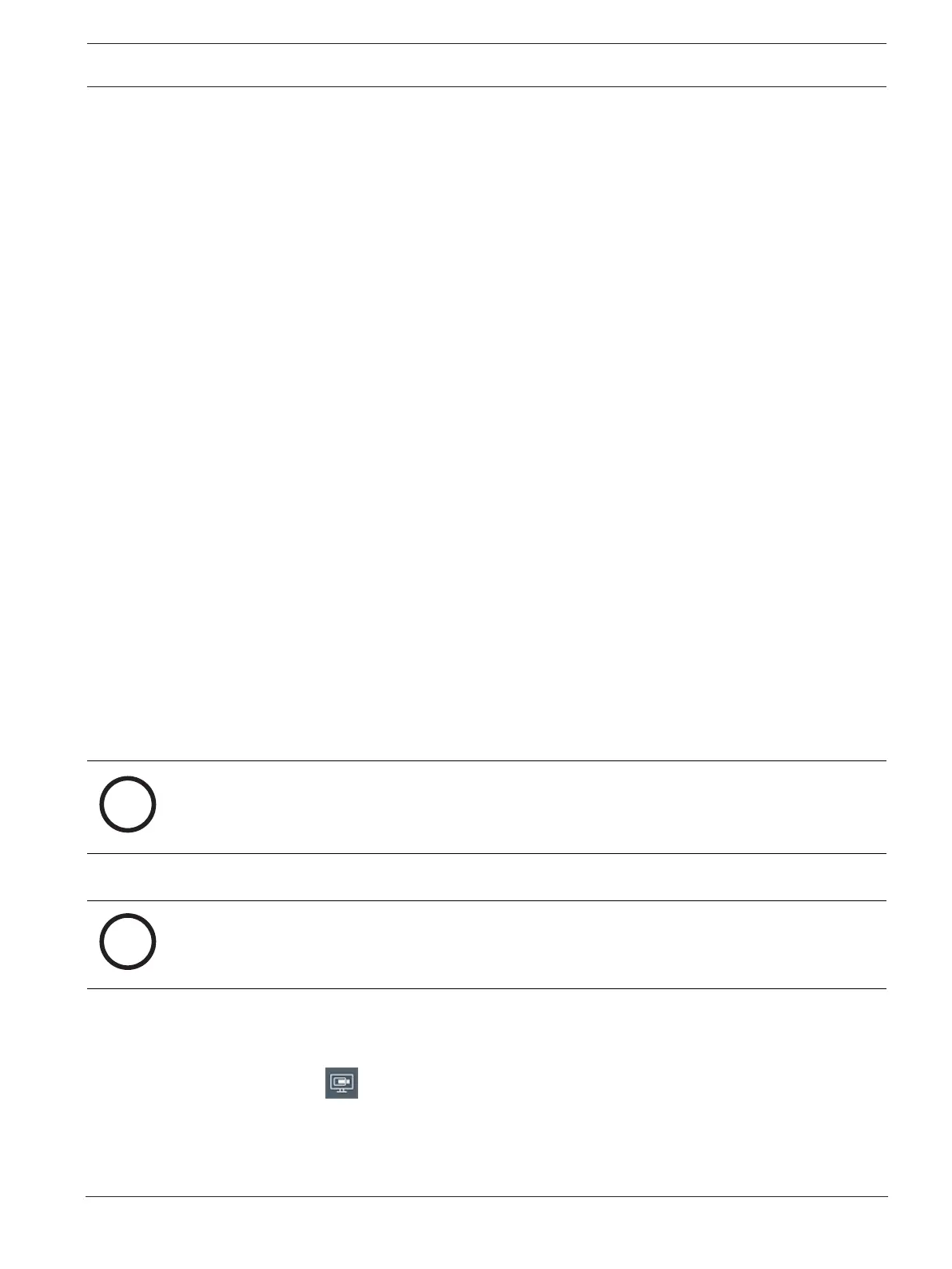DIVAR IP all-in-one 6000 Remote connection to the system | en 15
Bosch Security Systems B.V.
User manual
2022-10 | V01 | F.01U.408.604
6 Remote connection to the system
You can make a remote connection to your DIVAR IP all-in-one system and access it from the
internet.
To create a remote connection, you must do the following:
1.
Protecting the system from unauthorized access, page 15
.
2.
Setting up port forwarding, page 15
.
3.
Choosing an appropriate client, page 15
.
6.1 Protecting the system from unauthorized access
To protect the system from unauthorized access, make sure to follow strong password rules
before you connect the system to the internet. The stronger your password, the more
protected your system will be from unauthorized persons and malware.
6.2 Setting up port forwarding
To access a DIVAR IP all-in-one system from the internet through a NAT/PAT capable router,
you must configure port forwarding on your DIVAR IP all-in-one system and on the router.
To set up port forwarding:
4 Enter following port rules in the port forwarding settings of your internet router:
– port 5322 for SSH tunnel access using BVMS Operator Client.
Note: This connection is only applicable for BVMS operation mode.
– port 443 for HTTPS access to VRM using VideoSecurityClient or VideoSecurityApp.
Note: This connection is only applicable for BVMS or VRM operation mode.
Your DIVAR IP all-in-one system is now accessible from the Internet.
6.3 Choosing an appropriate client
There are two options to make a remote connection to your DIVAR IP all-in-one system:
–
Remote connection with BVMS Operator Client, page 15
.
–
Remote connection with Video Security App, page 16
.
Notice!
The compatibility of the versions of BVMS Operator Client or VideoSecurityApp is
determined by the versions of the BVMS or VRM software installed in DIVARIP.
For detailed information refer to the respective software documentation and training material.
6.3.1 Remote connection with BVMS Operator Client
Notice!
This connection is only applicable for BVMS operation mode.
To make a remote connection with BVMS Operator Client:
1. Install BVMS Operator Client on the client workstation.
2. After finishing the installation successfully, start Operator Client using the desktop
shortcut .
3. Enter the following, then click OK.
User name: admin (or other user in case one is configured)
Password: user password
Connection: ssh://[public-IP-address-of-DIVAR-IP_all-in-one]:5322
