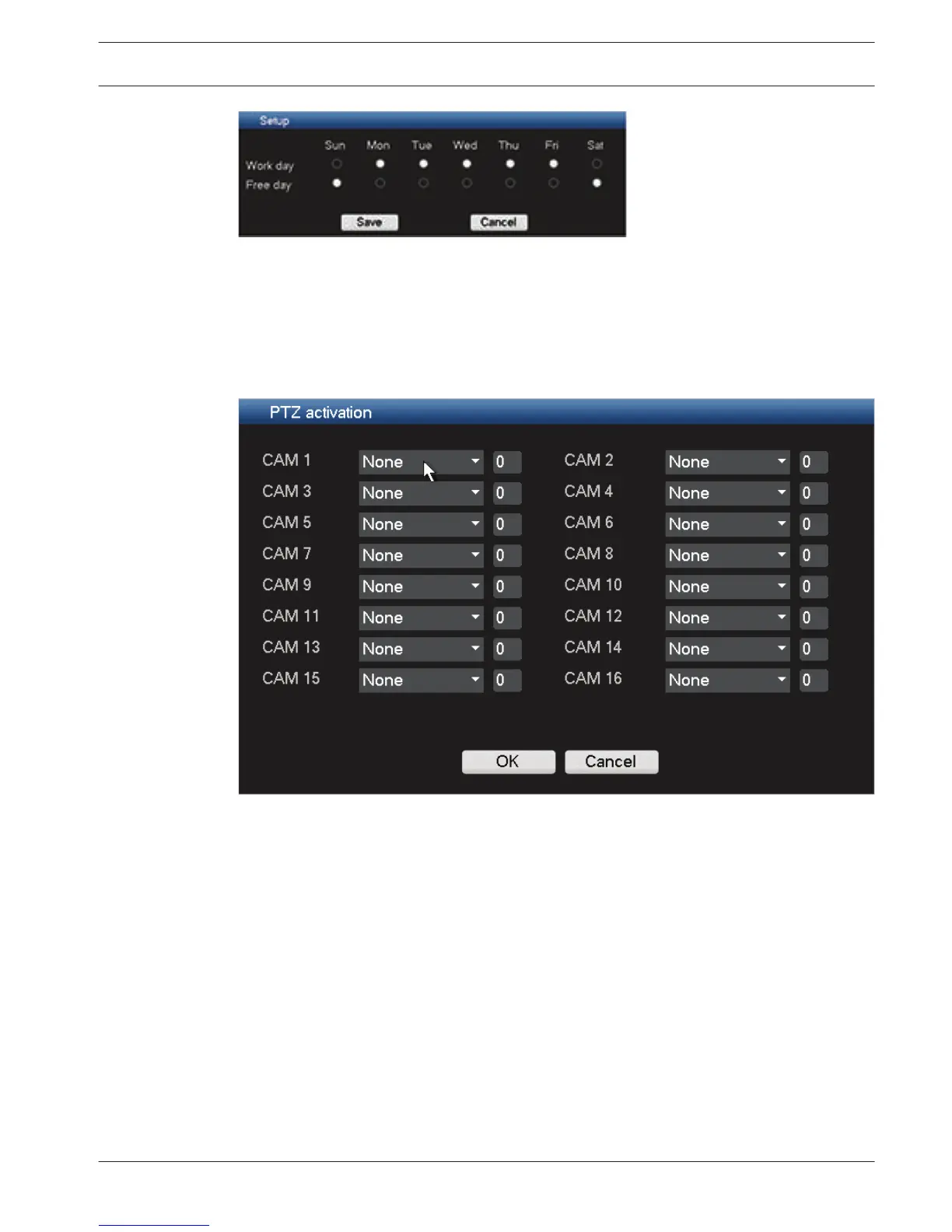– Select here the days you want to assign as free days or work days and click <Save>
–
Now assign the active time periods for the work day or free day – these same time
periods will be copied to all the assigned work days or free days
6. When ready, click <OK> to return to the Alarm or Detect screen. Do not forget to click
<Save> here to save your settings.
PTZ activation
Figure 6.23: PTZ activation
Setup the PTZ as follows for each camera associated with the input:
1. Click on the drop-down menu (the default is None). Here you can set the activation
operation for
– Shot – this will swivel the channel camera to a preset PTZ position this is setup in
the PTZ submenu (see PTZ, page 92)
– Tour – this will switch the channel views in a preset sequence
– Pattern – this will swivel the camera in a pre-assigned pattern
2. Click on the next field to enter a pre-position number from 0 (default) to 255 to send the
camera to a specified pre-position.
3. Repeat these steps for each of the PTZ cameras that require a preset.
If required, access the Pan/Tilt/Zoom menu (Main menu > Setting > Pan/Tilt/Zoom) to setup
the video channel, baud rate, dome protocol, etc. See Pan/Tilt/Zoom, page 62.
6.8.3
DIVAR 3000/5000 Digital Video
Recorder
Configuration | en 61
Bosch Security Systems Operator Manual 2013.05 | 1.0 | DIVAR 3000/5000 Digital Video
Recorder