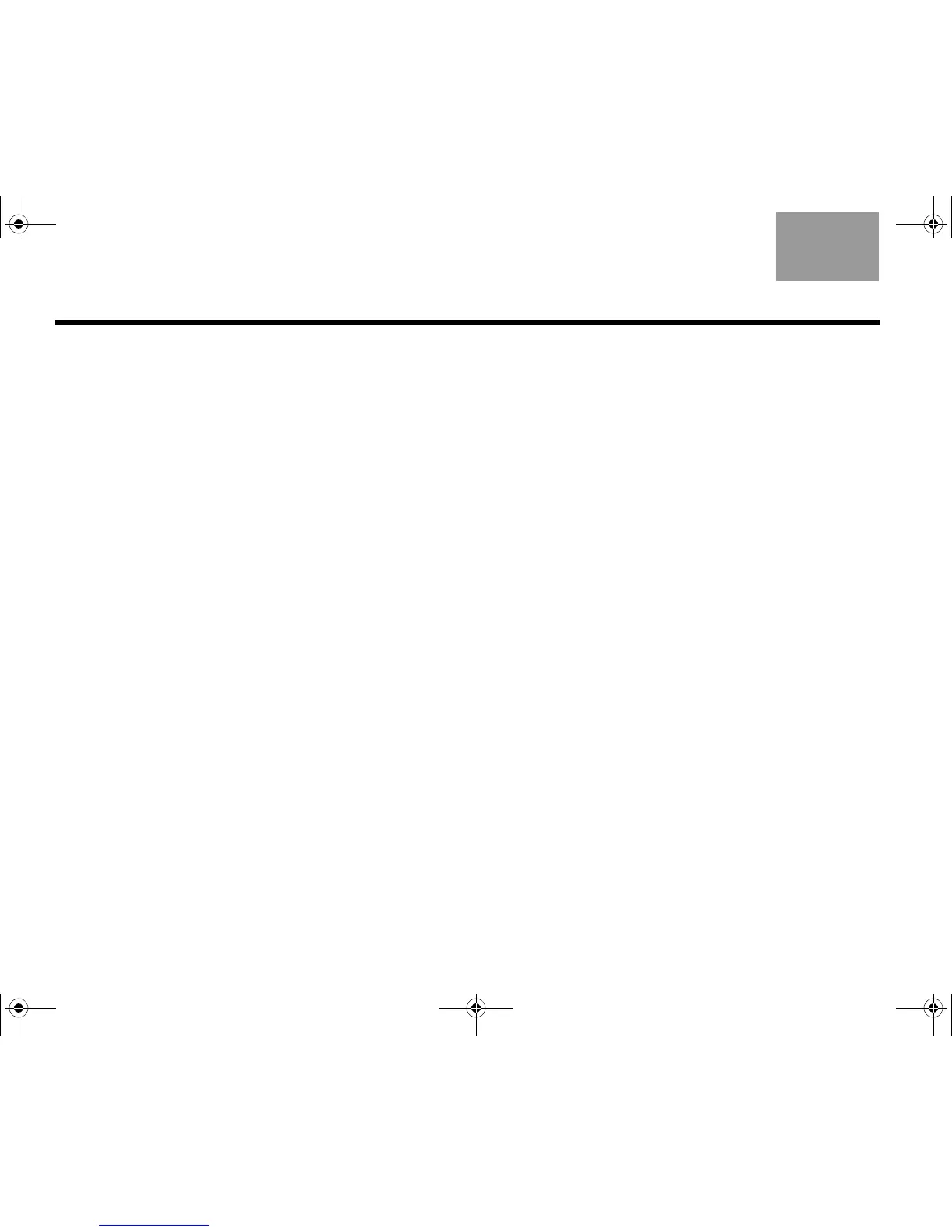28
CHANGING YOUR SYSTEM SETUP
EnglishTAB 6TAB 8 TAB 7 TAB 3TAB 5 TAB 2TAB 4
Source setup
A setup function will appear in the menu for each
connected device using the name assigned to it during
the initial setup process. For example, you might see
“Cable Setup,” “Satellite Setup,” or “DVD Setup.”
This function is available only after the initial setup
is completed.
This function allows you to:
• Change the name of a connected device
• Set up the remote control
• Manually enter remote control IR device codes
• Customize controls appearing in the control
frame (see “Customizing the control frame” on
page 29)
• Disable or enable automatic device power on/off
• Remove this device
• Add or change video or audio connections
Add a new device
This function guides you through the process of
connecting a new device to the system. It will help you
to choose the right cable and input, and to program the
click pad remote to operate the device. This function is
available only after the initial setup is completed.
Homewide
When your VideoWave system is connected to another
Bose entertainment system as an expansion system,
this function allows you to change the room code.
Update
This function guides you through the process of
updating the software in your system. By using a
computer with an Internet connection, system software
updates from Bose can be downloaded to the USB
drive that is included with your system. Be sure to
carefully follow the instructions displayed on the
VideoWave™ monitor.
Teach mode
This function shows you how to program a third-party
learning remote to control your VideoWave system.
When in this mode, the VideoWave system transmits an
infrared (IR) code for each button pressed on the click
pad remote control. The third-party remote learns how
to control your system by recording these codes.
Follow the instructions displayed on the VideoWave
monitor. To exit this mode, press the Setup button on
the control console. This function is available only after
the initial setup is completed.
Exit Unify
Closes the menu and returns you to the last source
selected.
MOG.book Page 28 Monday, November 8, 2010 12:21 PM