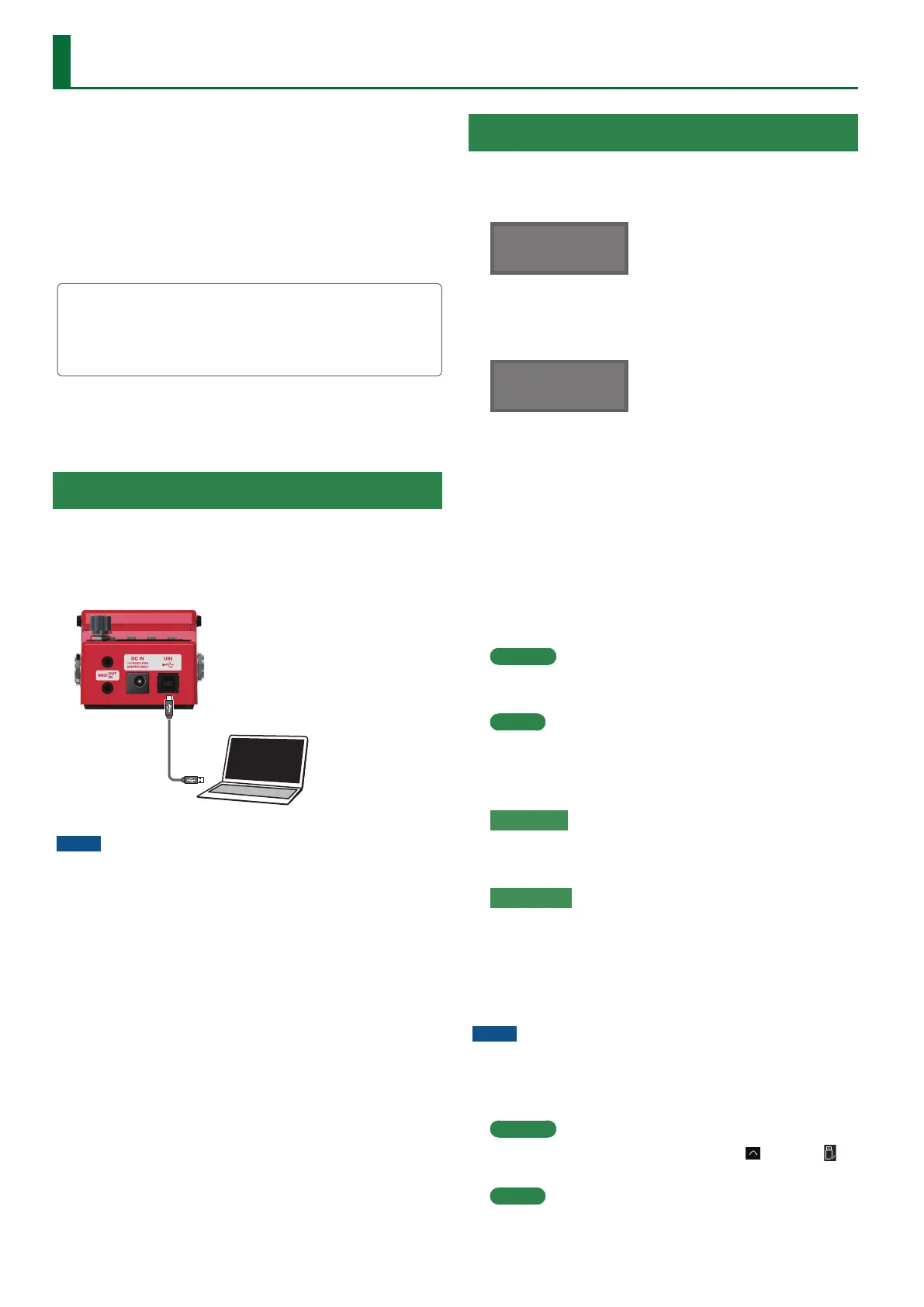16
Connecting a Computer via USB
If the RC-5 is connected via USB to your computer, you’ll be able to
do the following.
5 Back up the RC-5’s data to your computer.
5 Restore (recover) backed-up data from your computer to the
RC-5.
5 Use BOSS TONE STUDIO to import or back-up loop phrases
(audio les).
To use BOSS TONE STUDIO
Access the following URL, and download BOSS TONE STUDIO.
& https://www.boss.info/support/
Connecting the RC-5 and Computer
1. Use a commercially available USB cable to connect
the RC-5’s O (USB) port to your computer’s USB
port.
NOTE
5 Use a USB cable that supports USB 2.0 Hi-Speed.
5 This might not work correctly for some models of computer.
Refer to the BOSS website for details on the operating systems
that are supported.
Backing-Up or Recovering Data
1. Press the [SETUP] button.
The SETUP screen appears.
SETUP
GENERAL
J
2. Turn the [MEMORY/LOOP LEVEL] knob to select
“STORAGE,” and press the [MEMORY/LOOP LEVEL]
knob.
STORAGE
OFF
J
3. Turn the [MEMORY/LOOP LEVEL] knob to set
“PREPARING...”.
4. Use a USB cable to connect the RC-5’s USB port to
your computer’s USB port.
When a connection with the computer is established, the
message “CONNECTING...” appears.
* USB connection is not possible if the unit is not stopped, or if
there is a phrase that has not been saved.
5. Open the BOSS RC-5 drive.
Windows
Within My Computer (or Computer), open “BOSS RC-5” (or
Removable Disk).
Mac OS
On the desktop, open the “BOSS RC-5” icon.
6. Back-up or recover the data.
Backup
Copy the entire “ROLAND” folder from the BOSS RC-5 drive to
your computer.
Recover
* When you execute this operation, the memory currently saved
in the RC-5 disappears. Back up in advance.
In the BOSS RC-5 drive, delete the “ROLAND” folder, and then
copy the backed-up “ROLAND” folder from the computer into
the BOSS RC-5 drive.
NOTE
Do not delete the folders in the BOSS RC-5 drive other than
when executing the recovery operation.
7. Eject the USB drive.
Windows
In the lower right of your screen, click the [
] icon 0 [ ]
icon, and then click “Eject BOSS RC-5.”
Mac OS
Drag the “BOSS RC-5” icon to the trash (“Eject” icon).
