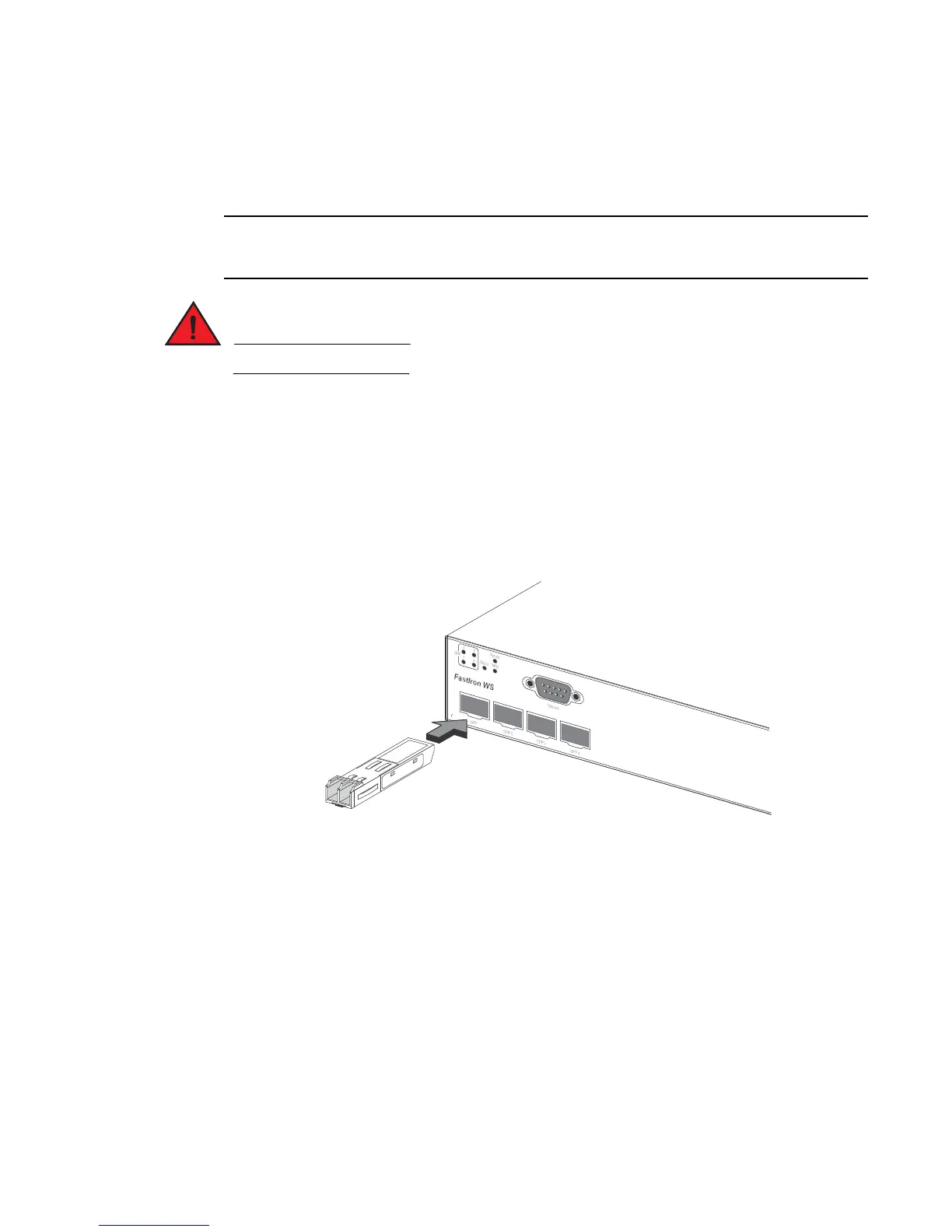36 Brocade FastIron WS Hardware Installation Guide
53-1002188-01
Configuring IP addresses
3
DRAFT: BROCADE CONFIDENTIAL
You can install a new fiber optic module in an SFP slot while the FastIron WS CHE1 is powered on
and running.
Before installing one of these modules into the slot, have the following on hand.
An ESD wrist strap with a plug for connection to a metal surface. For safety reasons, the ESD wrist
strap should contain a series 1 megohm resistor.
All fiber optic interfaces use Class 1 lasers.
Install a fiber optic module.
1. Put on the ESD wrist strap and ground yourself by attaching the clip end to a metal surface
(such as an equipment rack) to act as ground.
2. Remove the new module from its protective packaging.
3. Gently insert the fiber optic module into the slot until the module clicks into place. The module
is keyed to prevent incorrect insertion.
FIGURE 28 Installing a fiber optic module
Cabling a fiber optic module
Cable a fiber optic module.
1. Remove the protective covering from the fiber-optic port connectors and store the covering for
future use.
2. Before cabling a fiber optic module, Brocade strongly recommends cleaning the cable
connectors and the port connectors. For more information, refer to “Cleaning the fiber-optic
connectors” on page 37.
3. Gently insert the cable connectors (a tab on each connector should face upward) into the port
connectors until the tabs lock into place.
4. Observe the link and active LEDs to determine if the network connections are functioning
properly. For more information about the LED indicators, refer to Table 12 on page 38.
