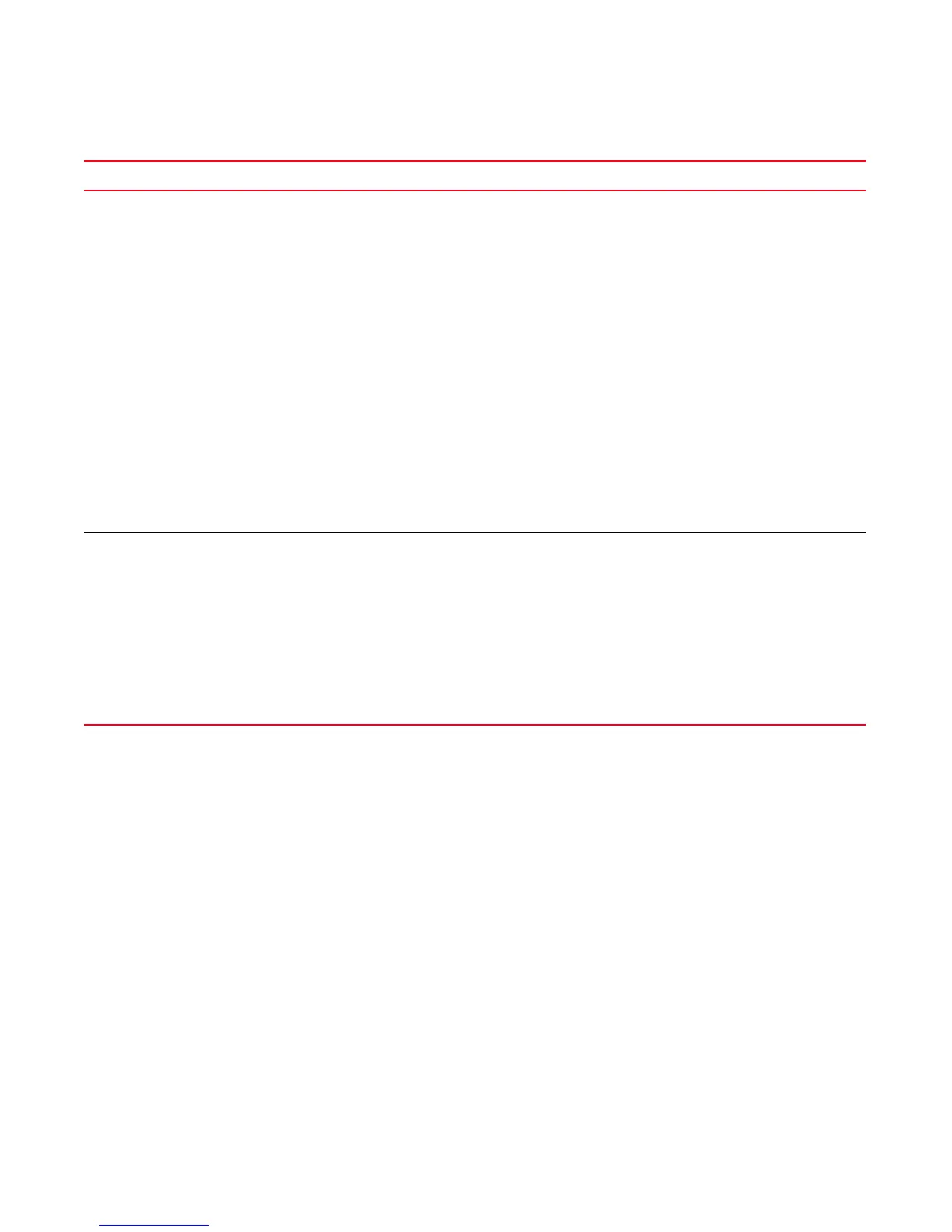38 Brocade FastIron WS Hardware Installation Guide
53-1002188-01
Testing connectivity
3
DRAFT: BROCADE CONFIDENTIAL
If a problem persists after taking these actions, contact Brocade Technical Support.
Tracing a route
To determine the path through which a Brocade device can reach another device, enter a
command such as the following at any level of the CLI on the Brocade device.
FWSSwitch>traceroute 192.33.4.7
Syntax: traceroute <host-ip-addr> [maxttl <value>] [minttl <value>] [numeric] [timeout <value>]
[source-ip <ip addr>]
The CLI displays trace route information for each hop as soon as the information is received.
Traceroute requests display all responses to a given TTL. In addition, if there are multiple equal-cost
routes to the destination, the Brocade device displays up to two responses by default.
TABLE 12 Network connection-related LED states
LED Desired state Meaning Abnormal state Meaning or action
Link (1-24/48)
SFP (1-4)
On (Green) A link is established with
the remote port.
Off A link is not established with the remote port. You can do
the following:
• Verify that the connection to the other network
device has been properly made. Also, make certain
that the other network device is powered on and
operating correctly.
• Verify that the transmit port on the Brocade device
is connected to the receive port on the other
network device, and that the receive port on the
Brocade device is connected to the transmit port on
the other network device. If you are not certain,
remove the two cable connectors from the port
connector and reinsert them in the port connector,
reversing their order.
• Dust may have accumulated in the cable connector
or port connector. For information about cleaning
the connectors, refer to “Cleaning the fiber-optic
connectors” on page 37.
• If the other actions do not resolve the problem, try
using a different port or a different cable.
Active (1-24/48)
SFP (1-4)
On or blinking
(Yellow)
The port is transmitting
and receiving user
packets.
Off for an
extended
period.
The port is not transmitting or receiving user packets.
You can do the following:
• Check the Link LED to make sure the link is still
established with the remote port. If not, take the
actions described in the Meaning or Action column
for the Link LED.
• Verify that the port has not been disabled through a
configuration change. You can use the CLI. If you
have configured an IP address on the device, you
also can use the Web management interface or
IronView Network Manager.
