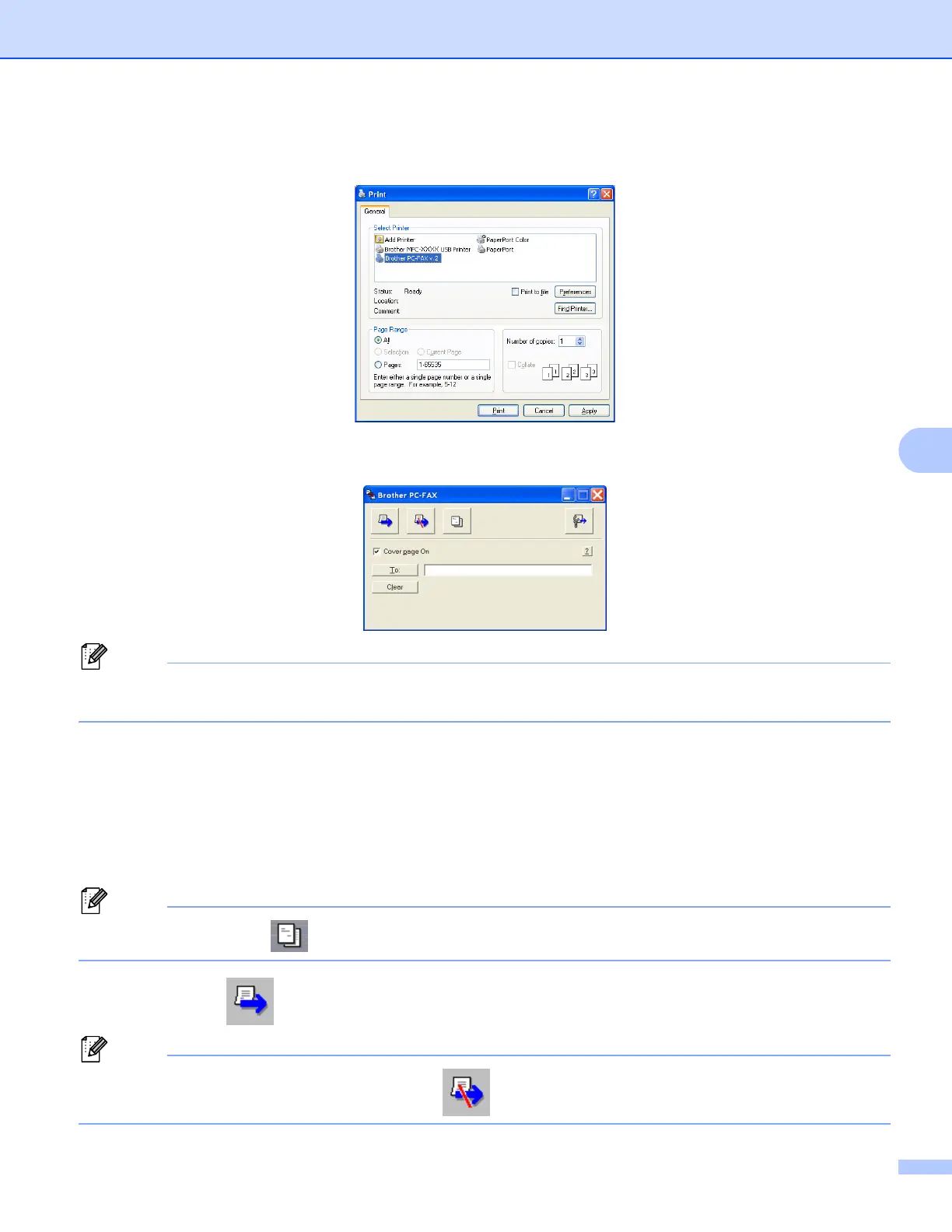Brother PC-FAX Software (MFC models only)
108
6
b Click File, then Print.
The Print dialog box appears:
c Choose Brother PC-FAX v.2 as your printer, and then click Print.
The Simple style user interface appears:
Note
If the Facsimile style user interface appears, change the user interface selection setting. (See Sending
setup on page 104.)
d Enter the fax number using any of the following methods:
Enter the fax number in the To: field.
Click the To: button, and then choose destination fax numbers from the Address Book.
If you make a mistake, click Clear to delete all the entries.
e To send a cover page and note, check Cover Page On.
Note
You can also click the icon to create or edit a cover page.
f Click the send icon.
Note
If you want to cancel the fax, click the cancel icon.
