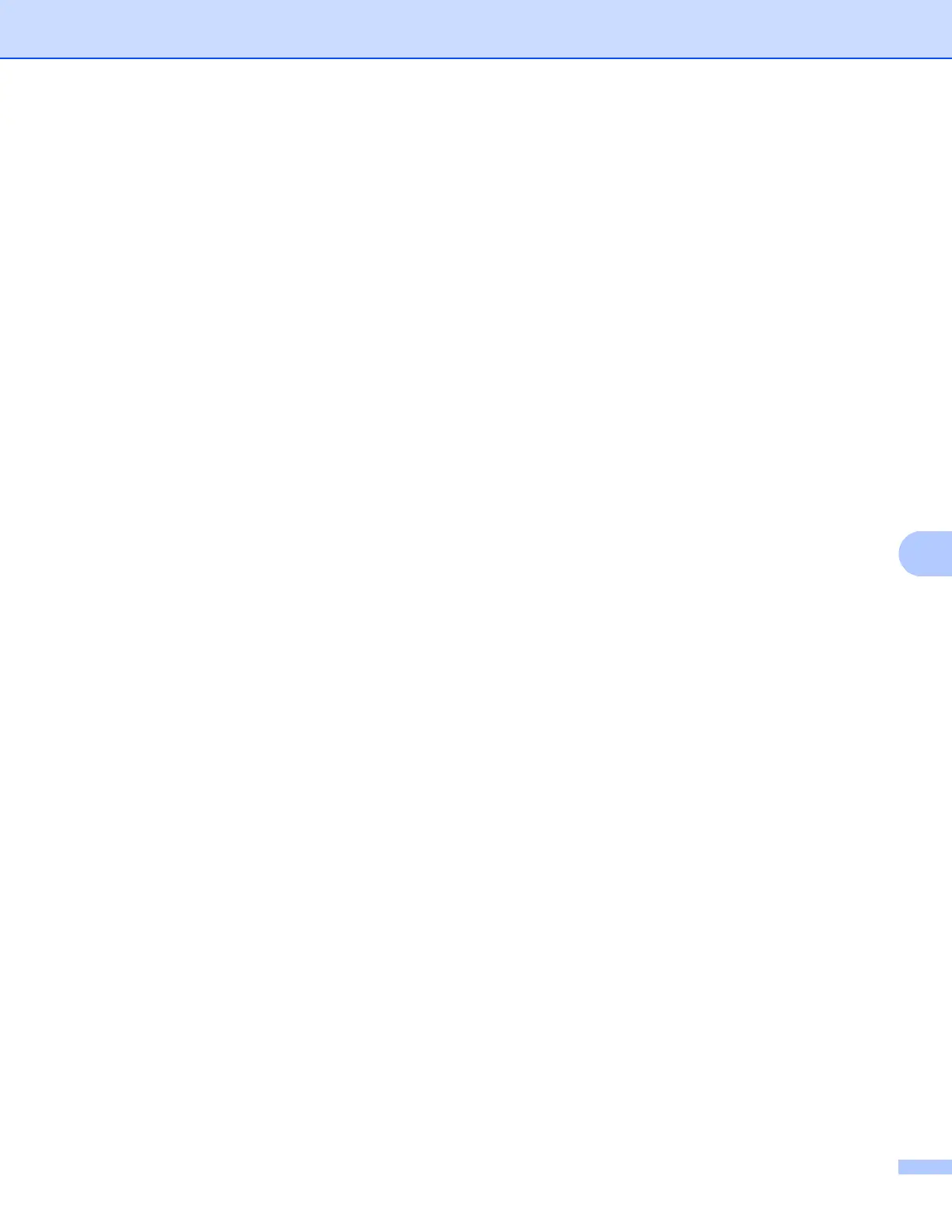Printing and Faxing
142
8
Removing the Printer driver for Macintosh 8
(Mac OS X 10.3.9 to 10.4.x) 8
a (USB cable users) If you are using a USB cable, disconnect it from your machine.
(Network users) Go to step b.
b Restart the Macintosh.
c Log in as an ‘Administrator’.
d Run the Printer Setup Utility (from the Go menu, choose Applications, Utilities), then choose the
printer you want to remove and remove it by clicking the Delete button.
e Restart the Macintosh.
(Mac OS X 10.5.x)
8
a (USB cable users) If you are using a USB cable, disconnect it from your machine.
(Network users) Go to step b.
b Restart the Macintosh.
c Log in as an ‘Administrator’.
d Choose System Preferences from the Apple menu.
e Click the Print & Fax icon.
f Choose the printer you want to remove and click - button which is located below the Printers section.
When the confirmation dialog appears, click OK.
g Choose Quit System Preferences from the System Preferences menu.
h Restart the Macintosh.
