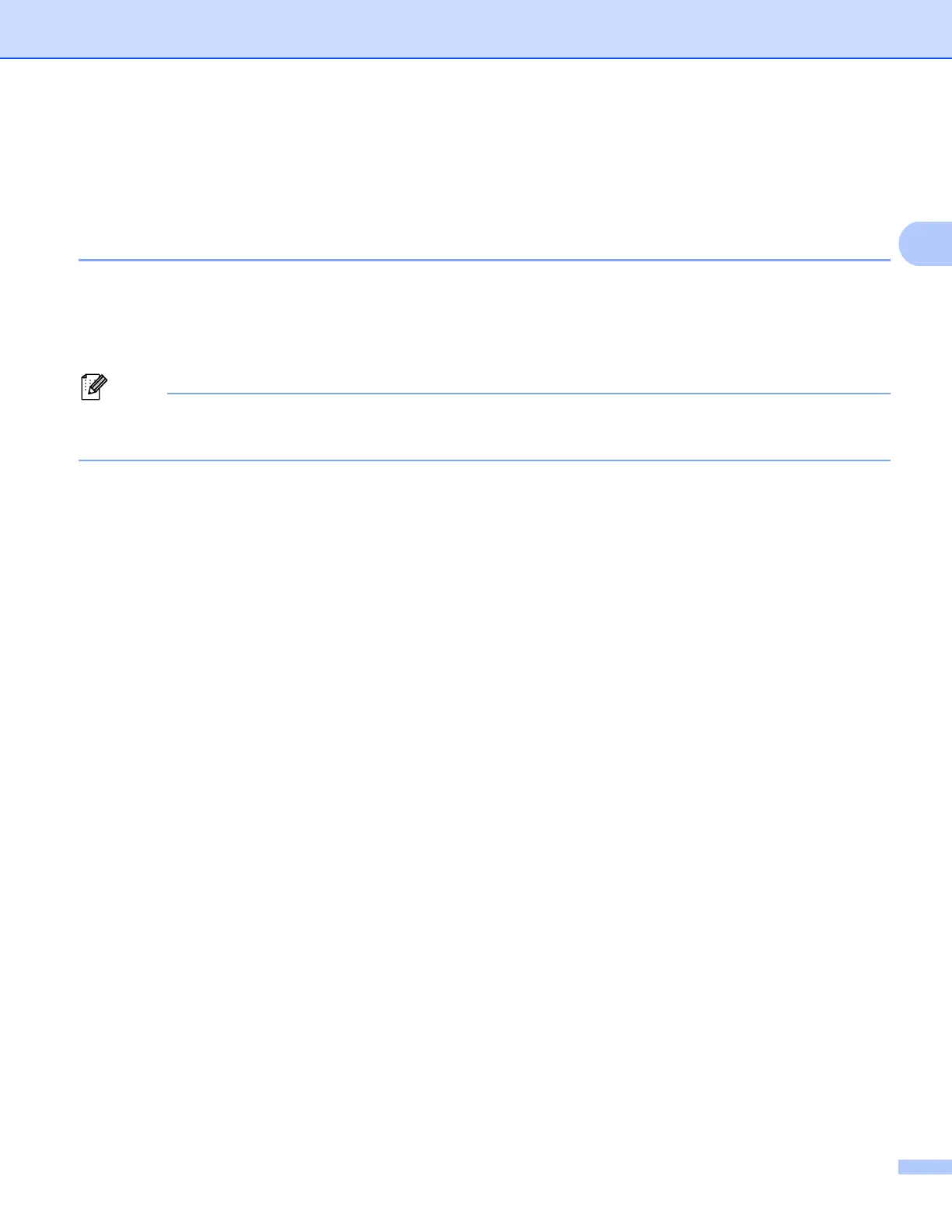Scanning
45
2
Scanning a document using the WIA driver
(Windows Photo Gallery and Windows Fax and Scan) 2
Scanning a document into the PC 2
There are two ways in which you can scan a whole page. You can either use the ADF (automatic document
feeder) or the scanner glass.
If you want to scan and then crop a portion of a page after pre-scanning the document, you need to use the
scanner glass. (See Pre-Scanning to crop a portion you want to scan using the scanner glass on page 46.)
Note
• Duplex Scan is not supported by the DCP-8080DN and MFC-8480DN.
• Duplex Scan is not available for legal size paper.
a Load your document.
b Open your software application to scan the document.
c Do one of the following:
(Windows Photo Gallery)
Click File, then Import from Camera or Scanner....
(Windows Fax and Scan)
Click File, New, then Scan....
d Choose the scanner you want to use.
e Click Import.
The Scan dialog box appears.
