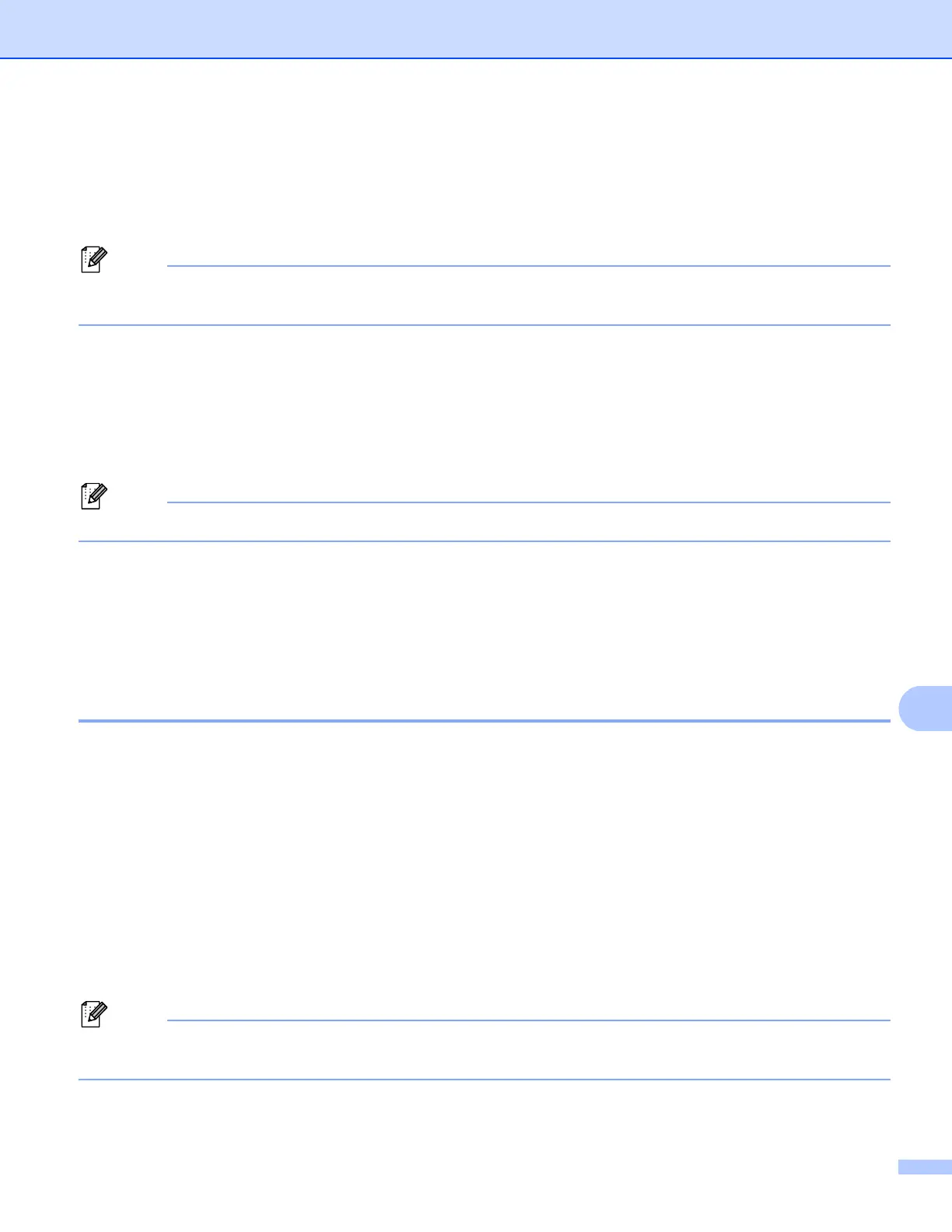Network Scanning
216
11
h Press a or b to choose PDF, Secure PDF or JPEG.
Press OK, and go to step j.
i Press a or b to choose PDF, Secure PDF or TIFF.
Press OK.
Note
If you choose Secure PDF, the machine will ask you to enter a 4 digit password using numbers 0-9 before
it starts scanning.
j Do one of the following:
If you want to start scanning, press Start.
If you want to change the file name, go to step k.
k Press a or b to choose a file name you want to use and press OK.
Press Start.
Note
If you want to change the file name manually, go to step l.
l Press a or b to choose <Manual>.
Press OK.
Enter the file name you want to use (up to 32 characters) and press OK.
Press Start.
How to set a new default for the file size
(For Scan to E-mail (E-mail server), Scan to FTP, Scan to Network) 11
You can set your own default setting for the file size. For a higher quality scan, choose the large file size. For
a smaller file size, choose the small file size.
a Press Menu, 1.
b Press a or b to choose Document Scan. Press OK.
c Press a or b to choose File Size. Press OK.
d Press a or b to choose 1.Color or 2.Gray. Press OK.
e Press a or b to choose Small, Middle or L arge. Press OK.
f Press Stop/Exit.
Note
You cannot choose the file size when you scan a document in black and white. Black and white documents
will be stored in the TIFF file format and the data will not be compressed.
